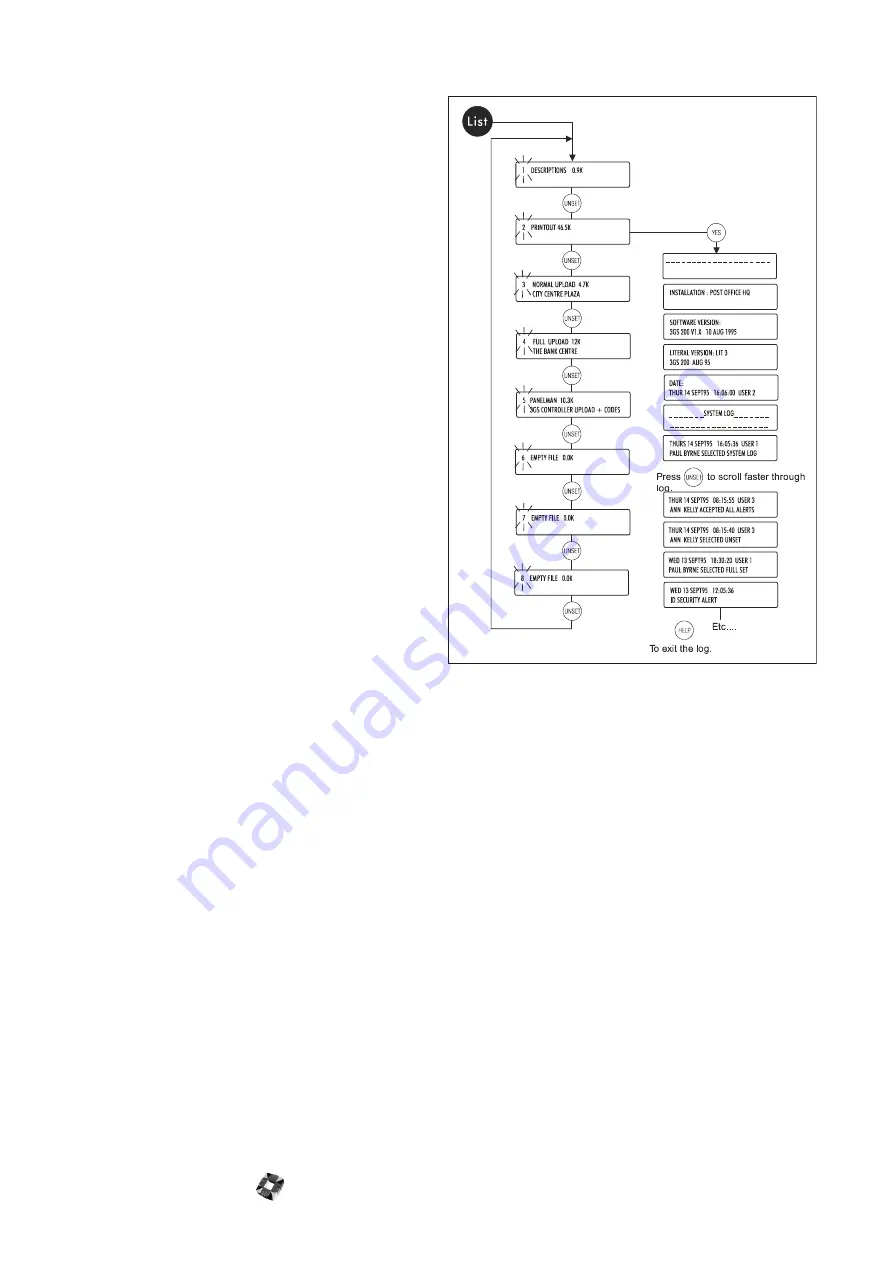
Hand-Held Terminal (HHT) 10-8
File Upload?
The following options are available within File Upload:
●
Panel?
Use this option to upload a system’s
configuration (zone descriptions/types, variable
settings, literal file changes, and so on) in file format
for later restoration (for example, after a cold start) or
for transfer to a PC.
●
PC?
Use this option to upload a Panelman file via
the PC serial port.
●
DM1200?
Use this option to upload literals 387/
388/389 from the DM1200. These literals are stored
in the DM1200’s EEPROM and contain digital
communicator/modem setup data such as telephone
or account numbers.
●
Printer Port?
This option allows the HHT to capture
data sent by the controller (via serial port) as if it
were sending it to a printer. Typically, this could be
the system log.
File Download?
Use this option to download a stored file to the
Controller, a PC, or DM1200.
File Manager?
The following options are available within File Manager:
●
List Files.
Use this option to view the number of
stored files and see the file size in kilobytes. The file’s
name and origin are also displayed if programmed.
Press the YES key to view the contents of a log
printout. Press the UNSET key to increase scroll
speed
.
●
Delete Files?
Use this option to delete files
individually or as a group. Note that codes are only
stored in one location at any one time. If you select
the Wipe Codes option when performing an upload,
all codes (including default codes) will be removed
from the 3GS Controller. Therefore, before a
download is performed, the HHT is storing the only
file containing these codes. It is important to
consider this before deleting a file.
Summary of Contents for 3GS
Page 4: ...Introduction iv...
Page 12: ...Introduction 8...
Page 14: ...1...
Page 18: ...System Overview 1 6...
Page 20: ......
Page 26: ......
Page 34: ......
Page 38: ...Intelligent PSUs 4 6...
Page 40: ......
Page 97: ...Issue 4 5 August 2005 Nodes 5 59...
Page 98: ...Issue 4 5 August 2005 Nodes 5 61...
Page 100: ......
Page 106: ...3GS Technical Manual...
Page 116: ...3GS Technical Manual 7 12 Programming Overview Issue 4 5 August 2005 3GS Initial Setup Menu...
Page 118: ...3GS Technical Manual...
Page 146: ...3GS Technical Manual Issue 4 5 August 2005 Programming Menus 8 31 Node Configure Inputs Menu...
Page 153: ...3GS Technical Manual Issue 4 5 August 2005 8 38 Programming Menus Service Mode Test Menu...
Page 155: ...3GS Technical Manual Issue 4 5 August 2005 8 40 Programming Menus Service Mode Monitor Menu...
Page 217: ...3GS Technical Manual Issue 4 5 August 2005 8 108 Programming Menus...
Page 218: ...3GS Technical Manual Issue 4 5 August 2005 Programming Menus 8 109...
Page 220: ......
Page 222: ...3GS Version 5 User Guide 9 5 3GS SYSTEM KEYPAD DISPLAY...
Page 254: ...3GS Version 5 User Guide 9 37 Some examples of Alert Messages...
Page 264: ......
Page 265: ...I n t h i s c h a p t e r HHT Overview 10 3 Main Menu 10 5 HAND HELD TERMINAL HHT 10...
Page 266: ......
Page 280: ......
Page 288: ......
Page 290: ......
Page 293: ...Issue 4 5 August 2005 DM1200 Digital Communicator Modem 12 5...
Page 302: ......
Page 304: ...Network Router 13 4 SAMPLE CONNECTION DIAGRAM SCENARIOS...
Page 308: ...Network Router 13 8...
Page 310: ......
Page 318: ......
Page 338: ...Issue 4 5 August 2005 Technical Specifications 15 23...
Page 340: ...1...
Page 346: ......
Page 366: ...17 22...
Page 367: ...I n t h i s c h a p t e r Introduction to CiTeC II 18 3 CITEC II INSTALLATION 18...
Page 368: ......
Page 370: ...CiTeC II Installation 18 4...
Page 377: ...Issue 4 5 August 2005 19 7...
Page 378: ...19 8...
Page 385: ......
Page 386: ......
















































