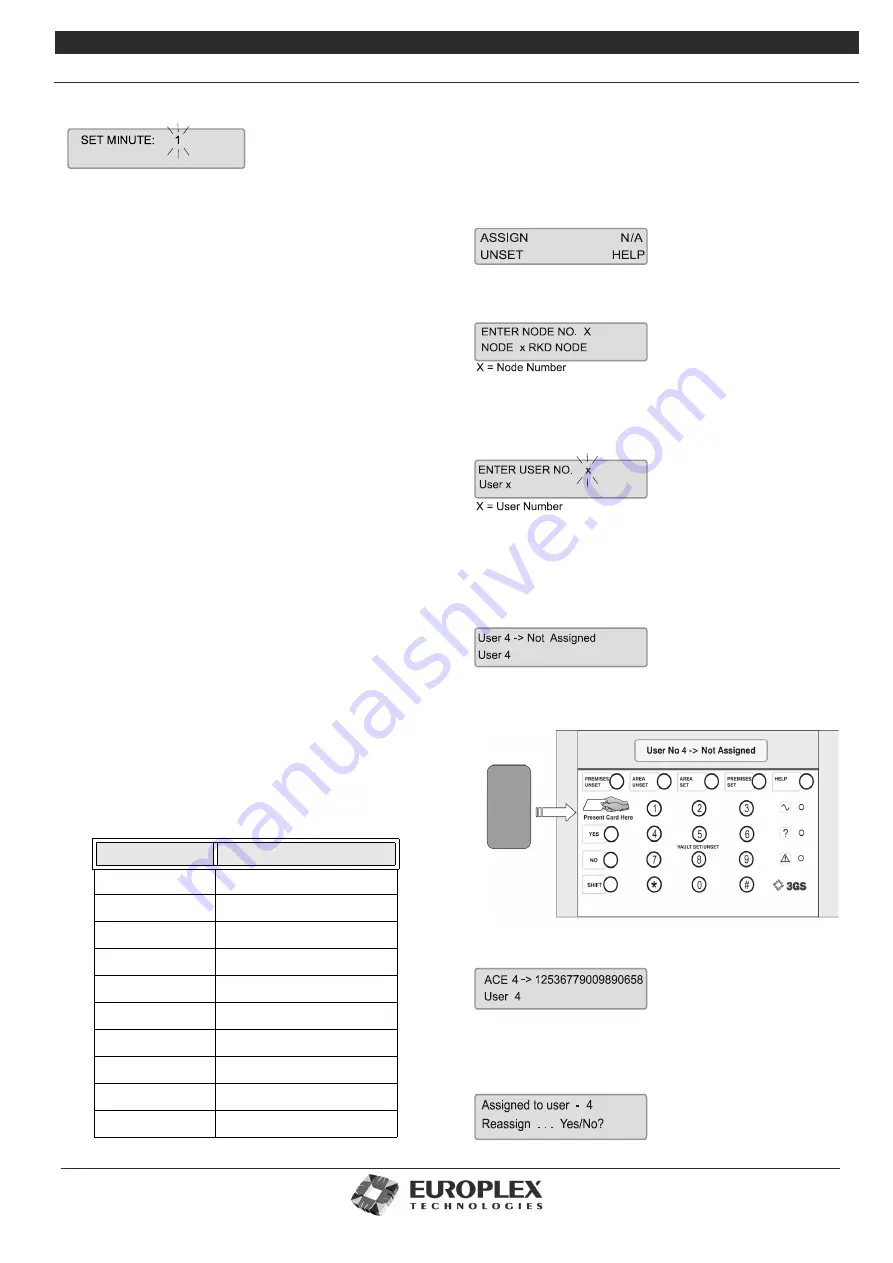
3GS Technical Manual
Issue 4.5 August 2005
Programming Menus 8-7
digit will prompt entry, like this:
You can enter a number using two methods:
• Enter the number directly.
For example, press 2, press
0, then #. If you make a mistake (before pressing #)
press
*
to move backward, and YES to move forward,
then re-enter the correct digits followed by #.
• Scroll through numbers.
Use the two keys denoted as +
(UNSET) and - (PART) on the overlay. The plus key will
increment the number, while the minus key will
decrement it.
Portable ACE RKD Node
The Europlex 3GS Portable ACE RKD consists of universal
proximity read head assembly incorporated seamlessly within
a standard 3GS RKD node.
The 3GS RKD responds to proximity cards/devices when
programmed to do so in an identical way to the programmed
user entering his access code. In this way, user rights
programmed as a standard 3GS feature are maintained as is
the identification of the user in the 3GS database and system
log.
The 3GS Portable ACE RKD is only compatible with the latest
EN50131-1 3GS software versions released from March 2004
onwards.
The 3GS Portable ACE RKD is also compatible with this
release. To ensure full DD243 compliance, a new DISABLE
KEYPAD variable has been created which disables the RKD
keys of all system RKD nodes when the Portable ACE is used
as an entry method for DD243:2002 compliance. See 3GS
Application Guides for more information.
Functions
The following functions are ascribed automatically to a
Portable ACE cardholder:
Programming the Portable ACE User
Before programming can commence, the new Portable ACE
RKD node must be installed on the 3GS ringnet correctly and
the keys tested for correct operation.
On the Portable ACE keypad enter USER CODE + SHIFT +
SHIFT + AREA SET. The display will show:
Press UNSET key to select ASSIGN. N/A indicates features not
currently available. The display will show:
Enter the Portable ACE RKD Node number and press ENTER
to accept.
The display will show:
Scroll down the user list using UNSET and up the list using
PART until the correct user number is displayed and press
ENTER to select.
Using user number 4 as an example, the display will show
User 4 -> Not Assigned
Present the card/token for that user to the left hand side of
the RKD as shown below:
Once assigned the display will show
The number displayed is the card reference number.
If, when assigning a Portable ACE user, a card already
assigned is presented, the display will show
Function No
Description
1
UNSET
2
PART SET/AREAUNSET
3
HALF SET/AREA SET
4
FULL SET
5
SPARE
6
BELL OUTPUT ON
7
BELL OUTPUT OFF
8
SPARE
9
SPARE
10
SPARE
Summary of Contents for 3GS
Page 4: ...Introduction iv...
Page 12: ...Introduction 8...
Page 14: ...1...
Page 18: ...System Overview 1 6...
Page 20: ......
Page 26: ......
Page 34: ......
Page 38: ...Intelligent PSUs 4 6...
Page 40: ......
Page 97: ...Issue 4 5 August 2005 Nodes 5 59...
Page 98: ...Issue 4 5 August 2005 Nodes 5 61...
Page 100: ......
Page 106: ...3GS Technical Manual...
Page 116: ...3GS Technical Manual 7 12 Programming Overview Issue 4 5 August 2005 3GS Initial Setup Menu...
Page 118: ...3GS Technical Manual...
Page 146: ...3GS Technical Manual Issue 4 5 August 2005 Programming Menus 8 31 Node Configure Inputs Menu...
Page 153: ...3GS Technical Manual Issue 4 5 August 2005 8 38 Programming Menus Service Mode Test Menu...
Page 155: ...3GS Technical Manual Issue 4 5 August 2005 8 40 Programming Menus Service Mode Monitor Menu...
Page 217: ...3GS Technical Manual Issue 4 5 August 2005 8 108 Programming Menus...
Page 218: ...3GS Technical Manual Issue 4 5 August 2005 Programming Menus 8 109...
Page 220: ......
Page 222: ...3GS Version 5 User Guide 9 5 3GS SYSTEM KEYPAD DISPLAY...
Page 254: ...3GS Version 5 User Guide 9 37 Some examples of Alert Messages...
Page 264: ......
Page 265: ...I n t h i s c h a p t e r HHT Overview 10 3 Main Menu 10 5 HAND HELD TERMINAL HHT 10...
Page 266: ......
Page 280: ......
Page 288: ......
Page 290: ......
Page 293: ...Issue 4 5 August 2005 DM1200 Digital Communicator Modem 12 5...
Page 302: ......
Page 304: ...Network Router 13 4 SAMPLE CONNECTION DIAGRAM SCENARIOS...
Page 308: ...Network Router 13 8...
Page 310: ......
Page 318: ......
Page 338: ...Issue 4 5 August 2005 Technical Specifications 15 23...
Page 340: ...1...
Page 346: ......
Page 366: ...17 22...
Page 367: ...I n t h i s c h a p t e r Introduction to CiTeC II 18 3 CITEC II INSTALLATION 18...
Page 368: ......
Page 370: ...CiTeC II Installation 18 4...
Page 377: ...Issue 4 5 August 2005 19 7...
Page 378: ...19 8...
Page 385: ......
Page 386: ......






























