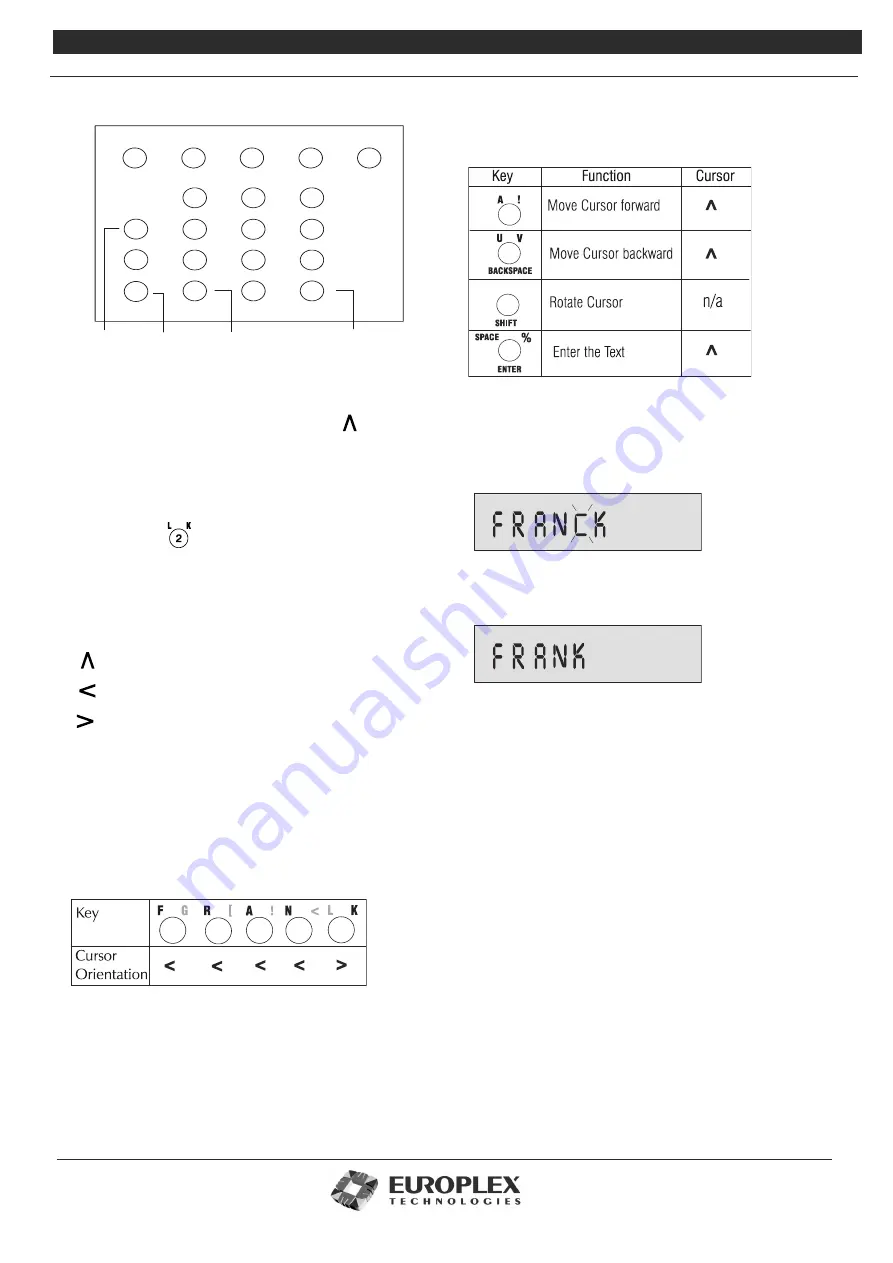
3GS Technical Manual
Issue 4.5 August 2005
8-5 Programming Menus
To enter text via a keypad:
1
The cursor will be in character position 1:
2
Place the letter overlay card on the keypad. The overlay
card displays additional characters which are associated
with each key on the keypad.
3
Locate on the overlay the character you wish to enter.
For example:
4
Select the appropriate character.
Most keys will have three characters when in typing
mode. The orientation of the cursor governs which
character is selected:
selects
“2”.
selects
“L”.
selects “K”.
5
Continue entering the remainder of the text entry.
6
When the required text is displayed on the LCD, press the
ENTER key to complete the entry.
Example: To enter the name FRANK on the display, the user
must press the following keys with the corresponding cursor
orientation as shown:
C .
D ,
+
-
*
/
=
E ,
F G
H ?
I J
N <
R [
B :
A !
U V
X
L K
O >
S ]
Y Z
M &
P Q
T W
%
SPACE
ENTER
SHIFT
BACKSPACE
Move cursor
forward
Rotate
cursor
Move cursor
backward
Press when
complete
The table below summarises the keys that are used to
manipulate the cursor and to complete a text entry with
their related cursor orientations.
Deleting Text
The user can highlight any character on the display by
pressing the forward/backward keys listed above. Once a
character is highlighted, it will start to flash.
When the cursor
is over the character to be deleted, hold down the SHIFT
key.
The keypad beeps as it deletes characters to the right.
Selecting Options
The 3GS system options can be divided into installer
options and user options. The installer options (detailed
overleaf) are primarily system setup and maintenance
options, and the user options (also detailed overleaf) are
system operation options. The master user is given all the
operational options by default. The master user assigns an
appropriate number of options to the general users
depending on their security requirements – see “Installer
Menu Options.” on page 8-9 for further information.
There are two methods of selecting an option:
• Direct Access
– this allows you to select an option
directly.
• Help Menu Access
– this allows you to locate an
option by scrolling through the available options.
Summary of Contents for 3GS
Page 4: ...Introduction iv...
Page 12: ...Introduction 8...
Page 14: ...1...
Page 18: ...System Overview 1 6...
Page 20: ......
Page 26: ......
Page 34: ......
Page 38: ...Intelligent PSUs 4 6...
Page 40: ......
Page 97: ...Issue 4 5 August 2005 Nodes 5 59...
Page 98: ...Issue 4 5 August 2005 Nodes 5 61...
Page 100: ......
Page 106: ...3GS Technical Manual...
Page 116: ...3GS Technical Manual 7 12 Programming Overview Issue 4 5 August 2005 3GS Initial Setup Menu...
Page 118: ...3GS Technical Manual...
Page 146: ...3GS Technical Manual Issue 4 5 August 2005 Programming Menus 8 31 Node Configure Inputs Menu...
Page 153: ...3GS Technical Manual Issue 4 5 August 2005 8 38 Programming Menus Service Mode Test Menu...
Page 155: ...3GS Technical Manual Issue 4 5 August 2005 8 40 Programming Menus Service Mode Monitor Menu...
Page 217: ...3GS Technical Manual Issue 4 5 August 2005 8 108 Programming Menus...
Page 218: ...3GS Technical Manual Issue 4 5 August 2005 Programming Menus 8 109...
Page 220: ......
Page 222: ...3GS Version 5 User Guide 9 5 3GS SYSTEM KEYPAD DISPLAY...
Page 254: ...3GS Version 5 User Guide 9 37 Some examples of Alert Messages...
Page 264: ......
Page 265: ...I n t h i s c h a p t e r HHT Overview 10 3 Main Menu 10 5 HAND HELD TERMINAL HHT 10...
Page 266: ......
Page 280: ......
Page 288: ......
Page 290: ......
Page 293: ...Issue 4 5 August 2005 DM1200 Digital Communicator Modem 12 5...
Page 302: ......
Page 304: ...Network Router 13 4 SAMPLE CONNECTION DIAGRAM SCENARIOS...
Page 308: ...Network Router 13 8...
Page 310: ......
Page 318: ......
Page 338: ...Issue 4 5 August 2005 Technical Specifications 15 23...
Page 340: ...1...
Page 346: ......
Page 366: ...17 22...
Page 367: ...I n t h i s c h a p t e r Introduction to CiTeC II 18 3 CITEC II INSTALLATION 18...
Page 368: ......
Page 370: ...CiTeC II Installation 18 4...
Page 377: ...Issue 4 5 August 2005 19 7...
Page 378: ...19 8...
Page 385: ......
Page 386: ......






























