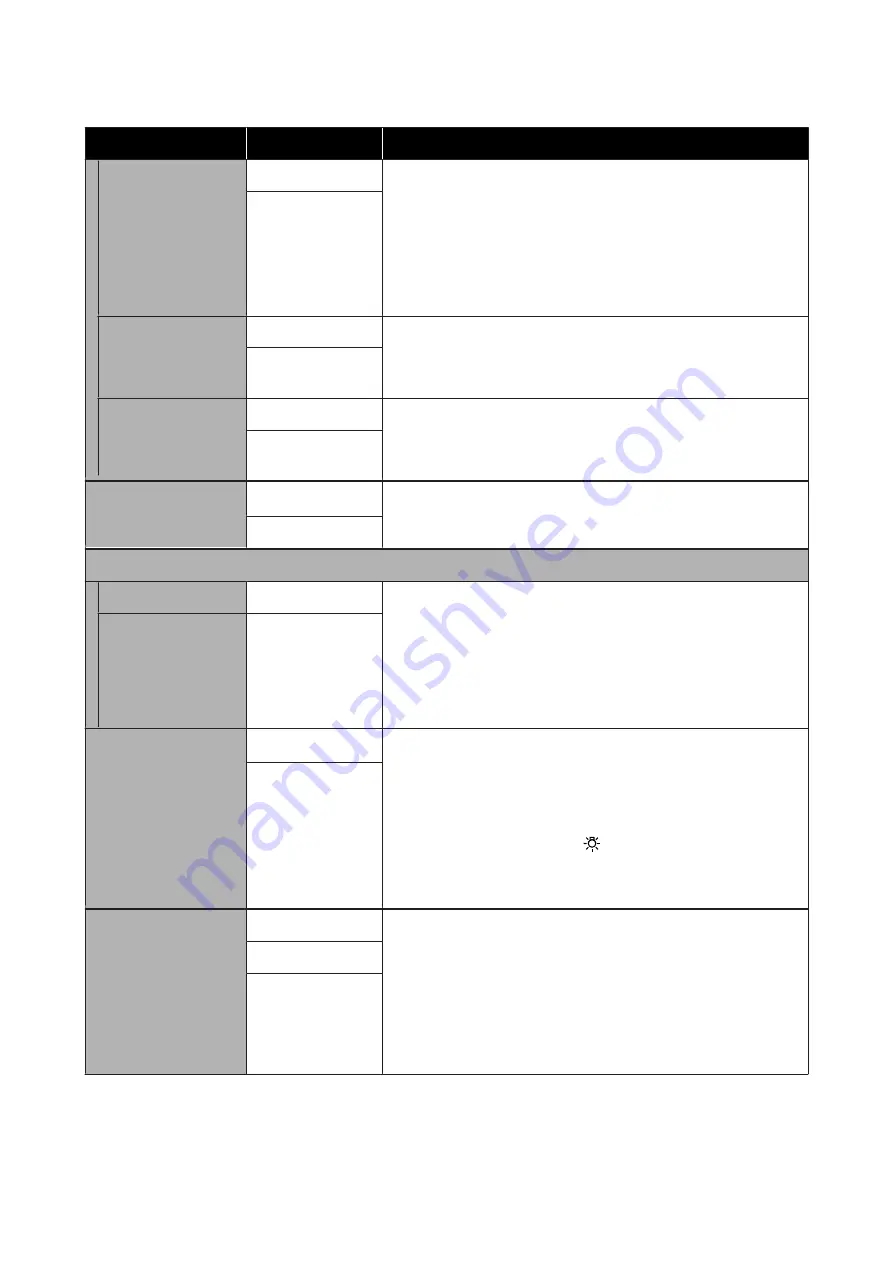
Item
Parameter
Explanation
Media Size Check
On*
Choose whether the printer automatically detects (
On
), or does not
automatically detect (
Off
), the edges of the media. Try
Off
if the printer
displays a
Media Size Error
when the media is correctly loaded. Note,
however, that the printer may print beyond the edges of the media
when
Off
is selected. Ink used outside the edges of the media will stain
the inside of the printer. We generally recommend to operate with this
setting set to
On
.
Changed settings are reflected when the media is reloaded.
Off
Media End Check
On*
Choose whether the printer automatically detects (
On
) or does not
automatically detect (
Off
), the end of the media. Try
Off
if the printer
displays
Media Out
when the media is correctly loaded. We generally
recommend to operate with this setting set to
On
.
Off
Media Skew Check
On*
When skewed media is detected, the printer will either stop printing
and display an error (
On
) or continue printing (
Off
).
On
is
recommended in most circumstances, as skewed media may cause the
printer to jam.
Off
Media End Option
Continue
*
When replacing media while printing, select either
Continue
(print the
remaining data after replacement) or
Stop Printing
(do not print).
Stop Printing
Btw Pages Nozzle Check
Off
-
Set the Nozzle Check to occur periodically.
When this is set to
Off
, Btw Pages Nozzle Check is not performed.
Print Pattern
prints a check pattern in the middle of a print run after
the set number of pages has been printed. When all printing is
complete, you can visually inspect the check pattern to determine
whether there may be faint or missing colors in the preceding or
following printout.
Print Pattern
1 to 10 (1
*
)
Lamp Setting
Auto
*
Select whether to turn on/off the light inside the front cover
automatically (
Auto
) or whether to use the panel button as necessary
(
Manual
).
In
Auto
, the light turns on automatically when printing and so on, and
turns off when the operation is complete.
In
Manual
, you need to press the
button on the control panel to
turn the light on/off. When you press the button during an operation
that does not allow the light to turn on, the light turns on as soon as
possible.
Manual
Head Mode
2 Heads Mode*
Use in
2 Heads Mode
in most situations.
For example, if there is a clogged nozzle in a single print head and the
clog cannot be cleared after repeated head cleaning, you continue
printing using the unclogged print head. This feature is convenient
because printing can continue during work time, and
Auto Head
Maintenance
and other maintenance can be done after work.
Check the check pattern printed in the
Nozzle Check
, and then select
the unclogged head.
Head1
Head2
SC-F9300 Series User's Guide
Using the Control Panel Menu
101
















































