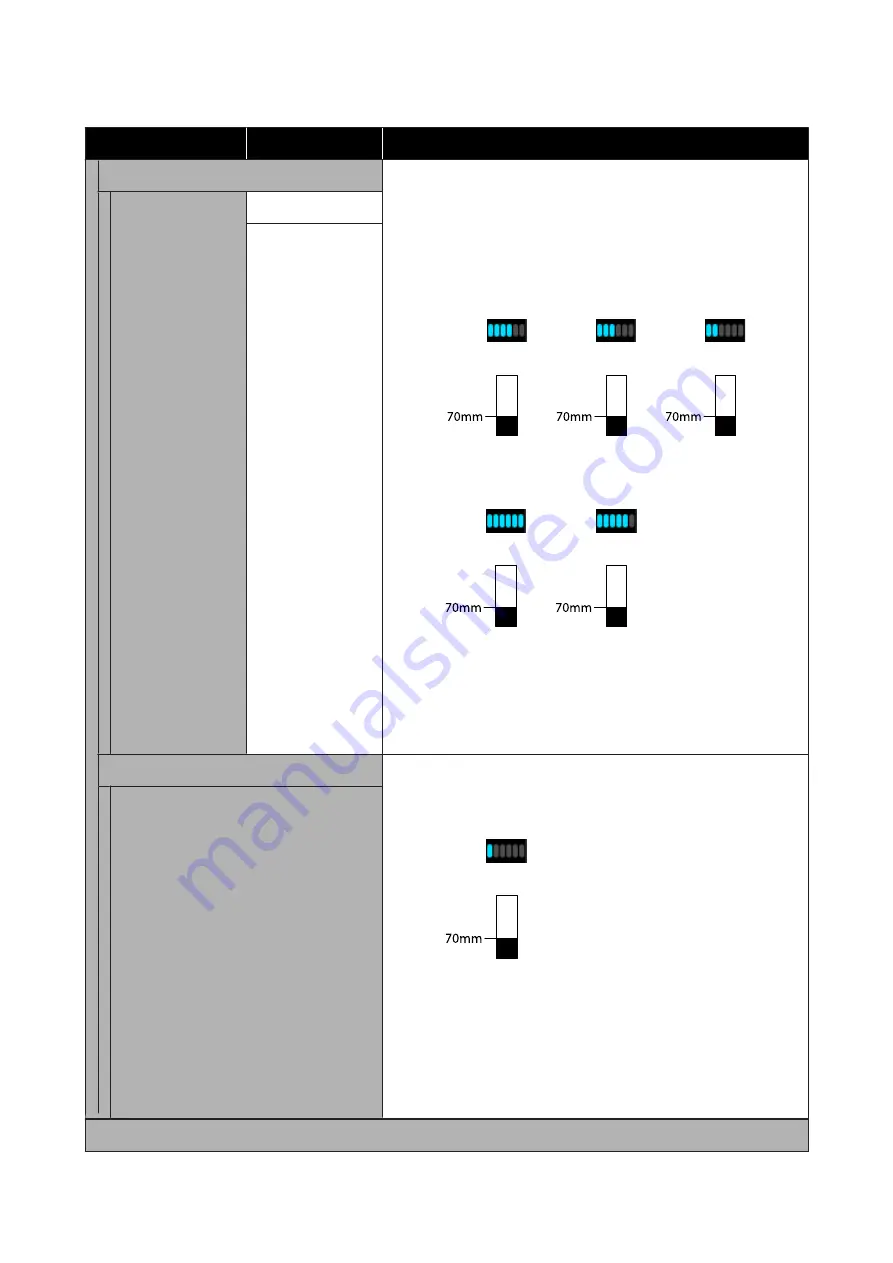
Item
Parameter
Explanation
Extend Charge Timing
When you have reserved a chip unit and are continuing to use it, if a
discrepancy occurs between the estimated ink level indication on
screen and when to refill the ink (the time at which the ink is 70 mm
from the bottom of the ink tank), do the following settings to adjust the
discrepancy.
Turn this setting
On
if the indicator has gone down 2 or more levels
(refer to the following illustration) when it is time to refill the ink.
Indicator
Ink tank
Turn this setting
Off
if the indicator is full or has gone down 1 level
(refer to the following illustration) when it is time to refill the ink.
Indicator
Ink tank
Continuing to use the printer while
On
is set may require a
Forced
Charge
.
You cannot adjust this setting if the indicator has only 1 level remaining
when it is time to refill the ink. Do a
Forced Charge
, as shown in the
next section.
Select Target Ink
Tank
On
Off
*
Forced Charge
Do this if there is a discrepancy with the indicator when only 1 level
remains (refer to the following illustration) when it is time to refill the
ink while continuing to use a reserved chip.
Indicator
Ink tank
Set a new chip unit on the slider of the target ink tank and mount it on
the printer in advance, and then do this setting. Selecting the target ink
tank in this setting and pressing the
Z
button cancels the charge, and
the printer is freshly charged from the chip unit that was mounted in
advance. A cancelled charge cannot be recharged or returned to its
original state.
This setting cannot be done in a state in which there are more than 2
levels on the indicator.
Select Target Ink Tank
Cleaning During Standby
SC-F9300 Series User's Guide
Using the Control Panel Menu
103






























