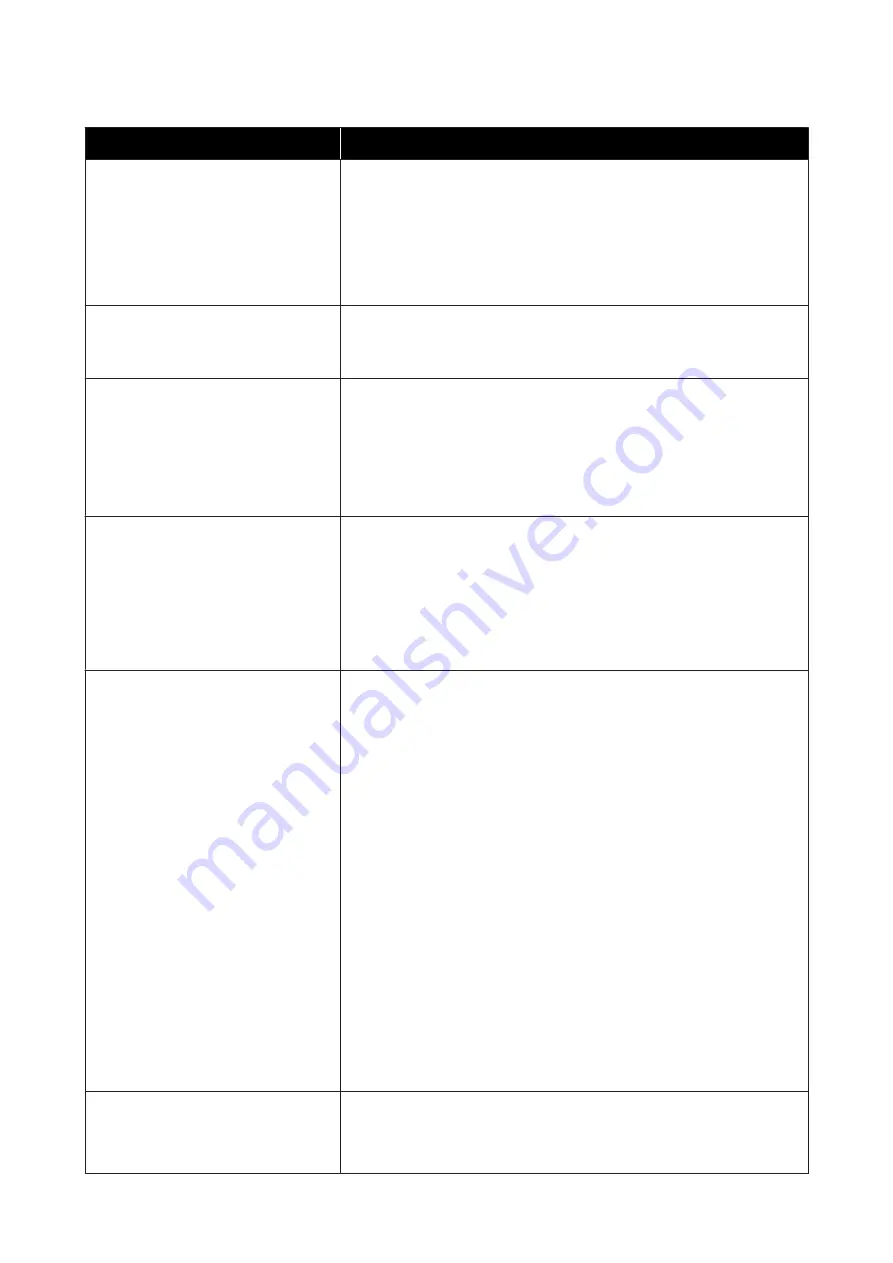
Messages
What to do
Auto Take-up Reel Unit stopped.
Media is not correctly attached to the Auto Take-up Reel Unit.
Press the
W
button and select
Job Cancel
to cancel printing.
Flip the Auto switch on the Auto Take-up Reel Unit to the Off position, then flip
it back and reattach the media to the Auto Take-up Reel Unit.
U
“Take-up with the Printed Side Facing Out” on page 39
U
“Take-up with the Printed Side Facing In” on page 37
Internal Temp. High
Lower room temperature.
Lower the temperature of the room until it is within the temperature range
described in the “Specifications Table”.
U
“Specifications Table” on page 132
Internal Temp. High
Turn printer off. Wait for printer to cool
and then turn on again.
Turn off the printer's power, and lower the temperature of the room until it is
within the temperature range described in the “Specifications Table”.
When the temperature of the room has fallen, turn on the printer's power.
The same error will occur, even with the power on, if the temperature has not
completely fallen.
U
“Specifications Table” on page 132
Media Size Error
Load correct size media.
The media currently loaded is not the correct width. Raise the media loading
lever and remove the media.
The narrowest width supported by the printer is 300 mm. Be sure the media is
at least 300 mm wide.
If this message is displayed even though the media is the correct width, the
printer may print if
Off
is selected for
Media Size Check
.
U
“The Printer Setup Menu” on page 99
Media Sensor Error
Loaded media or sensor has a problem.
Refer to the manual for error details.
Media Sensor Error
Refer to manual for details of error.
Adjust manually?
Press the
W
button to clear the message from the display.
Auto Feed Adjustment in
Media Adjust
and Auto Feed Adjustment in Easy
Media Setup cannot be executed with the following media, settings, or
environments.
❏
Media with an uneven surface
❏
Media that bleeds-through easily
❏
Platen Gap
is set to
2.5
in the media settings.
❏
The printer is used in a place that is exposed to direct sunlight or
interference from other ambient light sources.
In these cases, execute the manual menu.
U
If the printer is exposed to interference from ambient light sources, shade the
printer from these sources and perform the function again; it may succeed.
When the function has failed after shading the printer, execute the manual menu.
If the above does not apply when you are executing Auto Feed Adjustment for
Easy Media Setup and Media Adjust, refer to the online manual,
Troubleshooting & Tips.
Roll Type Error
Release and then reset the media loading
lever, then match Roll Type setting to
actual media.
❏
Does the
Roll Type
specified at media loading match the actual roll type?
Raise the media loading lever to resolve the error. Lower the media
loading lever again, and follow the on-screen instructions of the printer to
correctly specify the
Roll Type
.
SC-F9300 Series User's Guide
Problem Solver
109






























