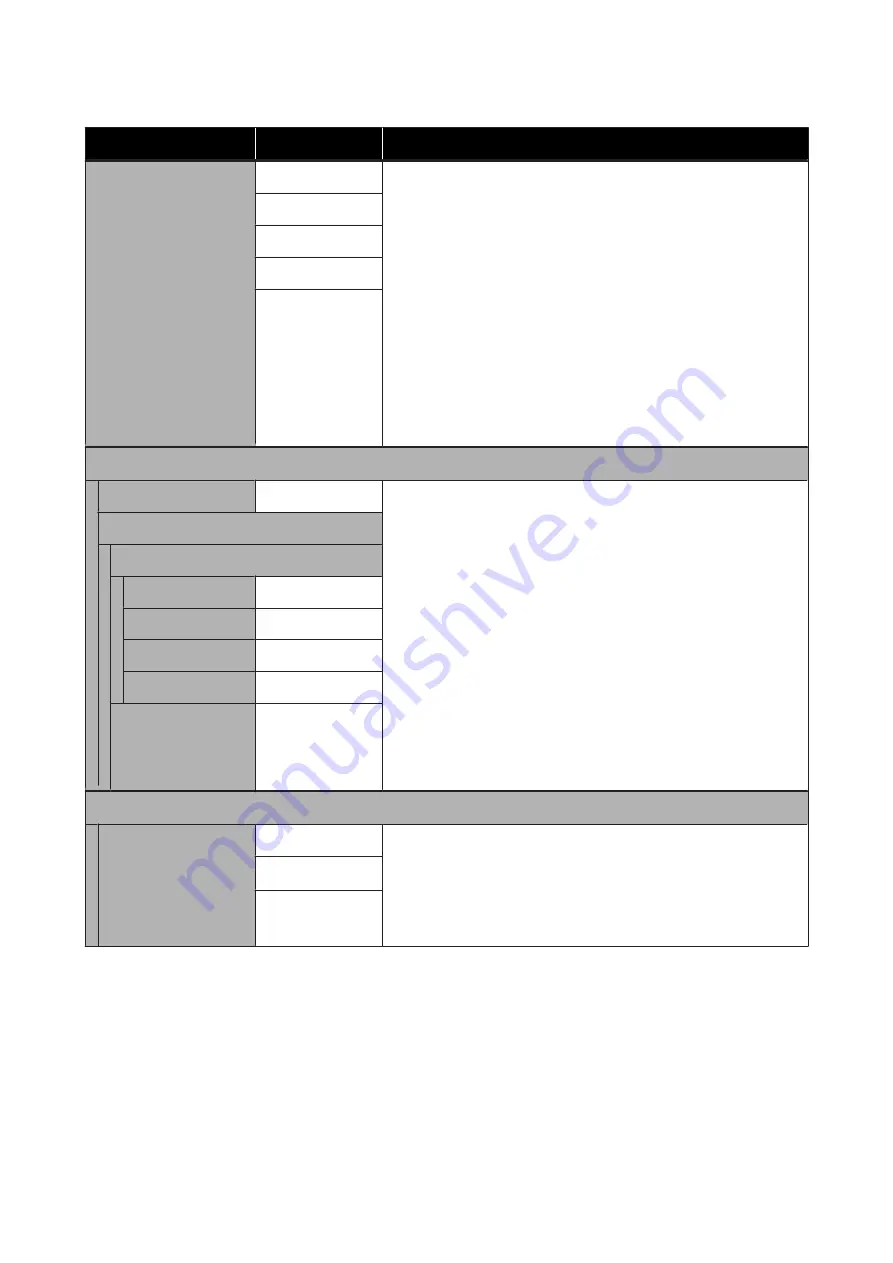
Item
Parameter
Explanation
Media Type
Thinnest
Select the media type according to the loaded media.
The printer stores the optimum media settings according to the media
type. When the media type is changed, each setting for media
registered to the current media setting number changes to the value
for the media type after changing.
The guidelines for the paperweight (g/m
2
) of each media type are as
follows.
Thinnest: 60 or under
Thin: 61 to 80
Thick: 81 to 120
Thickest: 121 or over
Adhesive: for adhesive media, select
Adhesive
, no matter its
paperweight.
Thin
Thick
Thickest
Adhesive
Media Adjust
Auto Feed Adjustment
Set these in the following cases.
❏
When doing a Head Alignment after Auto Feed Adjustment for
Easy Media Setup is complete.
❏
When media setting values for downloaded EMX files are
registered to the printer with Epson Control Dashboard.
❏
When the following conditions occur after performing media
adjustment.
❏
When banding can be seen in the print results even after
doing Auto Feed Adjustment.
❏
When the media type is the same but the width is different.
❏
When changing
Advanced Settings
after saving media
settings.
Adjustment types and execution procedure
U
Manual
Feed Adjustment
Standard
100mm Pattern
250mm Pattern
500mm Pattern
Head Alignment
Advanced Settings
Platen Gap
1.6
Choose the platen gap (the distance between the print head and the
media).
The default setting of
2.0
is recommended in most situations. If the
print results are scratched or smudged, they may be improved by
setting
2.5
. However, choosing a larger gap than required may result in
ink stains inside the printer, reduced print quality, or shorter product life.
2.0
*
2.5
SC-F9300 Series User's Guide
Using the Control Panel Menu
96
















































