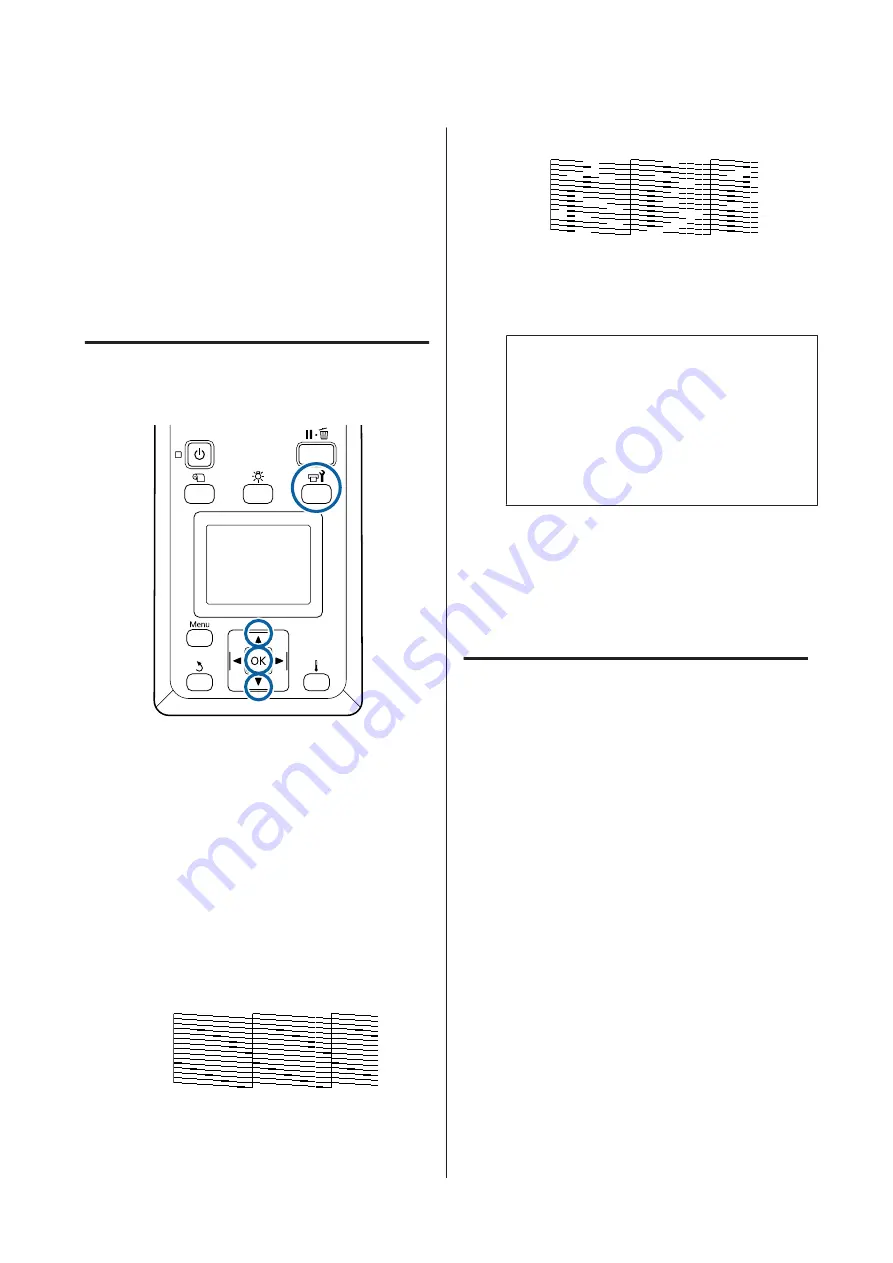
Btw Pages Nozzle Check - Print Pattern
When printing for the set number of pages is
complete, the next page is printed across the printed
check pattern. When all printing is complete, you can
visually inspect the pattern to determine whether
there may be faint or missing colors in the preceding
or following printout.
U
“The Printer Setup Menu” on page 99
Printing nozzle check patterns
Buttons that are used in the following settings
A
After confirming that the printer is ready, press
the
#
button.
The Maintenance menu will be displayed.
B
Select
Nozzle Check
, choose a position, and
press the
Z
button.
A nozzle pattern will be printed.
C
Cut the media as necessary, and then check the
printed patterns.
Example of clean nozzles
The pattern contains no gaps.
Example of clogged nozzles
Perform head cleaning if any segments are
missing from the pattern.
U
c
Important:
Always remove clogs from the nozzles of all
colors before resuming use. If clogged nozzles
(including clogged nozzles for colors that are
not used) remain when printing after
resuming use, the clogs can no longer be
removed.
D
The menus close when printing is complete.
Head Cleaning
Types of Head Cleaning
Head cleaning is split between the following two types.
Perform head cleaning as necessary.
Print a check pattern again and check for faint or
missing segments to confirm if there is any clogging
after performing head cleaning.
You can perform head cleaning while printing by
pausing the job. Note, however, that color tones in the
printout may change when printing is resumed.
See the following for details.
U
“Head cleaning procedure” on page 82
Periodic Head Cleaning
Do periodic head cleaning as a preventative measure
before clogs actually occur in the nozzles. Set the
Media Usage and the interval in Printing Time.
Periodic CL Cycle
U
SC-F9300 Series User's Guide
Maintenance
81






























