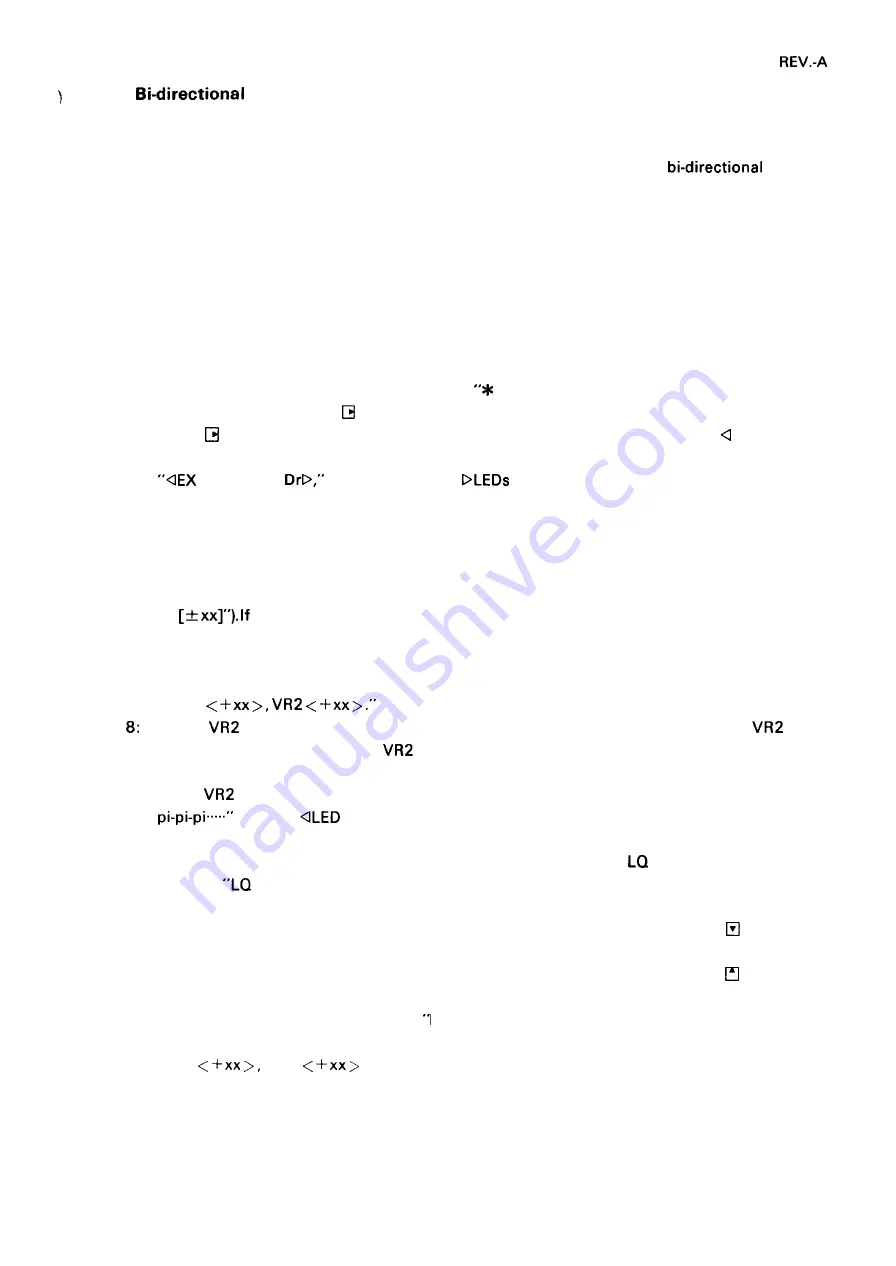
4.3.6
Printing Alignment
This alignment is required when:
. The even-numbered lines and the odd-numbered lines are misaligned in the
printing
mode.
●
The printer mechanism is replaced.
●
The ROMA board is replaced.
●
The timing belt is loosened.
The alignment procedure is as follows (see Figure 4-83.):
Step 1:
Step 2:
Step 3:
Step 4:
Step 5:
Step 6:
Step 7:
Step
Step 9:
Step 10:
Step 1 1:
Remove the cartridge cover, and insert the adjustment cartridge in slot A (see Figure 4-82).
Load continuous paper (width: 15 to 16 inches) into the pull tractor.
Turn the printer power on. The LCD displays
Bi-D Adjustment,” and the A and V LEDs blink.
Press the LOAD/EJECT (
) switch. The LCD displays “PAPER OUT”, and the D LED blinks.
Press
so that the paper is loaded. The LCD displays “OFF LINE,” and the LED blinks.
Press the ON LINE switch (El). The printer enters the menu selection mode, the LCD displays
AALL VLQ
and the A, V, and
blink.
If
❑
is pressed, “1 l“ characters are printed for four lines in the Draft test mode, and the LCD
displays “Draft mode printing.”
If the characters on the odd-numbered lines are shifted to the left when compared with those
on the even-numbered lines, press
❑
to shift the characters to the right. Each time
❑
is
pressed, the alignment value increments (the alignment value is displayed on the LCD as
“T
the characters on the odd-numbered lines are shifted to the right, press
❑
to
shift the characters to the left. If
❑
is pressed after the alignment value is set, the alignment
value displayed on the LCD is added and “1 l“ characters are printed again for four lines.
When the correct alignment value is set, press
❑
. The LCD displays
“Tar.
Adjust
using either a Philips or standard screw driver, with a thin tip, so that
is set
to the target (Tar.) value. When
is turned clockwise, the alignment value increments, and
when it is turned counterclockwise, the value decrements.
When
is adjusted to the target value, the buzzer wind ring continuously like “Pi-pi-pi,
and the
will blink.
Press El. The printer returns to the menu selection mode (Step 5).
If
❑
is pressed, “1
l“
characters are printed for four lines in the
test mode, and the LCD
displays
mode printing.”
If the characters on the odd-numbered lines are shifted to the left when compared to the
even-numbered lines, press
❑
to shift the characters to the right. Each time
is pressed,
the alignment value increments (the alignment value is displayed on the LCD as “T [+ xx]”).
If the characters on the odd-numbered lines are shifted to the right, press
to shift the
characters to the left. If
❑
is pressed after the alignment value is set, the alignment value
displayed on the LCD is added and
l“
characters are printed again for four lines.
When the correct alignment value is set, press El. The LCD displays
“Tar.
VR 1
.“.
4-47
Summary of Contents for LQ-2550
Page 1: ...L Q 2 5 5 0 TECHNICAL MANUAL EPSON ...
Page 240: ...REV A P r cl Figure 6 3 LQ 2550 Lubrication and Adhesive Application Points Diagram 2 6 3 ...
Page 241: ...REV A 7 i_ Figure 6 4 LQ 2550 Lubrication and Adhesive Application Points Diagram 3 6 4 ...
Page 252: ...REV A I 1 I 7 v m o m x b Figure A 6 PPD781OHG Block Diagram A 7 ...
Page 297: ...REV A 1 L I Irl N I i t 1 I I x Figure A 50 ROPSE Board Circuit Diagram A 52 ...






























