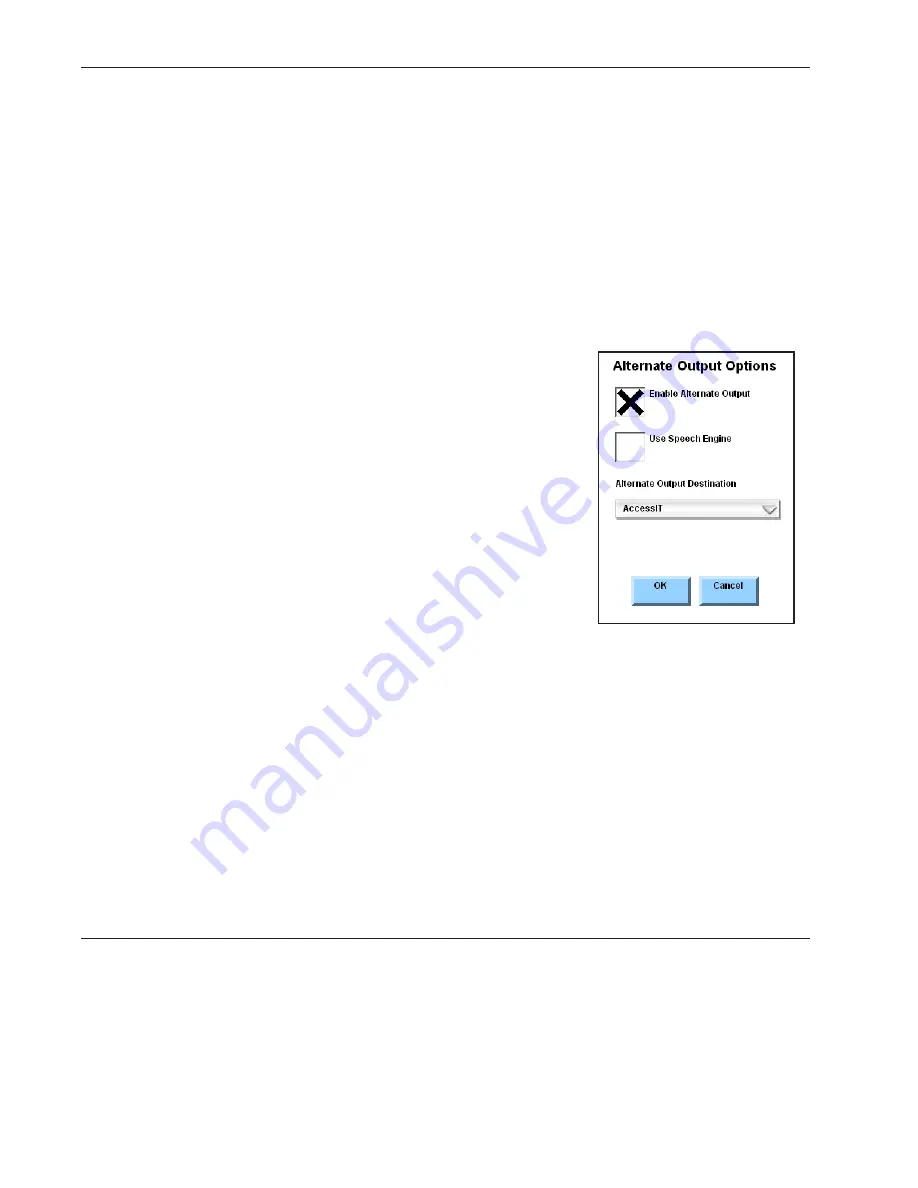
DynaVox Technologies
78
7. Select
Message Window Operations
from the pull-down menu. The pull-down menu will close
and the Message Window operations behaviors will be listed in the left viewport.
8. Select the
Alternate Output
behavior.
9. Select the
Add
button. The
Alternate Output
behavior will be added to the
Steps
viewport.
11. Select the
OK
button to close the
Behavior Editor
menu. The
Alternate Output
behavior will
now be listed next to the
Behaviors
button in the
Modify Button
menu.
11. Select the
OK
button to close the
Modify Button
menu.
When your
Alternate Output
button is complete, you are ready to try this method of computer access by
following these steps:
1. Select the
Alternate Output
button. The
Alternate
Output Options
menu will open.
2. Select the
Enable Alternate Output
check box.
3. If you want your device to speak words as it is sending
them to the computer, select the
Use Speech Engine
check box.
4. Select the
Alternate Output Destination
pull-down menu
and then select one of the available options:
COM 1
Select this option if you have connected your DV4/MT4
device to the computer with a Serial cable.
AccessIT
Select this option if you are using an AccessIT infrared device.
5. Select the
OK
button to close the menu.
Your device is now in alternate output mode. Try composing some text in the Message Window. When you
select the Message Window, the text will be sent to the e-mail or word processing file that is open on
your computer.
When you have finished sending text to your computer, select the
Alternate Output
button again and
deselect the
Enable Alternate Output
check box. This will return your DV4/MT4 device to its normal
state.
Summary of Contents for DV4
Page 1: ......






























