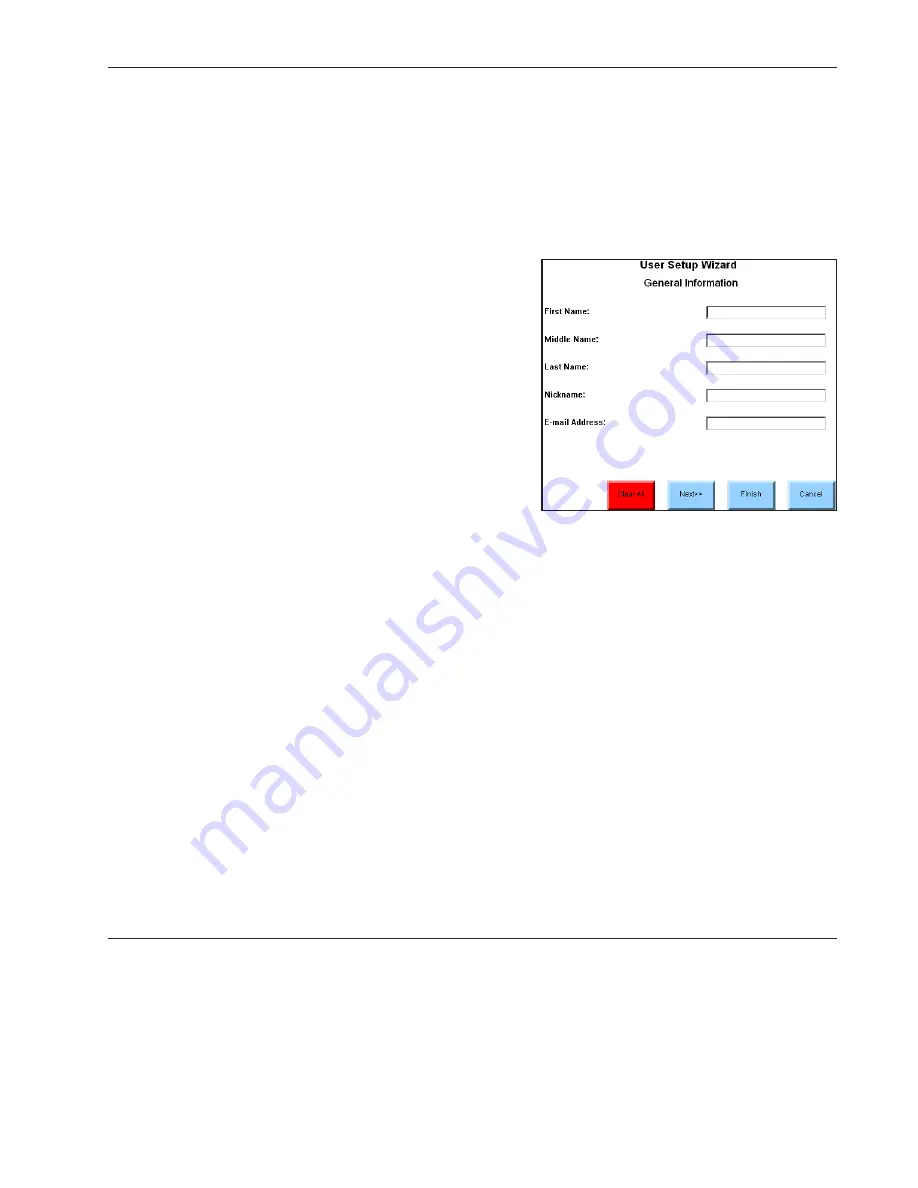
Quick Start: Introducing DynaVox Series 4
Part # 400023
41
4. Select the
User Setup Wizard
button in the
Setup
menu. The main window of the User
Setup Wizard will open.
The User Setup Wizard presents a series of windows that ask for specific information. The first window
asks for your name, nickname and email address. When a text box in one of these windows is selected, a
system keyboard popup will open to provide a way to add information to the text box. After entering
text, select the
OK
button to close the system keyboard.
Navigation buttons are presented at the bottom of each User Setup Wizard window:
Clear All -
This button is presented only on the
first page of the User Setup Wizard. Select it to
delete all of the current User Setup Wizard
information. When you select the
Clear All
button,
a confirmation window is presented and you must
confirm that you want to clear your settings.
Next -
Select the
Next
button to move to the next
window in the User Setup Wizard.
Prev -
Select the
Prev
button to go back to the
previous window in the User Setup Wizard.
Finish -
Select the
Finish
button when you have
completed the User Setup Wizard. When you
select this button, a
User Setup Wizard Confirmation
Page
window is presented. Use this window to review your information. Select the
Edit
button to
make changes and choose the
Save
button to save the information.
Cancel -
Select the
Cancel
button to close the User Setup Wizard without saving anything new.
As you continue to work through the User Setup Wizard, you will be able to add the following information
to the DynaVox Series 4 software:
Your name (first, middle and last)
The name of the facility where you live
Your nickname
or receive therapy
Your email address
Your parents’ names
Your age
Your spouse’s name
Your birthday
The names of your sisters or brothers
Your hobbies
The names of your children
Your address (primary and secondary)
The names of your pets
Your phone number (primary and secondary)
The name of your school or employer
After you add your personal information (or information specific to the individual who will be using the
DV4/MT4 device) to the User Setup Wizard, you will be presented with a review of the available selection
methods. Use the scroll buttons on the right side of the viewport to scroll through the selection method
Summary of Contents for DV4
Page 1: ......






























