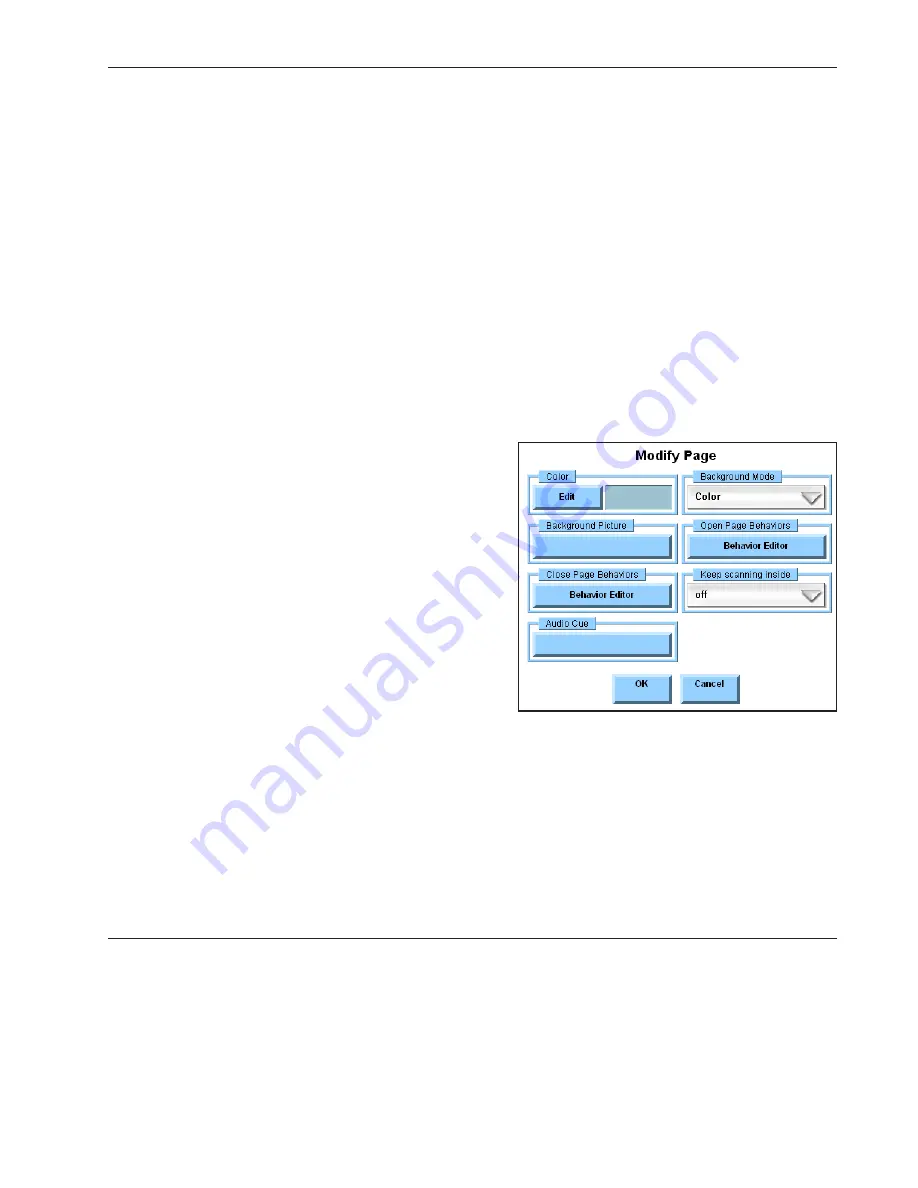
Quick Start: Introducing DynaVox Series 4
Part # 400023
47
9f. Select the
OK
button to close the
Select Font
menu. In the
Modify Button
menu, the new
font settings will be displayed in the
Label Font
button.
10. If you will be scanning, but do not want the selected button to be included in the scan
pattern, make sure that the
Scannable
check box is not selected. If this box is selected, the
button will be scanned. If it is not selected, the button will not be scanned.
11. To empty the button of all its contents and settings, select the
Clear
button.
12. Select the
OK
button to save all your changes and close the
Modify Button
menu.
Note:
To see step-by-step instructions for using the individual
Modify Button
menu options, please
refer to the DynaVox Series 4 Searchable Help on the CD that came with your DV4/MT4.
Modifying a Page
Select the Modify button (it will turn red until you make another selection) and then select the page
background. The
Modify Page
menu will open to display tools for modifying a page:
Color -
Select the
Edit
button in the
Color
group box to choose a page background color.
The display square shows the current color.
Background Mode -
Select the
Background
Mode
pull-down menu to specify the
characteristics of the page’s background.
Background Picture -
If you are using a picture
as the page background, select the
Background
Picture
button to choose an image file.
Open Page Behaviors -
Select the
Behavior
Editor
button in this group box to assign or edit
the behaviors that will be activated as soon as
the page is opened.
Close Page Behaviors -
Select the
Behavior Editor
button in this group box to assign or edit the
behaviors that will be activated as soon as the page is closed.
Keep Scanning Inside -
If you are using the group scanning selection method, use the
Keep
Scanning Inside
pull-down menu to specify how the scan pattern should behave. If this feature is
turned on, the scan pattern will repeat inside the box until a selection is made. If this feature is
turned off, the scan pattern will proceed through the entire scan pattern before repeating.
Audio Cue -
Select the
Audio Cue
text box to add or edit an audio cue.
Summary of Contents for DV4
Page 1: ......






























