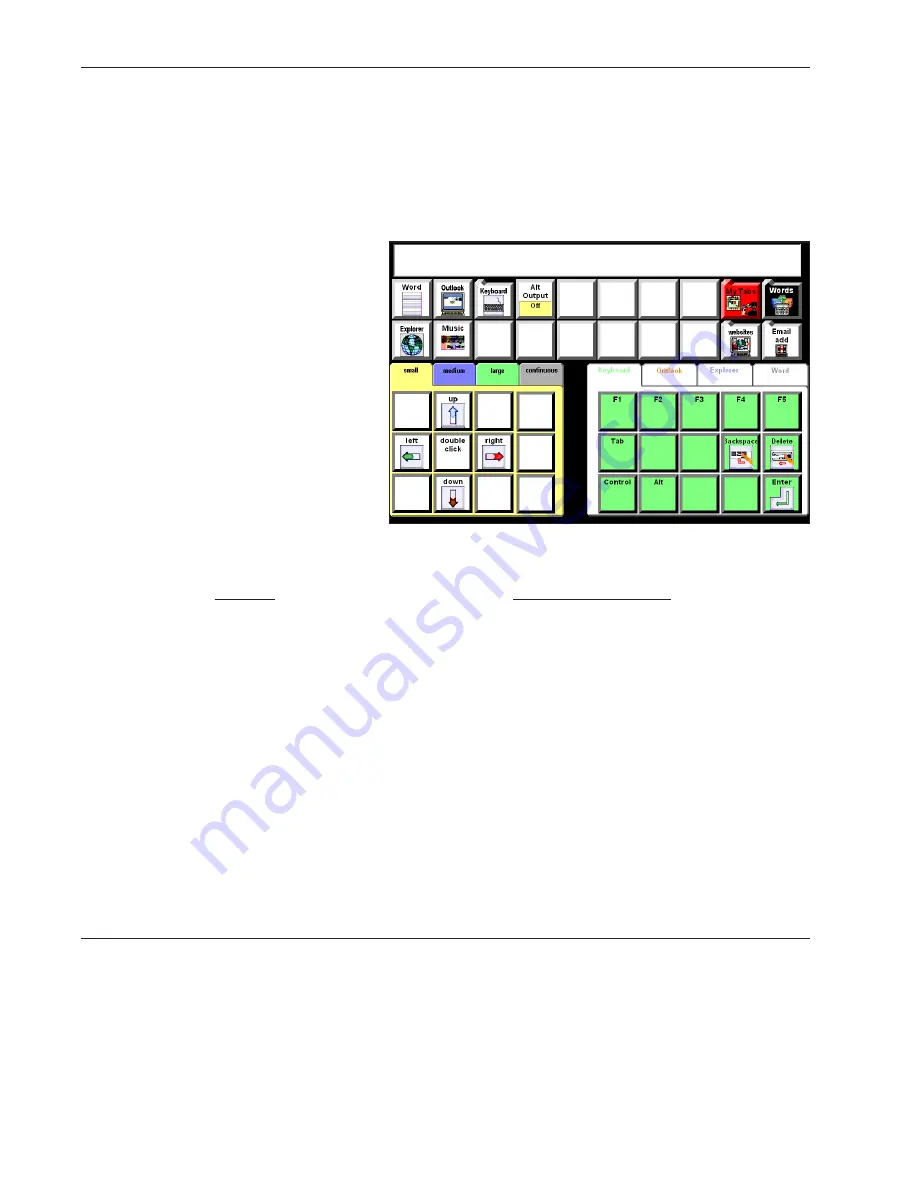
DynaVox Technologies
76
8. Select the
OK
button to exit the
Setup
menu.
Note:
If you are using SerialKeys or AACKeys software with your computer, some additional computer
setup will be required. Follow the instructions for your software. Additional tips are included
in the DynaVox Series 4 Searchable Help on the CD that came with your DV4/MT4.
Computer Access Behaviors
The behaviors in the Computer Access
category enable your DV4/MT4 to
convert button selections into keyboard
and mouse inputs for the computer. You
can use the Modify button (as described
in
Section 5: Customizing Pages
in this
Quick Start
) to add these behaviors to
buttons on any communication page.
Many of the DynaVox Series 4 Language
Applications page sets provide computer
access pages with buttons that already
include the behaviors for sending
keystrokes, mouse moves and basic
computer commands. If you have
already followed the steps for setting
up computer access, these pages can be
used for computer access as soon as
they are opened.
Page Set
Computer Access Page
8 Button Preschool
8 computer popup (preschool)
8 Button Auditory Scanning
08 computer access
15 Button Auditory Scanning
15 as computer access home
15 Button Teen
15 computer (teen)
30 Button Child
30 Child computer commands
40 Button Conversation
40 home tab (adult)
Gateway 60
g60 computer access
Gateway Pro
gpro computer access
Page Name: g60 computer access
Summary of Contents for DV4
Page 1: ......
















































