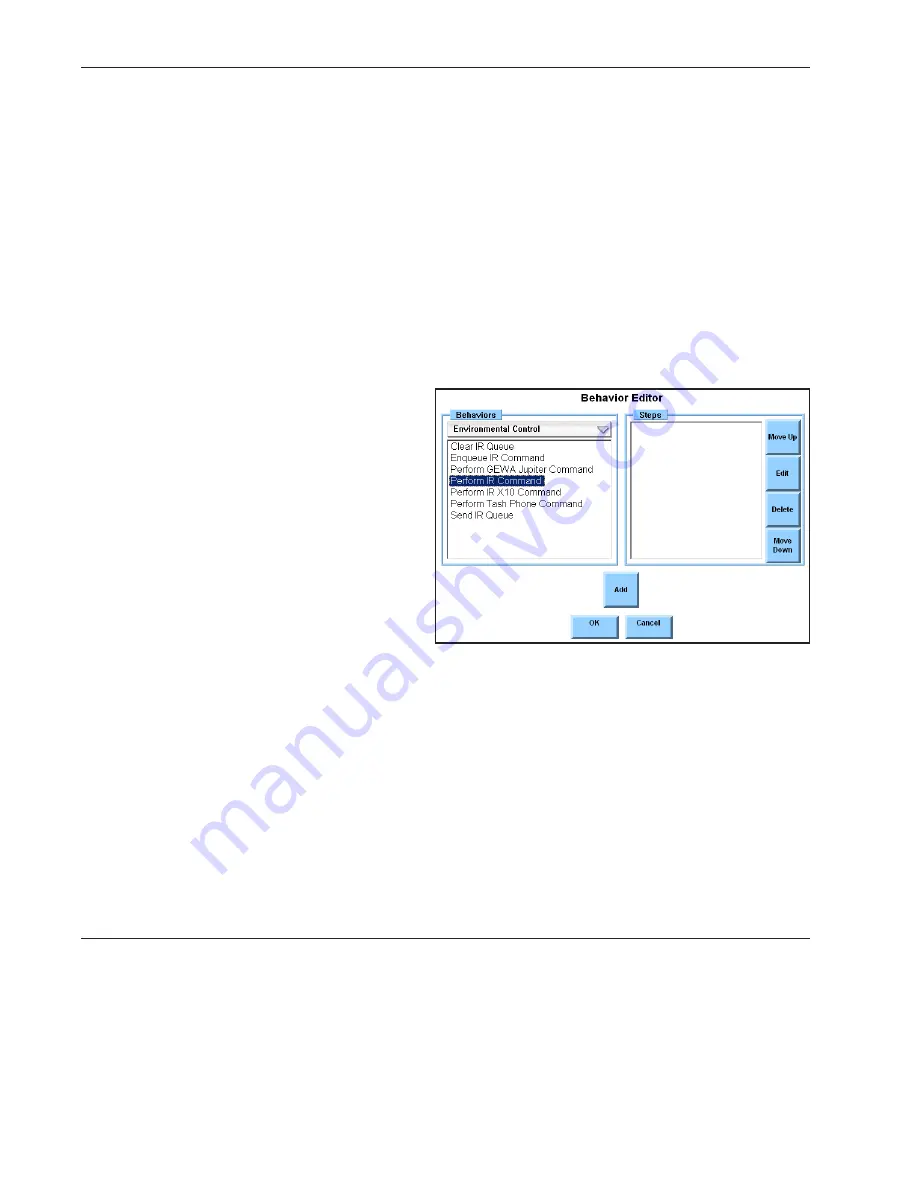
DynaVox Technologies
74
The buttons in these pages are intended to have Perform IR Command behaviors. The labels and symbols
in these buttons are representative of individual IR commands. To use one of the ECU pages, you need
only to select each button and program it with a Perform IR Command behavior and the appropriate
remote control command. To do this, follow these steps:
1. Select the green Modify button in the title bar at the top of the touch screen. The button will
turn red.
2. Select the button you want to modify. The
Modify Button
menu will open.
3. Select the
Behaviors
button. The
Behavior Editor
menu will open.
4. Select the
Behaviors
pull-down menu. The pull-down menu will expand.
5. Select
Environmental Control
from the pull-down menu. The pull-down menu will close and
all the available environmental control behaviors will be listed in the left viewport.
6. Select the
Perform IR Command
behavior.
7. Select the
Add
button. The
IR
Browser
menu will open. Any
available commands will be listed
in its viewport.
8. Select the name of the IR command
you want to assign.
9. Select the
OK
button to close the
IR Browser
menu. The
Perform IR
Command
behavior and the name
of the command you just selected
will be listed in the
Steps
viewport
of the
Behavior Editor
menu.
10. Select the
OK
button to close the
Behavior Editor
menu. The
Perform IR Command
behavior
will now be listed next to the
Behaviors
button in the
Modify Button
menu.
11. Select the
OK
button to close the
Modify Button
menu.
You now have a functioning IR command button. To try out the new button behavior, aim the dark plastic
panel on the front of your device at the appliance you want to control. Select the button with the
Perform IR Command behavior and the infrared command will be sent to the appliance.
You may also opt to add an infrared command to a button that is not on an ECU page. When doing this,
you should also use the
Modify Button
menu to add a label and a symbol to the selected button.
Summary of Contents for DV4
Page 1: ......
















































