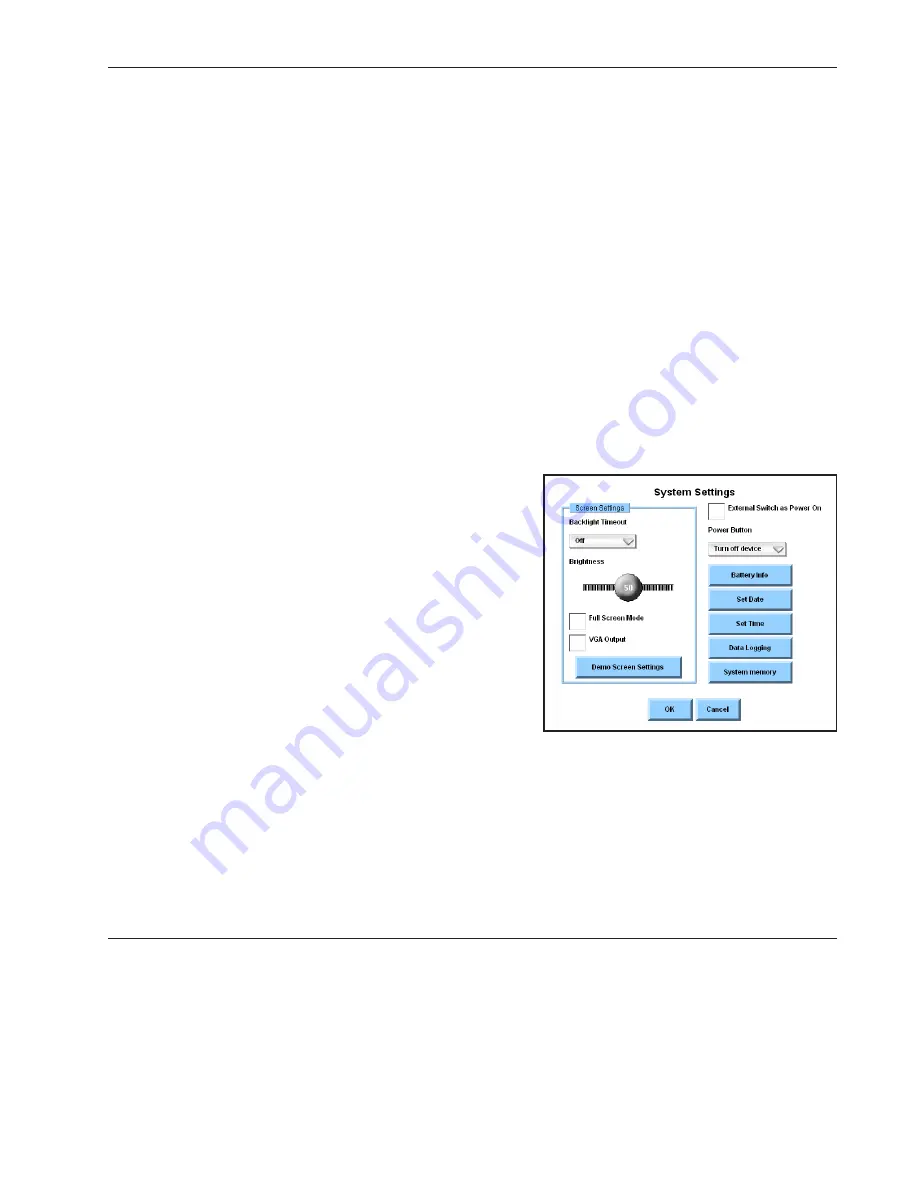
Quick Start: Introducing DynaVox Series 4
Part # 400023
25
6. Use the buttons in the number pad in the
Enter Month
menu to enter the month (1-12).
7. Select the
OK
button to return to the
Enter Date
menu.
8. Select the day digits. The
Enter Day
menu will open.
9. Use the buttons in the number pad in the
Enter Day
menu to enter the current day (1-31).
10. Select the
OK
button to return to the
Enter Date
menu.
11. Select the year digits. The
Enter Year
menu will open.
12. Use the buttons in the number pad in the
Enter Year
menu to enter the current year.
13. Select the
OK
button to close the
Enter Year
menu.
14. Select the
OK
button to close the
Enter Date
menu.
15. Select the
OK
button to close the
System Settings
menu.
Adjusting the Brightness Setting
If the pages on your device’s touch screen are difficult to
see, the screen may be too bright or not bright enough.
Use these steps to adjust the brightness of the screen:
1. Select the pull-down menu button in the title
bar at the top of the touch screen.
2. Select
Setup
in the main pull-down menu.
3. Select
System Settings
in the second
pull-down menu. The
System Settings
menu
will open.
4. Select the slider thumb on the
Brightness
slider. Maintain the selection while you drag the
slider thumb to the left to dim the screen, or to the right to increase screen brightness.
5. Select the
Demo Screen Settings
button. The touch screen will adjust to reflect your new
brightness setting.
6. If your brightness setting still needs adjustments, repeat steps 4 and 5.
7. Select the
OK
button to close the
System Settings
menu.
Summary of Contents for DV4
Page 1: ......






























