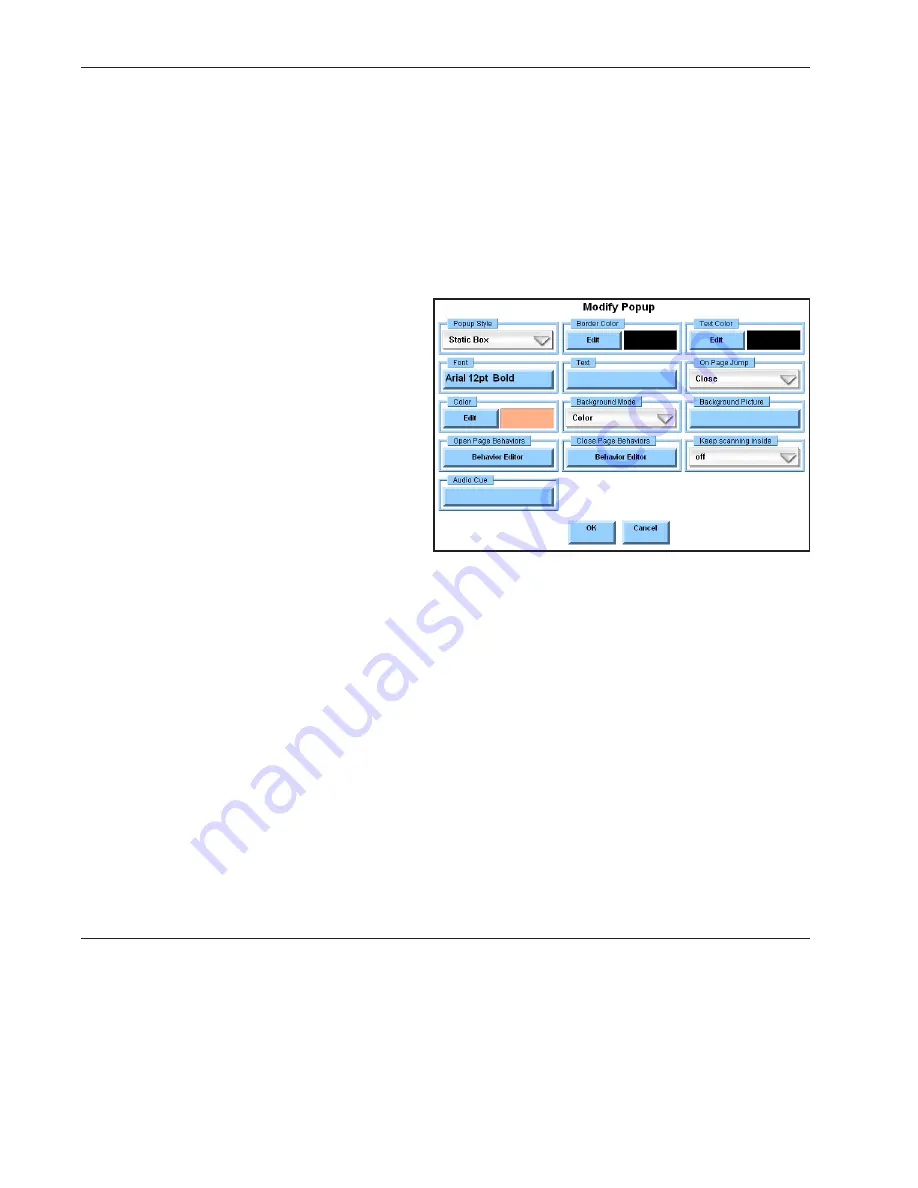
DynaVox Technologies
48
OK/Cancel -
Select the
OK
button to accept new settings and close the
Modify Page
menu. Select
the
Cancel
button to close the menu without accepting any new settings.
Note:
To see step-by-step instructions for using any of the
Modify Page
menu options, please refer
to the DynaVox Series 4 Searchable Help on the CD that came with your DV4/MT4.
Modifying a Popup
Select the Modify button (it will turn red until you make another selection) and then select the
background of a popup. The
Modify Popup
menu will open to display tools for modifying a popup:
Popup Style -
Select the
Popup Style
pull-down menu to redefine the style
of the popup window.
Border Color -
Select the
Edit
button
in the
Border Color
group box to
define the border color for the
selected popup. The display square
shows the current color selection.
Text Color -
Select the
Edit
button in
the
Text Color
group box to define the
color of the text in the popup title.
The display square shows the current
color selection.
Font -
Select the
Font
button to define the font, size and style of the text in the popup label. The
button shows the current font settings.
Text -
Select the
Text
button to enter or edit the content of the popup’s text label. The button
shows the current label.
On Page Jump -
Select the
On Page Jump
pull-down menu to specify how the popup will behave
when you select a page other than the page behind the popup.
Color -
Select the
Edit
button in the
Color
group box to define the background color of the popup.
The display square shows the current color selection.
Background Mode -
Select the
Background Mode
pull-down menu to specify the characteristics of
the popup’s background.
Background Picture -
If you have chosen to use a picture as the background of the popup, select
the
Background Picture
button to choose the image file that will be used.
Summary of Contents for DV4
Page 1: ......






























