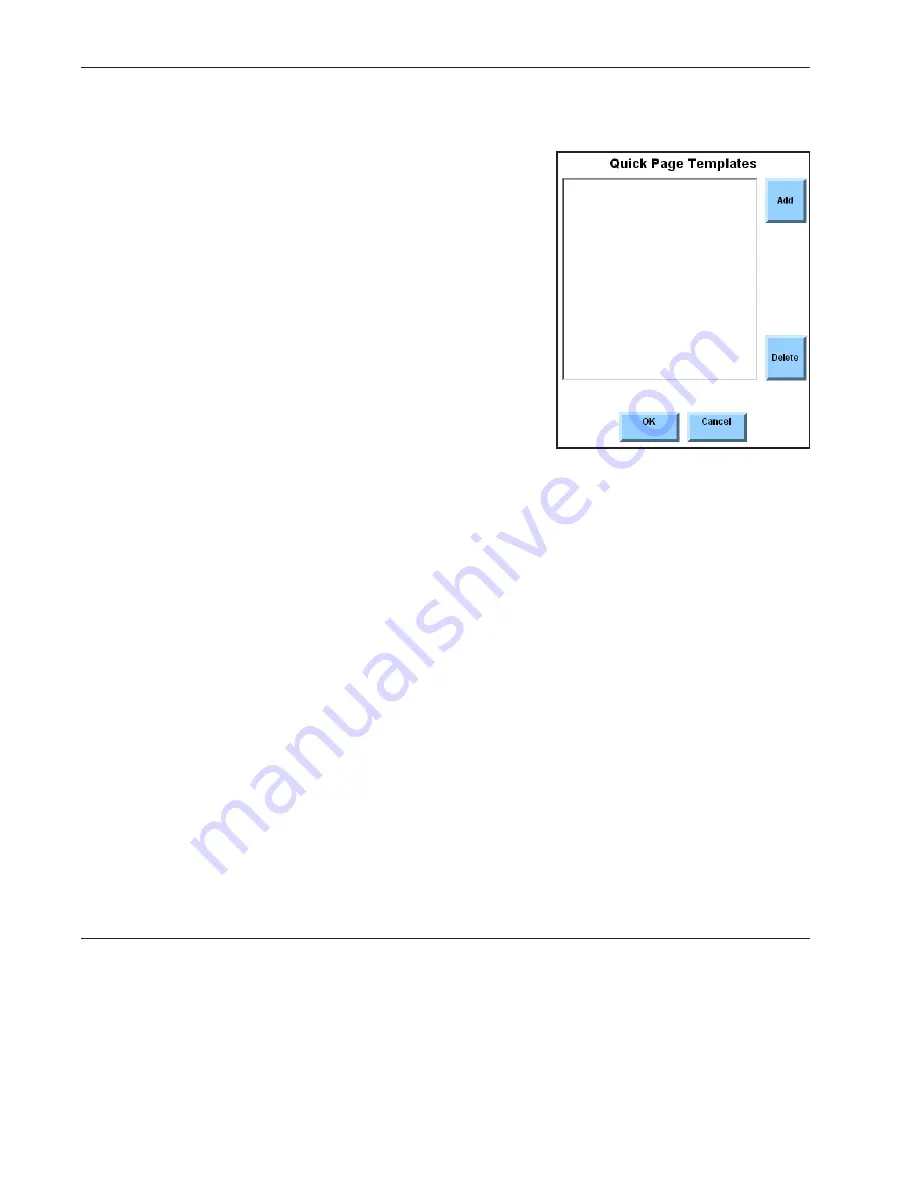
DynaVox Technologies
56
Selecting Templates for Quick Page
Before using Quick Page to create new pages, follow these steps to select at least one template:
1. Select the pull-down menu button in the title bar
at the top of the touch screen.
2. Select
Setup
in the main pull-down menu.
3. Select
Setup Menu
in the second pull-down menu.
The
Setup
menu will open.
4. Select the
Interface Features
button. The
Interface Features
menu will open.
5. Select the
Quick Page Templates
button. The
Quick Page Templates
menu will open.
This menu features a large viewport where a list of selected
templates can be created. The
Add
and
Delete
buttons to the
right of the viewport can be used to edit the list.
6. Select the
Add
button. The
Select Template
menu will open.
The left viewport in the
Select Template
menu contains a list of the page sets. Each page set is displayed
as an individual folder. When a page set folder is selected, the right viewport will display a list of the
templates that compliment the page set. When the
Select Template
menu opens, the page set that you
are currently using will be selected and the templates in the right viewport are intended to be used with
the set of pages that is open on your device.
7. In the right viewport, select the name of the template you want to use.
Note:
If you want to select a template from another page set, use the scroll buttons beside
the left viewport to look through the available page set folders. Select the folder for
the page set you want to use and then select a template from the right viewport.
8. Select the
OK
button to close the
Select Template
menu. The name of the template you
selected will now be displayed in the
Quick Page Templates
menu.
9. If you want to select another template, repeat steps 6 through 8.
10. Select the
OK
button to close the
Interface Features
menu.
11. Select the
OK
button to close the
Setup
menu.
Summary of Contents for DV4
Page 1: ......






























