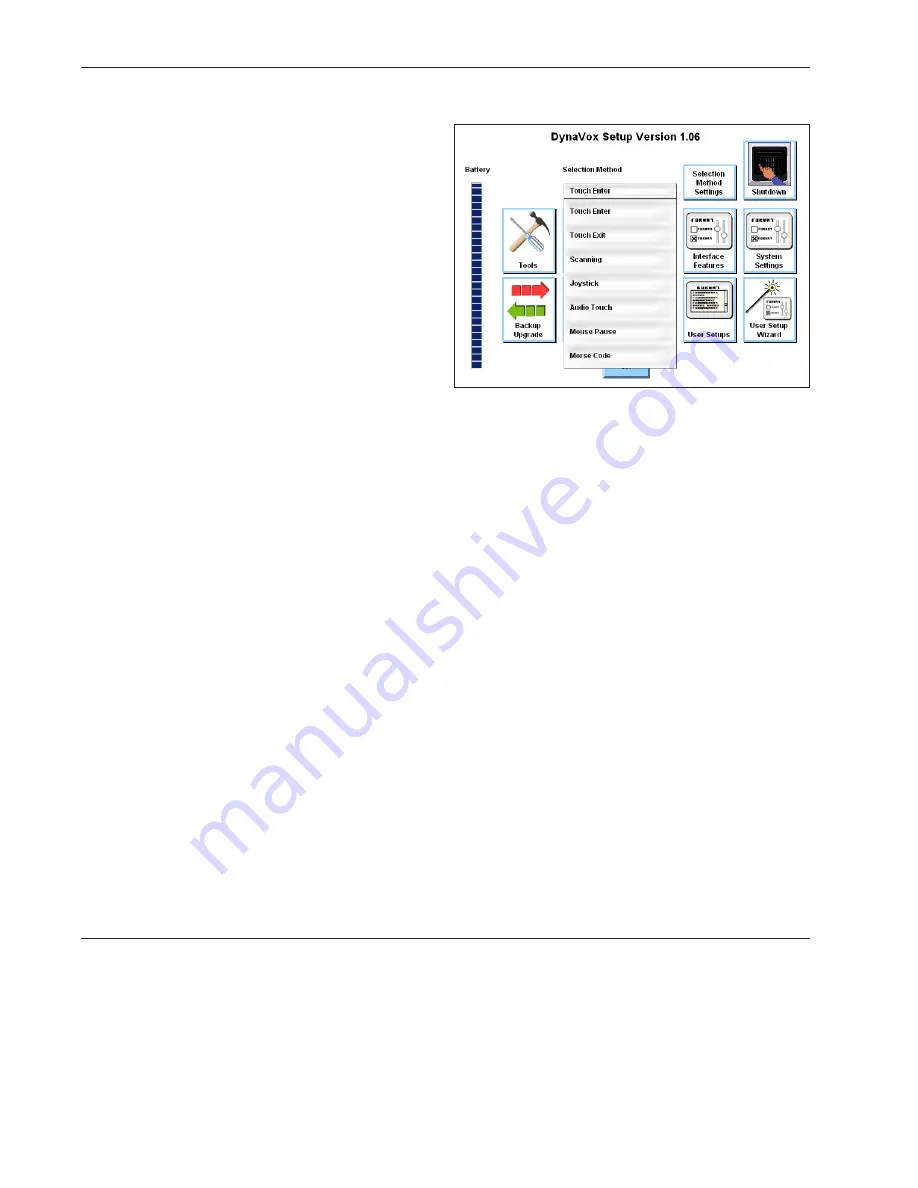
DynaVox Technologies
16
Selection Methods
This section of the
Quick Start
provides a brief
introduction to the different ways you can make
selections on a DV4/MT4. DynaVox devices are
designed to meet the varied physical and
cognitive needs of many individuals. Customized
selection methods mean that you can choose the
access method that best suits your own needs.
In addition to making selections by pressing the
touch screen, you can access the DV4/MT4
through scanning, joysticks, audio touch, mouse
pause and Morse code. Each of these selection
methods can be activated in the
Selection
Method
pull-down menu in the
Setup
menu. Each
selection method can then be customized when
the
Selection Method Settings
button is chosen.
This section offers an overview of each of these methods as well as step-by-step instructions for choosing
a selection method. For instructions on customizing the selection method you are using, please refer to
the DynaVox Series 4 Searchable Help on the CD that came with your device.
Touch Enter
The touch enter selection method relies on the device’s touch screen. An item on the touch screen is
selected when it is physically touched with a finger or pointing device, or when it is selected with a
mouse click. This is direct selection. With touch enter direct selection, the selected object is activated as
soon as the touch is initiated. This selection method is ideal for individuals who have the fine motor skills
and visual/cognitive abilities that are needed to recognize and select vocabulary items or symbols.
Touch enter is the default selection method for DV4/MT4 devices, so it is automatically active in new
devices. If your selection method has been changed, use these steps to return to the touch enter method:
1. Select the pull-down menu button in the title bar at the top of the touch screen.
2. Select
Setup
in the main pull-down menu.
3. Select
Setup Menu
in the second pull-down menu. The
Setup
menu will open.
4. Select the
Selection Method
pull-down menu.
5. Select the
Touch Enter
option.
6. Select the
OK
button to close the
Setup
menu.
Summary of Contents for DV4
Page 1: ......






























