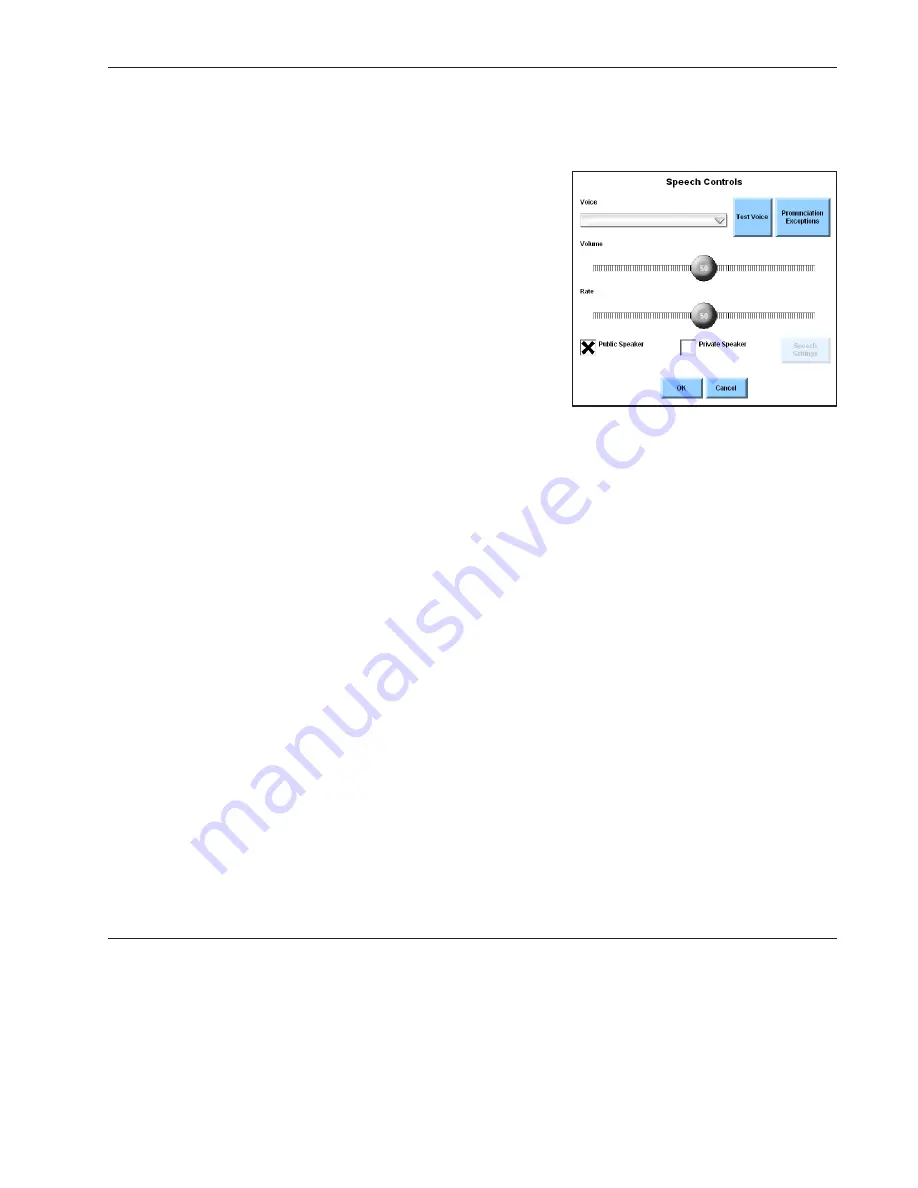
Quick Start: Introducing DynaVox Series 4
Part # 400023
23
Selecting and Customizing a Voice
Use these steps to select a new voice. These instructions include steps for adjusting the volume and rate
of the device’s speaking voice.
1. Select the pull-down menu button in the title bar
at the top of the touch screen.
2. Select
Setup
in the main pull-down menu.
3. Select
Speech Controls
in the second pull-down
menu. The
Speech Controls
menu will open.
4. Select the
Voice
pull-down menu in the upper left
corner of the menu. The pull-down menu will
expand.
5. Select a voice. The pull-down menu will close,
displaying only the name of the voice you chose.
6. Select the
Test Voice
button to hear the selected voice speak a sample sentence. Be sure to
note the volume and the speed at which the voice is speaking.
7. If you want to adjust the volume, select the slider thumb on the
Volume
slider. Maintain the
selection while you drag the slider thumb to the right to make the voice louder, or to the left
to reduce the volume.
8. If you want to adjust the speed of the voice, select the slider thumb on the
Rate
slider.
Maintain the selection while you drag the slider thumb to the right to make the voice faster,
or to the left to make the voice slower.
9. Select the
Test Voice
button to listen to the voice again. If necessary, readjust the voice by
repeating steps 7 and 8.
10. Select the
OK
button to save the changes and close the
Speech Controls
menu.
Setting the Time
If the time that is displayed by your device is not correct, use these steps to adjust it.
1. Select the pull-down menu button in the title bar at the top of the touch screen.
2. Select
Setup
in the main pull-down menu.
3. Select
System Settings
in the second pull-down menu. The
System Settings
menu will open.
Summary of Contents for DV4
Page 1: ......
















































