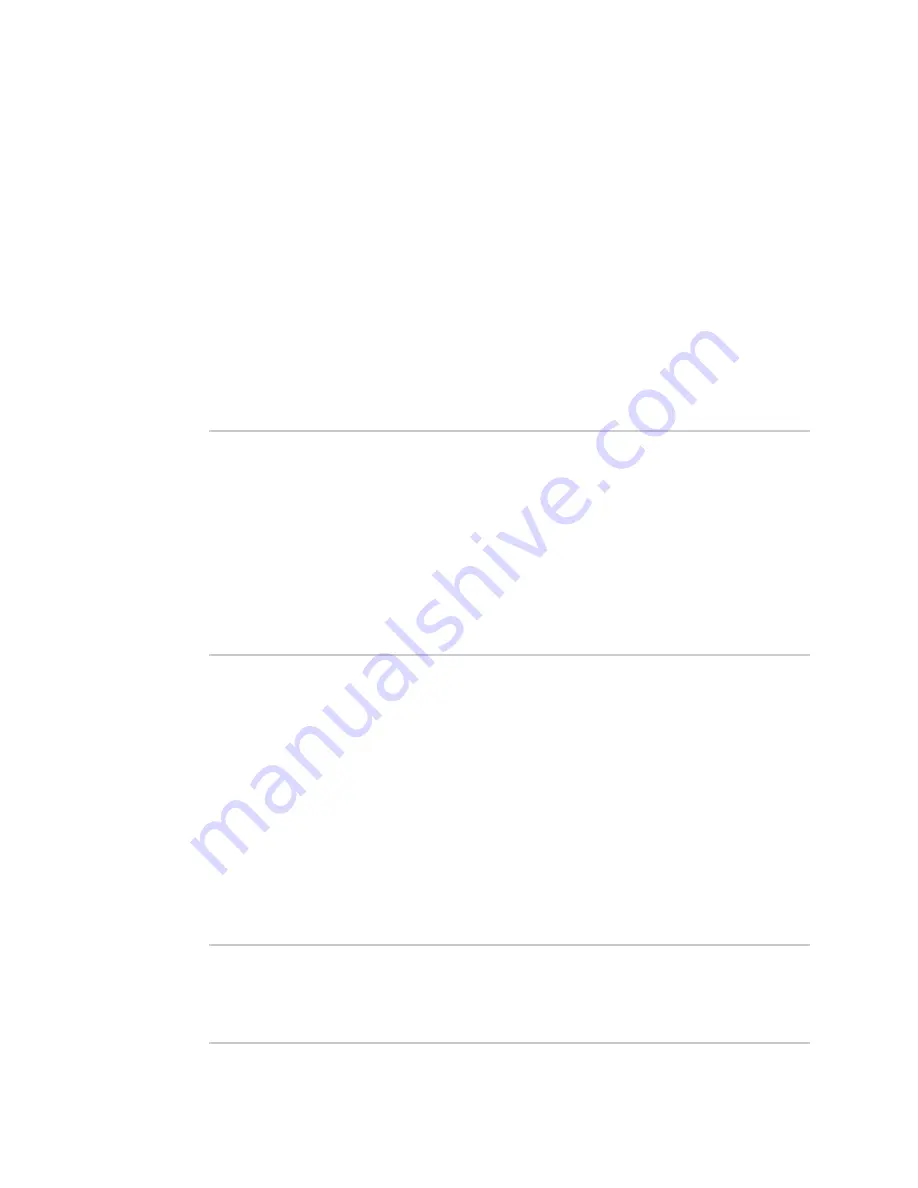
Interfaces
Show Surelink status and statistics
Digi Connect EZ Mini User Guide
78
Show Surelink status and statistics
You can show Surelink status for all interfaces, or for an individual interface. You can also show
Surelink status for ipsec tunnels and OpenVPN clients.
Surelink status is only available from the Admin CLI.
Command line
Show Surelink status for all interfaces
To show the Surelink status all interfaces, use the
command:
1. Log into the Connect EZ command line as a user with Admin access.
Depending on your device configuration, you may be presented with an
Access selection
menu
. Type
admin
to access the Admin CLI.
2. At the Admin CLI prompt, type :
> show surelink interface all
Interface
Test
Proto
Last Response
Status
---------
-----------------------------
-----
-------------
-------
eth1
Interface is up
IPv4
32 seconds
Passing
eth1
Interface's DNS servers (DNS)
IPv4
28 seconds
Passing
eth2
Interface is up
IPv4
21 seconds
Passing
eth2
Interface's DNS servers (DNS)
IPv4
20 seconds
Passing
modem
Interface is up
IPv4
115 seconds
Passing
modem
Interface's DNS servers (DNS)
IPv4
114 seconds
Passing
>
3. Type
exit
to exit the Admin CLI.
Depending on your device configuration, you may be presented with an
Access selection
menu
. Type
quit
to disconnect from the device.
Show Surelink status for a specific interface
To show the Surelink status a specific interface, use the
command:
1. Log into the Connect EZ command line as a user with Admin access.
Depending on your device configuration, you may be presented with an
Access selection
menu
. Type
admin
to access the Admin CLI.
2. Use the
command to show the Surelink status of a specific
interface, for example:
> show surelink interface name eth1
Interface
Test
Proto
Last Response
Status
---------
-----------------------------
-----
-------------
-------
eth1
Interface is up
IPv4
32 seconds
Passing






























