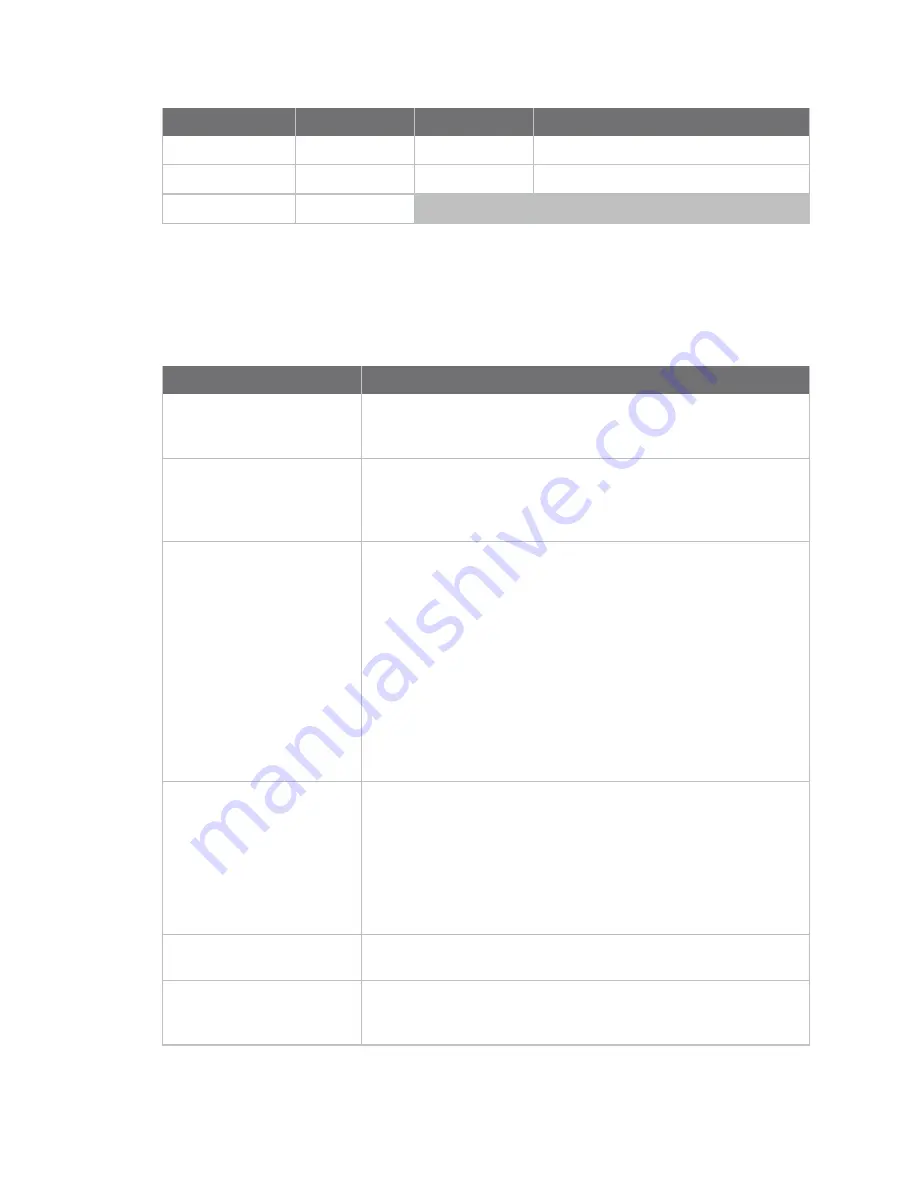
Connect equipment to the Connect EZ serial port
Serial Status page
Digi Connect EZ Mini User Guide
24
DB-9 pin
EIA-232
EIA-422
EIA-485 Half-duplex
8
CTS
CTS+
Not used
9
RI
TxD-
Not used (Reserved)
Shell
GND
Serial Status page
The
Serial Status
page contains status information about all of the serial ports available on the
device.
To get to this page, choose
Status
>
Connections
>
Serial
.
Item
Description
configuration icon
Click the
(configuration) icon in the upper right corner of the page
to access the
Serial Configuration
page. See
for more
information.
Status
Displays the connection status.
n
CONNECTED: A terminal, SSH, TCP, or telnet session is active.
n
NO SIGNAL: CTS or DCD is not active on the port.
Port
A list of the ports on the device.
The port number and name displays as a link when the port is
configured for remote access. You can click the port number or
name to connect to the port in the terminal page.
1. Click the link to connect to the port in the terminal page.
2. In the terminal screen, enter
~b?
to display additional
commands. See
Access the terminal screen from the web UI
for more information about the commands.
While you are connected to the terminal, the port status displays in
the
Status
column as CONNECTED, and the name of the user logged
into the device displays in the
User
column.
Label
A description for the port.
You can change this from the
Serial Configuration
page. Click the
(configuration) icon in the upper right corner of the page to
access that page.
The port number and name displays as a link when the port is
configured for remote access. You can click the port number or
name to connect to the port in the terminal page. See the
description for
(above) for more information.
Log
Click the
Log
button to open the
Serial Port Log
page for that port.
See
for more information about the page.
User
When the port is connected to a terminal, SSH, TCP, or Telnet
connection the name of the user logged into the device displays.
See the description for
(above) for more information.






























