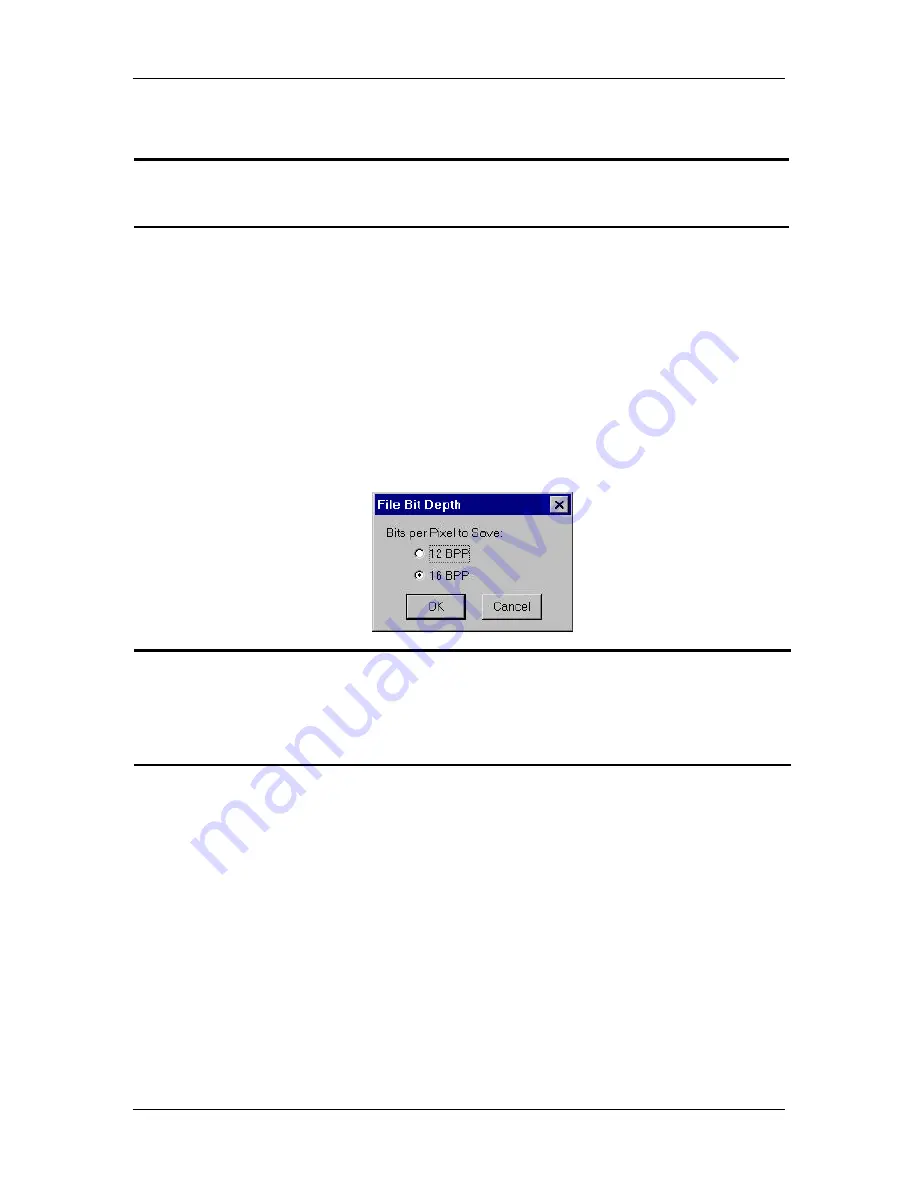
Ch. 5 - Viewing, Editing, and Annotating Images
Edit - Customizing Images
User's Guide to the SPOT Cooled Color Digital Camera, 6/9/98
97
Select the color channel(s) that you want to use. Select either a single color or the
All Channels option, which is the default.
CAUTION!
If you are changing an image to either 12 bit or 36 bit pixel bit depth, you must save the
image in TIF format before you can close it. Refer to step four for further instructions.
3.
Click on OK to save the image with the new pixel bit depth.
4.
If you changed the original pixel bit depth to either 12 bit or 36 bit, follow these steps
before trying to save the image to disk:
a)
From the SPOT File menu, select the Save As option. The Save As window
appears. The Save as type dialog box should contain
Tiff Uncomp (tif)
. This is
the only file type option available when changing to 12 bit or 36 bit.
b)
Enter the desired file name and location, and click on the Save button. The
following dialog box appears:
!
Note: If you changed your image to a 12 bit pixel bit depth, the File Bit Depth box
prompts you to save it either as 12 bpp or 16 bpp. If you changed your image to
a 36 bit pixel bit depth, the File Bit Depth box prompts you to save it either as
36 bpp or 48 bpp. The additional choices enable you to create versions of your
images for use in other applications such as PhotoShop.
c)
Select the Bits per Pixel that you want to save the image to.
d)
Click on OK. The image is now saved as a TIF file.
Merge Images
Use the Merge Images option to merge two or three images into one image. As noted,
the Merge Images feature is primarily used to merge two or three monochrome images
into an artificially colored composite image. Unlike the Combine Images feature, which
adds to the pixel values of an image, the Merge Feature adds only the red, green, or blue
values that correspond to the color which is assigned to the image (when merging RGB
images). In addition, the merge image process creates an entirely new file, as opposed to
replacing the original file, as is the case with the Combine Images option.






























