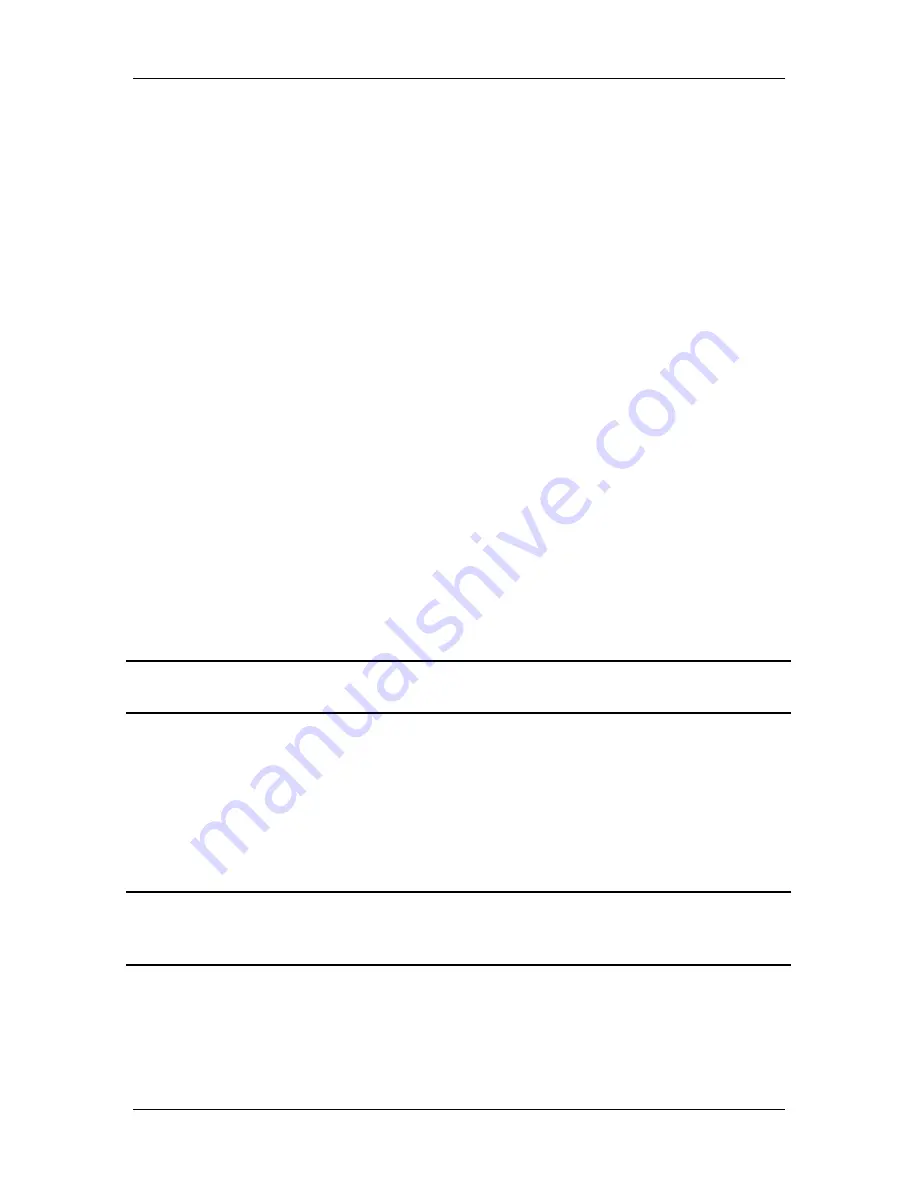
Ch. 5 - Viewing, Editing, and Annotating Images
View
User's Guide to the SPOT Cooled Color Digital Camera, 6/9/98
67
Introduction
After capturing an initial image, you can choose from a variety of viewing, editing, and
annotation options that allow you to customize the appearance of the final image. These
features are particularly useful when preparing images for a formal presentation. All of
these features are accessed through two menus which are available only when an image is
on-screen.
§
View
§
Edit
The options for each of these menus are discussed in the following sections.
View
The View menu enables you to view all or part of an image in either magnified (zoomed
in) or non-magnified (zoomed out) modes. The View menu options include the
following:
§
Fit in Window
§
Zoom
§
Show Grid Lines
§
Show Pan Window
§
Show Measurements
Each option, with the exception of Show Measurements, is discussed in the sections that
follow.
!
Note: The Show Measurements option is discussed in Chapter 6, Calibration and
Measurement.
Fit in Window
The Fit in Window option allows you to view the whole image, regardless of the window
size. Typically, reducing the size of a window also cuts off part of the image. The Fit in
Window option solves this problem by automatically resizing the image so that it is
always the same size as the image. The Fit in Window option is particularly useful when
you want to view different images side by side.
!
Note: The View menu options supplement the standard Windows viewing options
(i.e., Cascade, Tile Horizontal, etc…) that are found on the Window menu. Refer to
the Windows on - line help for more information on these options.
In the picture on the following page, two image captures are open. The right image
capture displays the entire image (i.e., the entire image was selected), while the left
capture displays only a part of the original image:






























