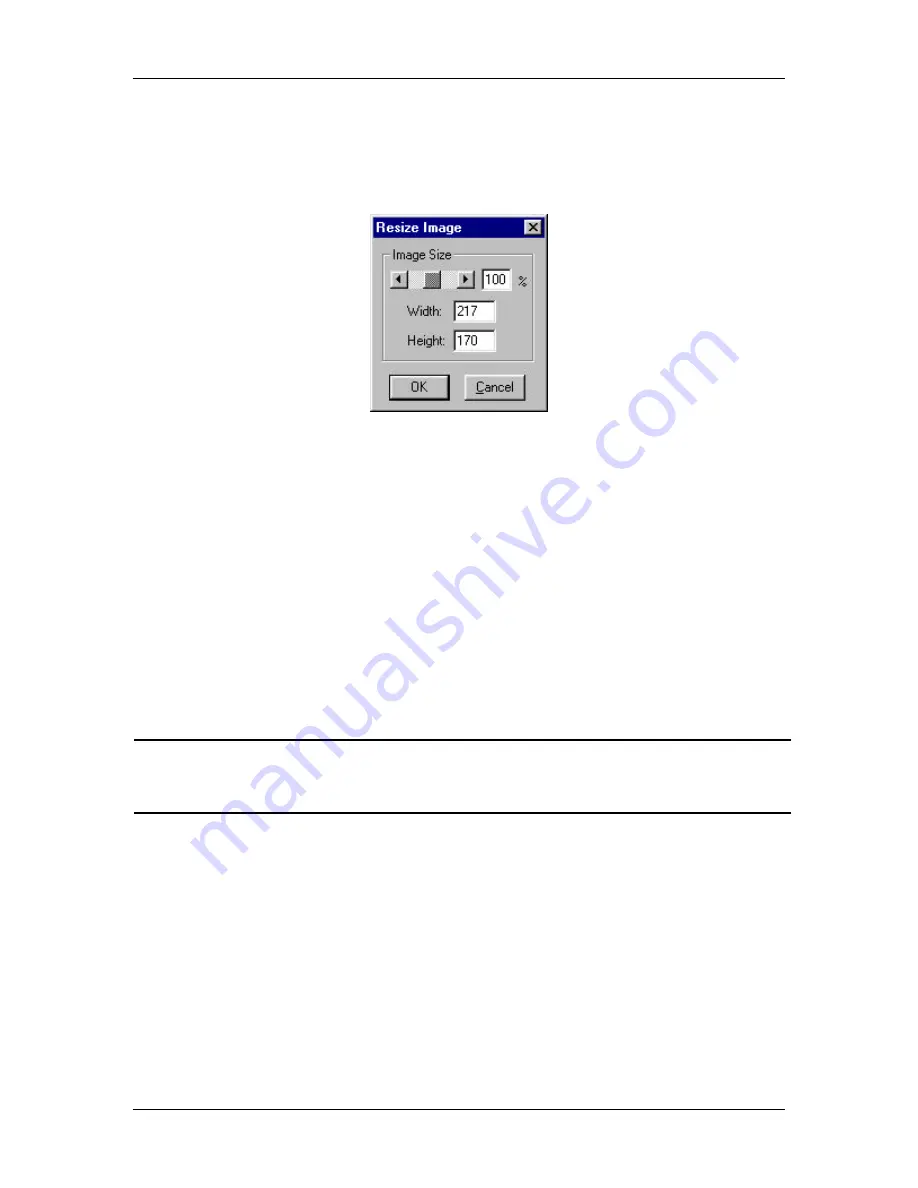
Ch. 5 - Viewing, Editing, and Annotating Images
Edit - Image Sizing and Position
User's Guide to the SPOT Cooled Color Digital Camera, 6/9/98
74
To resize an image, follow these steps:
1.
From the Edit menu, select the resize option. The Resize Image window appears as
follows:
2.
Do one of the following:
−
If you want to change the size of an image by a specific percentage, type in a
value between 10 % and 200 %. The Width and Height values change according
to the percentage that you specify.
−
If you want to specify the dimension in pixels, enter a number in either the Width
or the Height box. The SPOT program automatically calculates the dimension not
entered in order to maintain the proper aspect ratio.
If you enter a number that is too large or too small, the program displays an error
message.
3.
Click on OK to resize the image. The newly sized image replaces the original image
on the screen.
!
Note: If you want to create two differently sized images of an image for
comparison purposes, use the Save As
[Ctrl A]
command to save the resized
image with a different file name.
Flip Horizontal
Use the Flip Horizontal command to flip an image from right to left.
Flip Vertical
Use the Flip Vertical command to flip an image from top to bottom.
Rotate Right
Use the Rotate Right command to rotate an image clockwise in 90 degree increments.






























