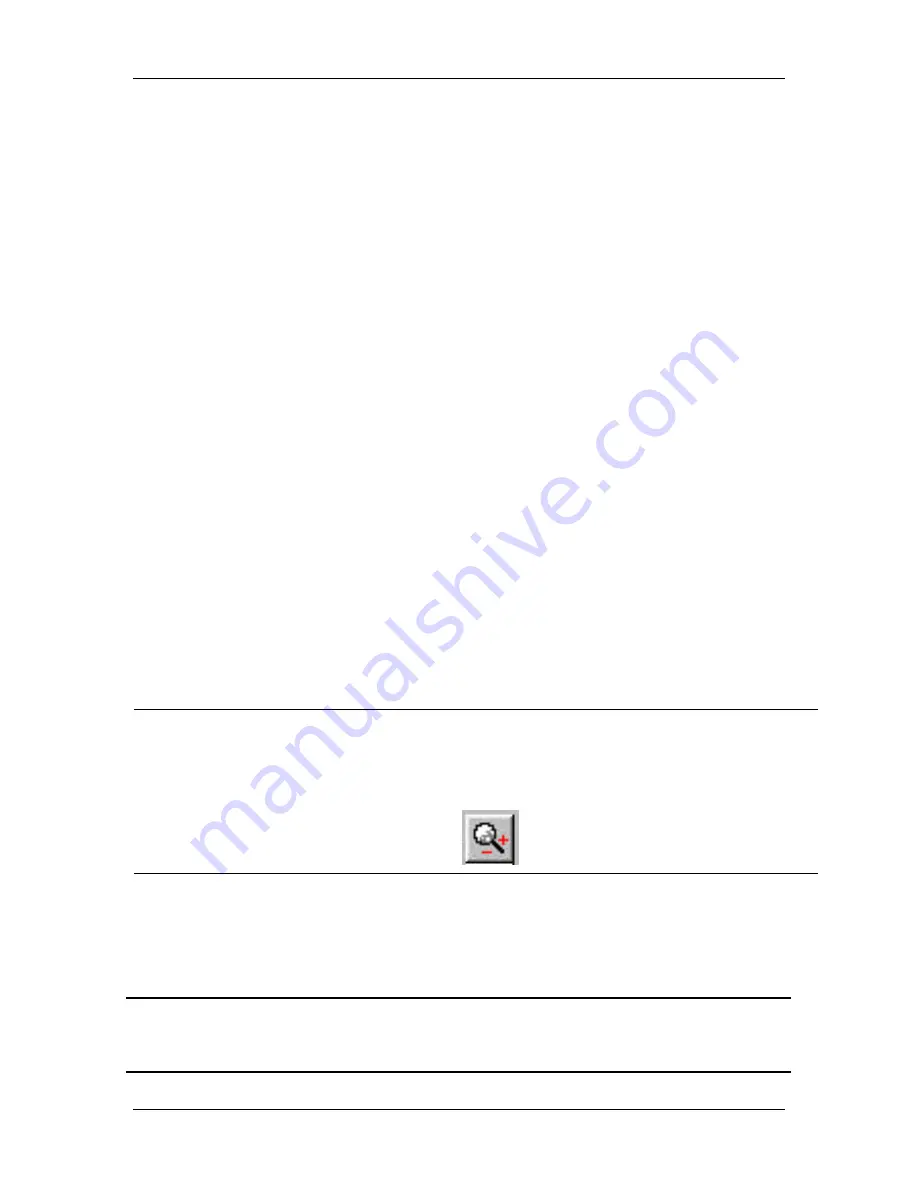
Ch. 5 - Viewing, Editing, and Annotating Images
View
User's Guide to the SPOT Cooled Color Digital Camera, 6/9/98
68
To use the Fit to Window option, follow these steps:
1.
Select (i.e., click on) the image that you want to modify.
2.
From the View menu, either click on the Fit in Window option, or press
[Ctrl F]
.
Zoom
The Zoom feature enables you to magnify or de-magnify an image by a factor of two
over the following range:
§
Zoom in - 16x
§
Zoom out - 1/16x
All of the standard save, view, and edit options, with three exceptions, can be performed
while the program is in zoom mode. The exceptions are:
§
Show Measurements
§
Annotate
§
Crop
To use the Zoom feature, do the following:
1.
From the View menu, select the Zoom option. The cursor changes to a magnifying
glass, and the Zoom toolbar button becomes active.
The precise reference point for the zoom location is indicated by the white dot in the
center of the magnifying glass. The row and column numbers at the bottom of the
screen indicate the exact position of the white dot as you move the magnifying glass
over the image.
Shortcuts
:
You can also use one of the following two methods to zoom in on an image:
−
Press
[Ctrl Z]
−
Click on the Zoom toolbar button:
2.
Use the mouse to zoom in or zoom out:
a)
Position the mouse over the center of the area that you want to zoom in on.
b)
Either left click to zoom in 2x, or right click to zoom out 2x.
To return to the normal view mode, de-select the Zoom option.
!
Note: The Zoom feature works in conjunction with the Show Pan Window option,
which allows you to see where you are in relation to the larger image while zoomed
in. The Show Pan Window option is discussed later in this chapter.






























