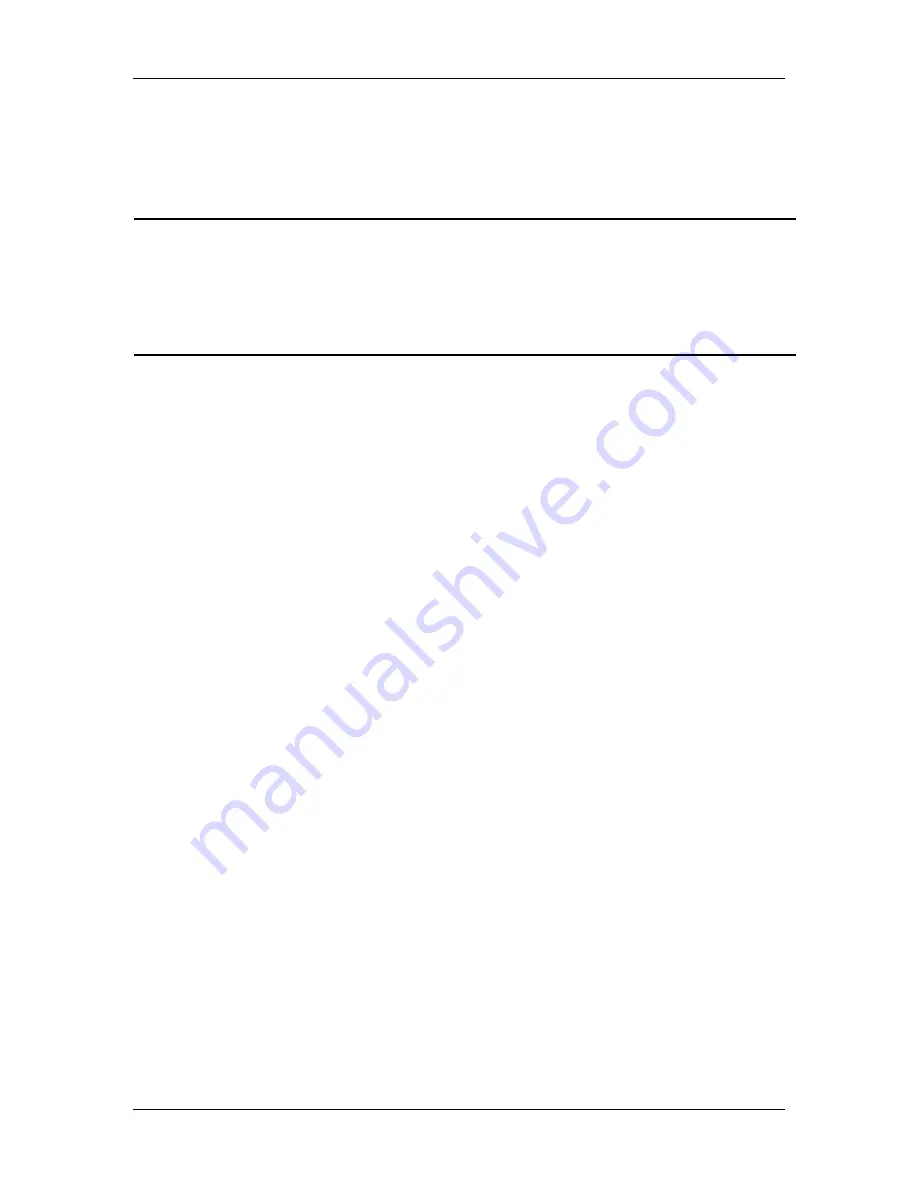
Ch. 7 - Using SPOT Databases
Creating and Modifying Databases
User's Guide to the SPOT Cooled Color Digital Camera, 6/9/98
114
The Default Settings include the following:
§
Image Path
– The path to the folder where the database will store the images in this
category. The folder can be stored on a hard disk, a network drive, a JAZ drive, or
even a CD-R (a recordable CD).
CAUTION!
Because each database image file will between 1.3 Mb and 8 Mb in size (uncompressed),
there are limitations on the number of files that you can store. These limitations vary
according to your operating system and the storage medium. You should carefully plan
out how you will organize and store your current images, as well as how you plan to
accommodate future images. For more information on storage planning, contact your MIS
department or a qualified computer or network specialist.
§
Field Entries
– The Field Entries setting enables you to specify default entries for
text, numeric, or lookup fields. For instance, if you are performing 25 tests on a
blood sample for a single user, whose blood color is red, you could specify that red
should appear in the Blood Color field and that the patient’s name should appear in
the Patient Name field for all of the images that you save to the image category.
§
Format
– The graphic format that you want to save the image to the database (image
category) with.
1.
Windows Bitmap
5.
Mac Pict
9.
Sun Raster
13.
Tiff Jpeg
2.
Windows
Clipboard
6.
Paintbrush
10.
SGI Image
14.
Tiff Packed
3.
IFF
7.
PNG
11.
Truevision Targa
15.
X-PixMap
4.
Jpeg
8.
Adobe Photoshop
12.
Tiff Uncomp
16.
X-Windows
Dump
§
Save Thumbnails
– This option, if checked, saves a thumbnail image of each image
in the database so that you can quickly browse through all the images in a category.
For the Blood image category, set the defaults as follows:
1.
For the Image Path (folder), enter
C:\Spotcam\blood
.
2.
Skip the Field Entries option.
3.
For the Format, select the Windows Bitmap option. This option saves the images to
the database in a high quality, uncompressed format.
4.
Ensure that the Save Thumbnails box is checked.






























