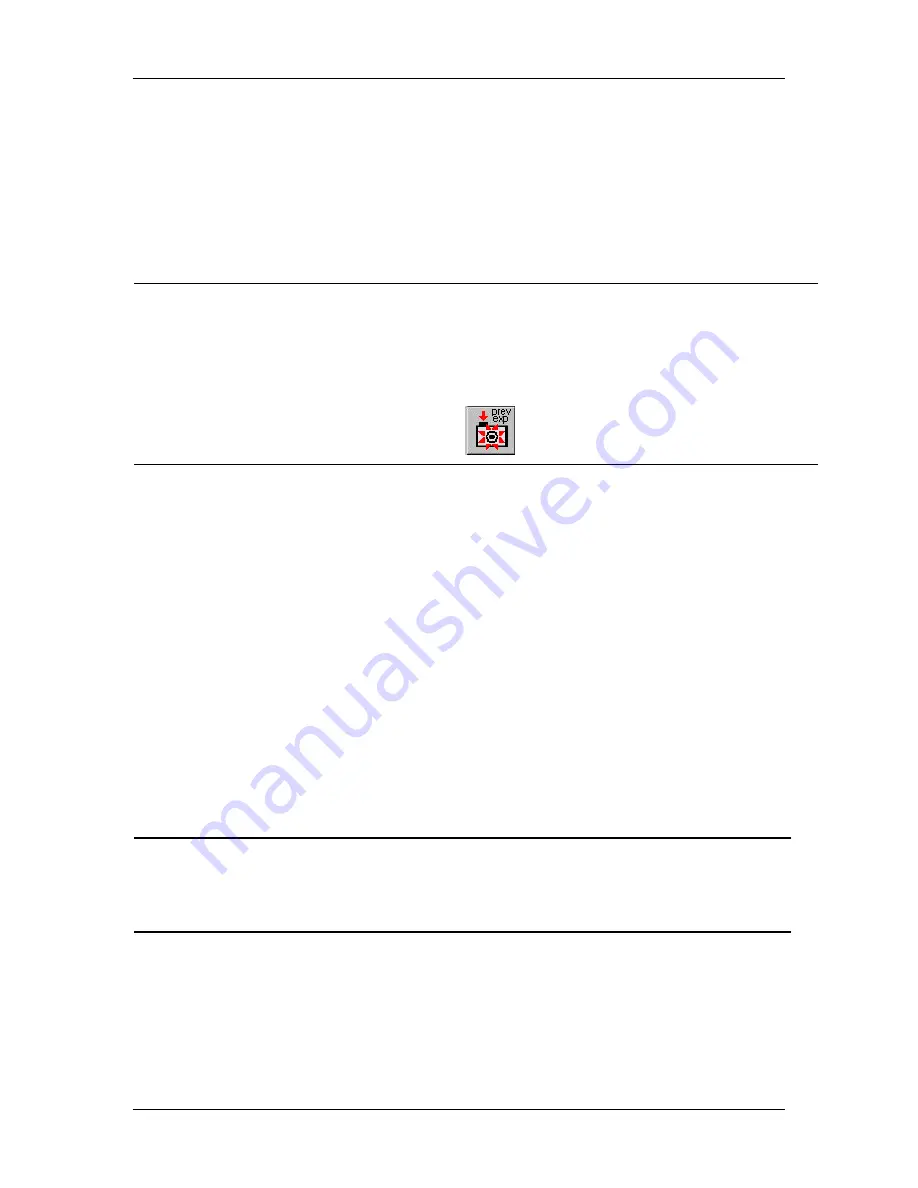
Ch. 4 - Taking a Picture
Captures for Preparation and Modification
User's Guide to the SPOT Cooled Color Digital Camera, 6/9/98
52
use the same settings to capture a similar image during the same session. If you close the
software, and re-open it, the Get Image (last used exposure) option is unavailable.
To use the Get Image (last used exposure) option, follow these steps:
1.
Prepare the microscope and specimen for the next image capture.
2.
From the Camera menu, select the Get Image (last used exposure) option.
Shortcuts
:
To capture an image with the last used exposure option, you can also use one
of the following two methods:
−
Press
[F 8]
.
−
Click on the Get Image (last used exposure) toolbar button:
3.
The Get Image status window appears. It only displays the exposure times and the
gain because the camera no longer needs to sample the image brightness. This
shortens the exposure process.
Captures for Preparation and Modification
The following options allow you to customize the image capture process through the
following pre and post-exposure adjustments:
§
Set Image Region
§
Compute Exposure
§
Recall Previous Exposure
§
Compute White Balance Values
§
Get Background Image
§
Get Flatfield Image
!
Note: Because they are used prior to a final image capture, several of these
options are discussed as a part of the image setup process. In such cases, the text
of the manual refers you back to the appropriate section of Chapter 3, Preparing
to Take a Picture.
Set Image Region
Use the Set Image Region option to select a specific portion of the CCD chip (i.e., the
image). Cutting out a specific part of an image is useful for two reasons:
−
The download time for a smaller images is shorter.






























