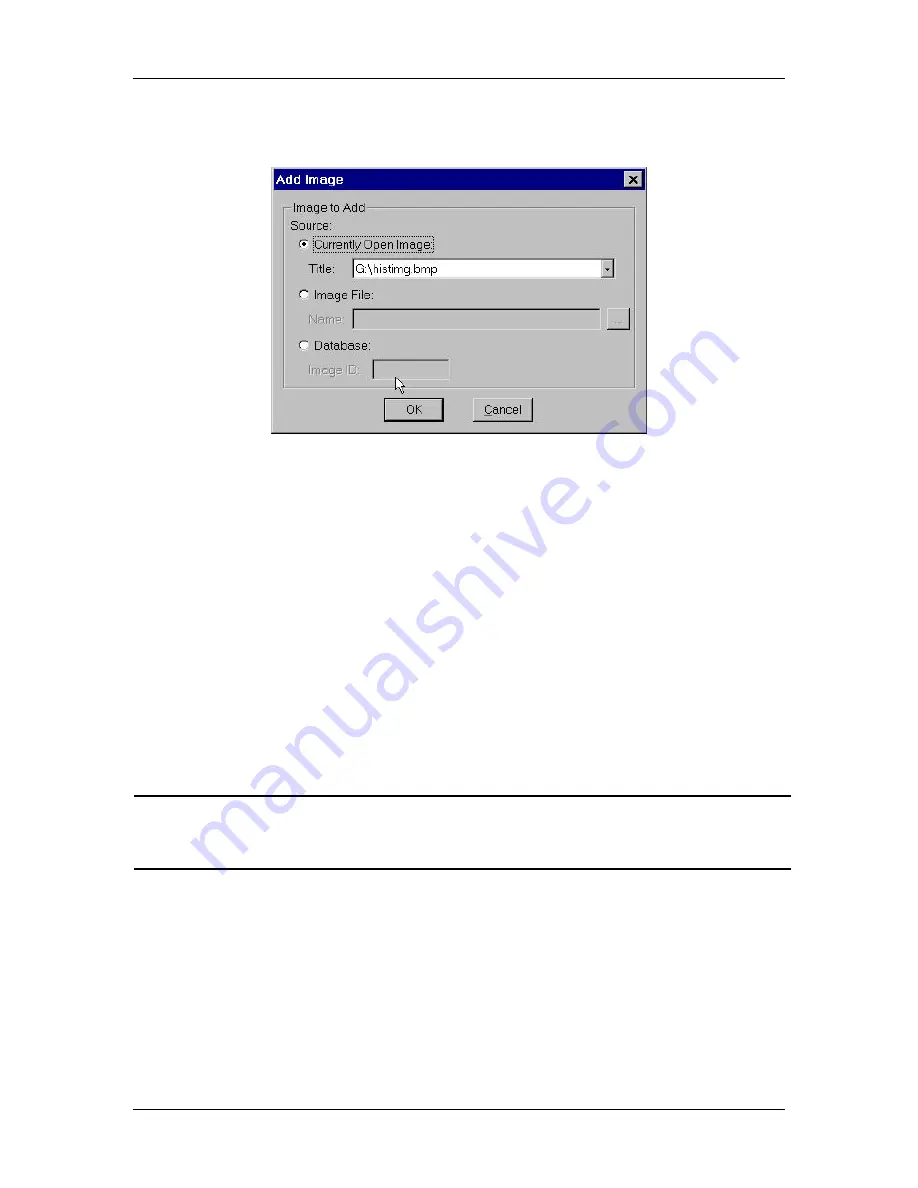
Ch. 5 - Viewing, Editing, and Annotating Images
Edit - Customizing Images
User's Guide to the SPOT Cooled Color Digital Camera, 6/9/98
94
1.
From the Edit menu, select Combine Images and Add Image. The Add Image
window appears:
2.
Select the Source of the image that you want to add to the currently open, selected
image. The image can come from one of the following three sources:
−
A
Currently Open Image
– Select Currently Open Image to add an open image
to the currently open, selected image. The Title Scroll Bar displays all of the
images that are open, including the selected image. Thus, it is possible to add an
image to itself.
−
An
Image File
– Select Image File to add a file from disk to the currently open,
selected image. Either enter the file path in the box, or click on the browse button
to the right of the box to search for and select a file from disk.
−
A
Database
– Select Database to add a file from a SPOT database to the currently
open, selected image. To add an image from a SPOT database you must enter the
Image ID for that image. You can determine the eight digit Image ID number by
searching the database for the image that you want to add. The search results
display the image ID number.
!
Note: To Add or subtract a database file, the database must be open. For more
information on using SPOT databases, refer to Chapter 7, Using SPOT
Databases.
3.
Click on OK to add the image. The combined image replaces the original.






























