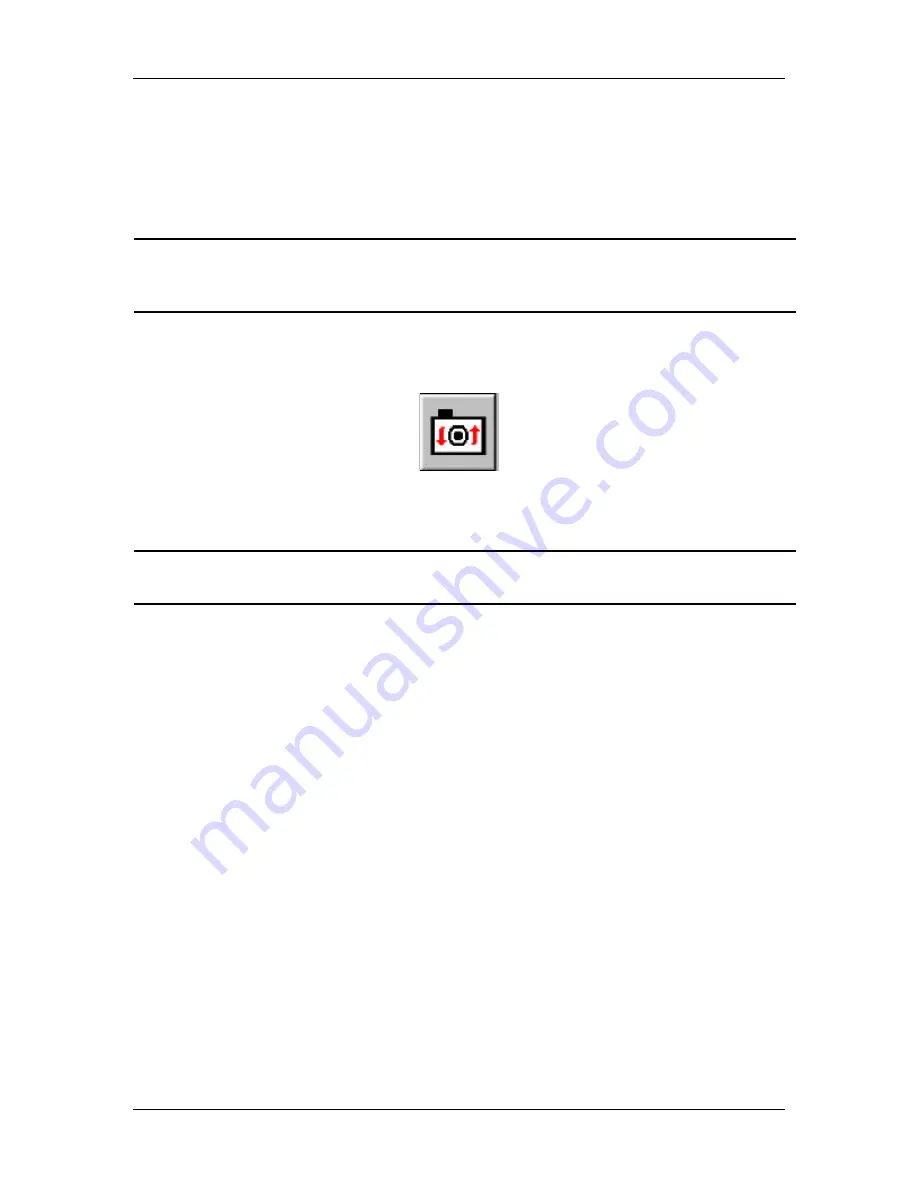
Ch. 4 - Taking a Picture
Framing and Focusing
User's Guide to the SPOT Cooled Color Digital Camera, 6/9/98
62
Focus
The Focus feature, like the Frame feature, allows you to focus on an image directly from
the screen. You do not need to look into the microscope after you have captured the
initial image. As with the Frame option, the Focus option can be used either after you
have already captured an initial image or prior to your first image capture.
!
Note: If you focus on an image before you perform the initial capture the focus is
limited to the center of the CCD chip. Focusing after the initial capture, enables
you to select a specific part of the image (i.e., the CCD chip).
To focus on an image, follow these steps:
1.
Either select the Focus option from the Camera menu, or click on the Focus toolbar
button:
2.
A rectangle appears, superimposed on the center of the image. This rectangle defines
the area that you will focus on.
!
Note: If you focus on the specimen before the initial image capture, the Focus
window appears instead of the rectangle.
3.
Move the rectangle to the area of the image that you want to focus on. To move the
rectangle, use one of the following techniques:
−
Left click and drag the rectangle to the appropriate position.
−
Left click on the area of the image that you want to focus on. The rectangle
moves to the position that you click on.
4.
To open the Focus window and select the focusing options, either double click or
right click on the rectangle. The focus window appears superimposed on the image,
with the area that you selected in the frame.
5.
Select a Filter Color, either Red, Green, or Blue, depending on the predominant color
in the specimen. Different colors will provide different levels of contrast. The best
way to determine a color for focusing (or framing) a specimen is to preview it by
clicking on the box.
6.
Select a Binning option.
Binning, as described in Chapter 3, Preparing to Take a Picture, combines adjacent
pixels on the CCD chip, thereby reducing the number of pixels used in the image
capture. Binning is useful when you have dim images and want to increase
sensitivity and reduce the download time, which can be lengthy with very dim
images. However, as sensitivity increases and download time decreases, image






























