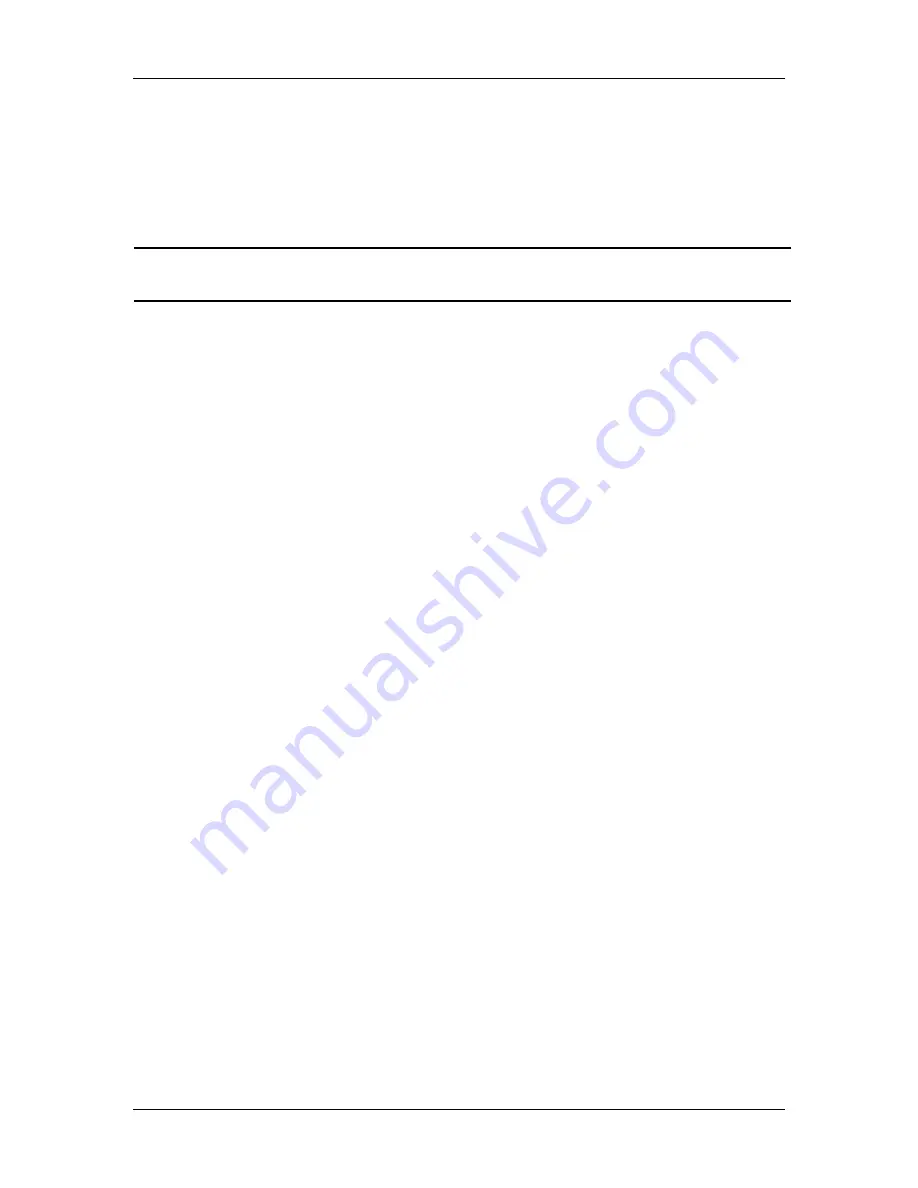
Ch. 5 - Viewing, Editing, and Annotating Images
Edit - Customizing Images
User's Guide to the SPOT Cooled Color Digital Camera, 6/9/98
93
the eight pixels that surround it. If a pixel differs from all of the eight surrounding
pixels by more than the value that you specify, the program treats it as noise and
replaces the original brightness value with the average value of the eight surrounding
pixels.
3.
Click on OK. The filtered image appears on-screen, replacing the original.
!
Note: Image setups can be defined to automatically use the noise filter when
capturing an image. Refer to Chapter 3, Preparing to Take a Picture for details.
Customizing Images
In addition to the image editing features described in this chapter, the SPOT software
offers several options that allow you to customize images. They are as follows:
§
Combine Images
– This option allows you to add an image to or subtract an image
from a selected open image. This option allows researchers using double and triple
stained fluorescence techniques to excite one dye at a time, capture a color image of
each excitation, and then add the individual images together to create a composite
image that illustrates excitation of all the dyes.
§
Change Pixel Bit Depth
– This option allows you to change from one bit depth to
any of the other three options without having to recapture an image.
§
Merge Images
– This option allows you to merge two or three images, assigning red,
green, or blue to each image. The Merge Images feature is primarily used to combine
two or three monochrome images into an artificially colored composite image.
§
Annotate
– The Annotate option provides you with a powerful and easy to use set of
image annotation options.
All of the preceding options are discussed in the sections that follow.
Combine Images
Use the Combine Images option to add and image to or subtract an image from a selected
open image.
To use the Combine Images option to add an image to a selected open image, follow
these steps:






























