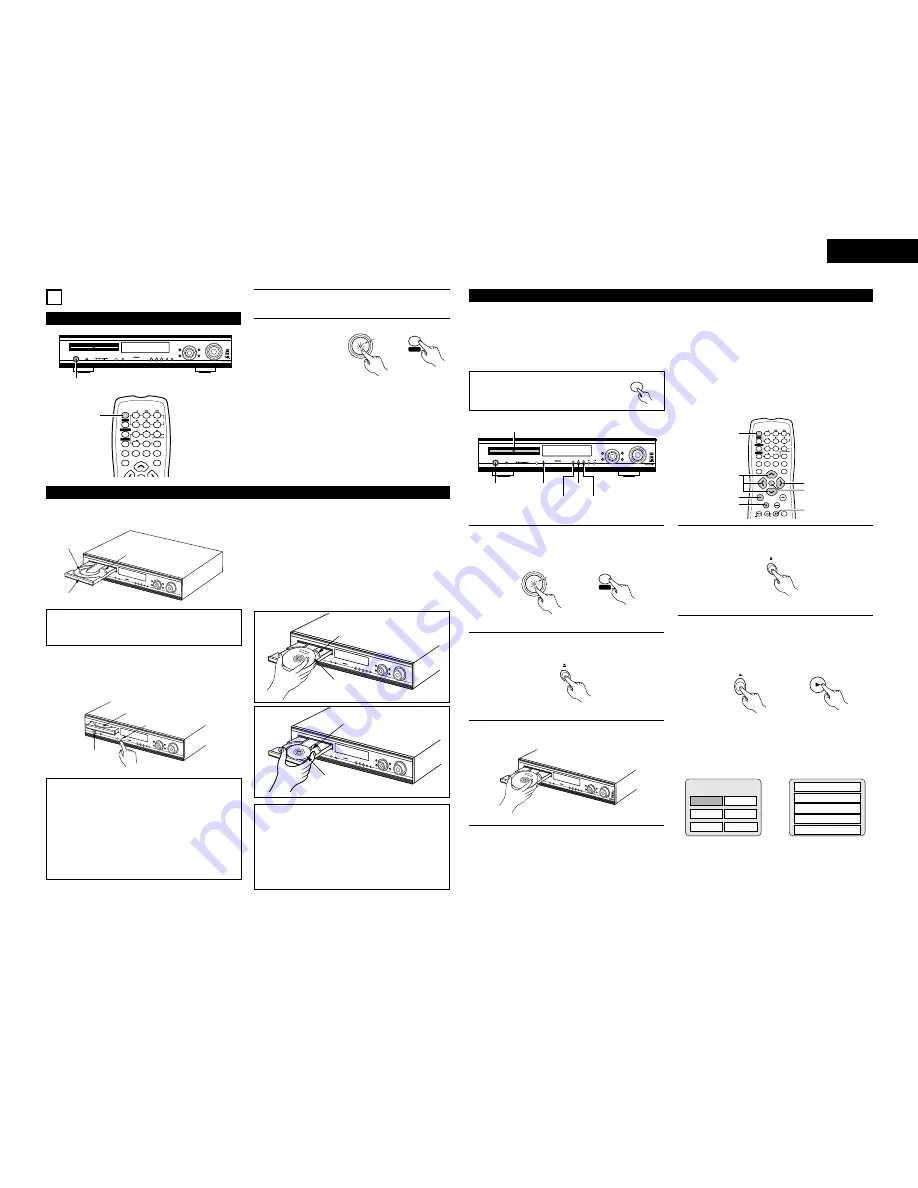
17
ENGLISH
11
PLAYBACK
(1) Before Operating
1
c 8 1:02:46
DVD
TONE
2
MENU
FUNCTION
DISPLAY
RETURN
INPUT MODE SURROUND
TV/VCR
CH
VOL
SLEEP
ON
OFF
2
3
4
5
6
8
9
CLEAR
CALL
0
+10
7
1
VCR POWER
VCR POWER
TV POWER
TV POWER
TV
VCR
POWER
POWER
CH
CH
CH
2
1
2
Refer to “CONNECTIONS” (pages 5 to 8) and check
that all connections are correct.
Turn on the power.
Press the POWER
button.
ON / STANDBY
ON
POWER
POWER
Light
(green)
Main unit
Remote control
unit
When pressed, the power turns on and the display lights. The
sound is muted for several seconds, after which the unit
operates normally. When pressed again, the power turns off,
the standby mode is set and the display turns off.
Whenever the ON/STANDBY button is in the STANDBY state,
the apparatus is still connected on AC line voltage. Please be
sure to unplug the cord when you leave home for, say, a
vacation.
(2) Loading Disc
2
Set discs in the disc tray with the labeled (printed) side facing
up.
1
c 8
1:02
:46
DVD
TONE
8 cm disc guide
Disc tray
12 cm disc guide
NOTE:
•
Do not move the this unit while a disc is playing. Doing so
may scratch the disc.
(1) Opening and Closing the Disc Tray
q
Turn on the power.
w
Press the OPEN/CLOSE button.
1
c 8
1:02
:46
DVD
TONE
Disc tray
Power button
OPEN/CLOSE button
NOTES:
•
Even when the power is in the standby mode, when the
OPEN/CLOSE button is pressed, the ADV-700’s power
turns on and the disc tray operates. (Auto power on
function)
•
Even if the function is set to something other than DVD,
when the OPEN/CLOSE button is pressed, the function
switches to DVD and the disc tray operates. (Auto
function select function)
•
Do not strike on the button with a pencil, etc.
(2) Loading Discs
•
Pick up the disc carefully so as not to touch the signal
surface and hold it with the labeled side facing up.
•
With the disc tray fully open, set the disc in the disc tray.
•
Set 12 cm discs in the outer tray guide (Figure 1), 8 cm discs
in the inner tray guide (Figure 2).
•
Press the OPEN/CLOSE button. The disc is automatically
loaded.
•
The disc tray can also be closed automatically to load the
disc by pressing the PLAY button.
1
c 8 1:
02:46
DVD
TONE
Figure 1
Outer disc tray
12 cm disc
1
c 8
1:0
2:46
DVD
TONE
Figure 2
Inner disc tray
8 cm disc
NOTES:
•
If a foreign object is caught in the disc tray during closing,
simply press the OPEN/CLOSE button again and the tray
will open.
•
Do not press the disc tray in by hand when the power is
off. Doing so will damage it.
•
Do not place foreign objects in the disc tray. Doing so will
damage it.
(3) Playback
IMPORTANT SETUP INFORMATION
This set has the following presettings:
“DISC SETUP”, “OSD SETUP”, “VIDEO SETUP”, “AUDIO SETUP”, “RATINGS”, and
“OTHER SETUP”.
These presettings have been preset upon shipment from the factory. If you wish to change them to suit your specific purposes,
refer to pages 40 to 45.
Before operating the remote control unit!
•
Be sure to set the DVD mode using the
remote control mode selector buttons.
DVD
FUNCTION
/SELECT
MASTER VOLUME
ON / STANDBY
SURROUND
MODE
SDB/TONE
TIMER/SET
STATUS
OPEN/CLOSE
PHONES
DVD SURROUND AMPLIFIER ADV-700
1
c 8 1:02:46
DVD
TONE
(3)-3
(3)-1
(3)-2,(3)-4
(3)-5
(4)-1
(5)-1
VOLUME
ENTER
BAND
MODE
MENU
FUNCTION
DISPLAY
RETURN
INPUT MODE SURROUND
MUTE
SHIFT
CH
TV/VCR
CH
VOL
SLEEP
ON
OFF
2
3
4
5
6
8
9
CLEAR
CALL
0
+10
7
1
STATUS
VCR POWER
VCR POWER
TV POWER
TV POWER
TV
VCR
NTSC/PAL
POWER
POWER
CH
CH
CH
(3)-
7
(5)-
1
(3)-
6
(3)-1
(3)-5
(4)-1
(3)-6
1
Turn on the power.
•
Press the power button, the power indicator lights
and the power turns on.
ON
POWER
POWER
ON / STANDBY
Light
(green)
Main unit
Remote control unit
2
Press the OPEN/CLOSE button to open the disc tray.
OPEN/CLOSE
Main unit
3
Set the disc in the disc tray.
1
c 8
1:02
:46
DVD
TONE
4
Press the OPEN/CLOSE button.
OPEN/CLOSE
Main unit
5
Press the PLAY button.
•
For many interactive DVDs and video CDs with
playback control, a menu screen appears. In this
case use the procedure in step 6 to select the
desired item.
Main unit
Remote control unit
Example: For DVDs with
menu screens
Example: For video CDs with
playback control
1. Opening
Banana
Strawberry
Pineapple
TOP MENU
Orange
Peach
Apple
2. 1st movement
3. 2nd movement
4. 3rd movement
5. Ending
✽
Interactive DVDs are DVDs including multiple angles,
stories, etc.






























