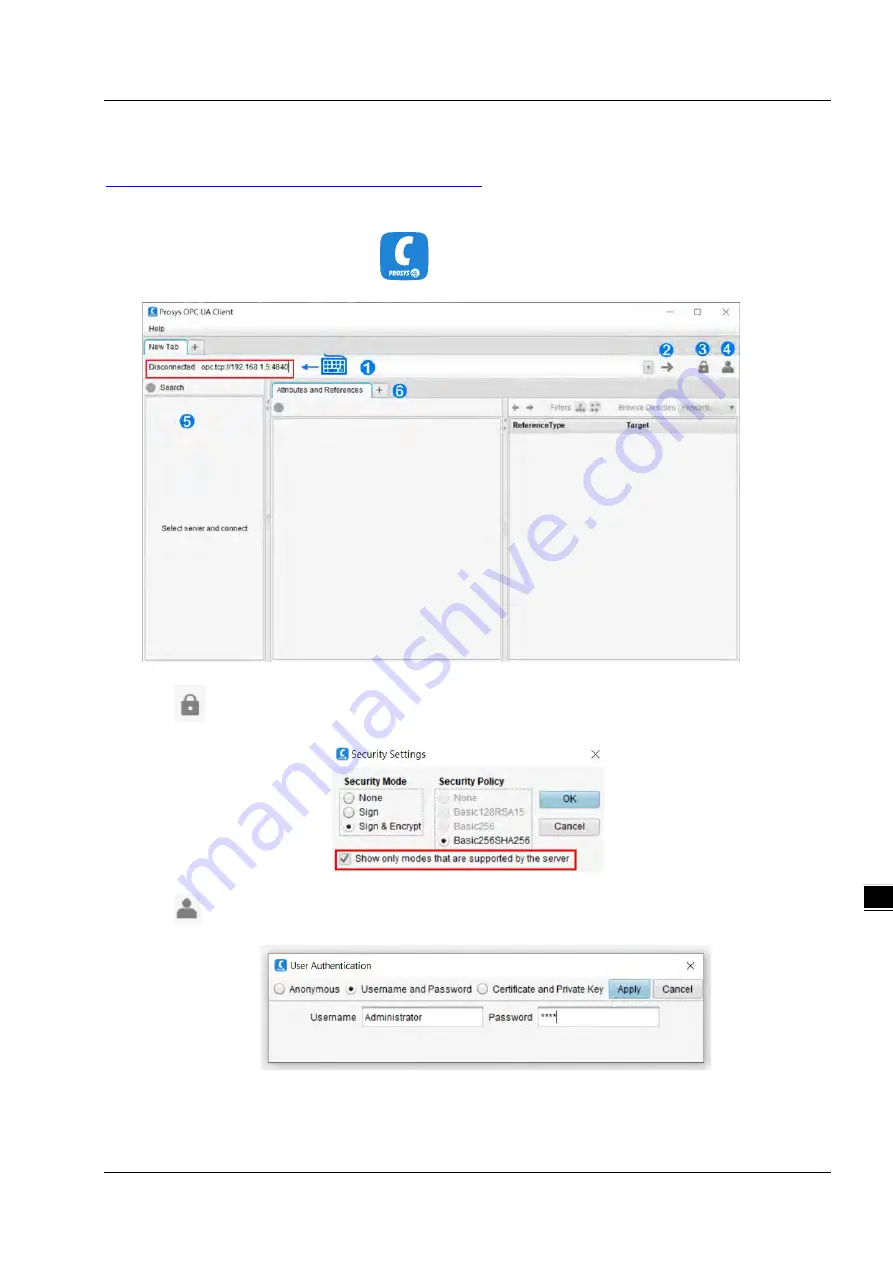
C h a p t e r 8 O PC U A S e r v e r
8 - 1 5
8_
8.3.2.2 Setting up an Encrypted Connection with the “Prosys OPC UA Client”
The OPC UA client “Prosys OPC UA Client” is freely accessible software. You can download the software here:
https://downloads.prosysopc.com/opc-ua-client-downloads.php
Using this client, you can connect to the OPC UA server. The following description refers to this program. Other OPC UA
clients work in a similar way.
After download Prosys OPC UA Client, follow the following steps to set up a connection.
(1) Double-click the
Prosys OPC UA Client
to start the
Prosys OPC UA Client
.
(2) Type in the OPC UA Server IP address “
opc.tcp://192.168.1.5:4840
” in the field of Disconnected as shown in
①
.
(3) Click
as shown in
③
to open the
Security Settings
window. Only the connection type
Basic256SHA256
is
supported. Select
“Show only modes that are supported by the server”
. Click
OK
.
(4) Click
as shown in
④
to open the User Authentication setting window. Set up the username and password
and click
Apply
to apply the settings.
Summary of Contents for AX-3 Series
Page 17: ...AX 3 Series Operation Manual 1 10 _1 MEMO...
Page 54: ...AX 3 Series Operation Manual 3 22 _3 MEMO...
Page 98: ...AX 3 Series Operation Manual 4 44 _4 MEMO...
Page 118: ...AX 3 Series Operation Manual 6 8 _6 MEMO...
Page 310: ...AX 3 Series Operation Manual 8 18 8_ MEMO...
Page 355: ...Appendix A Troubleshooting A 5 _A...






























