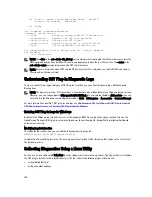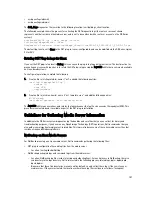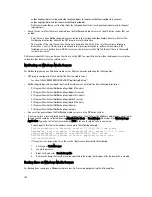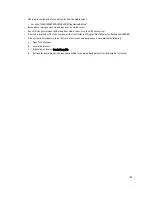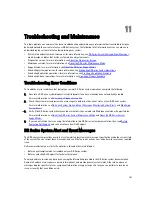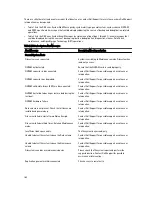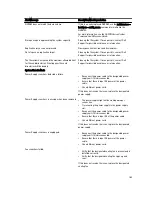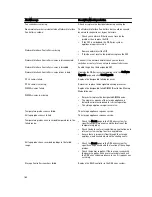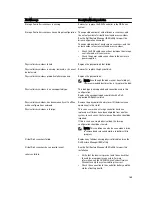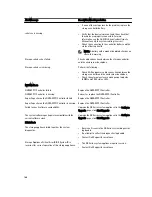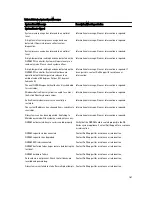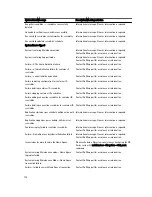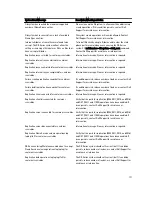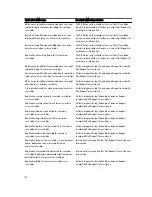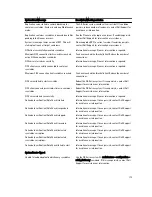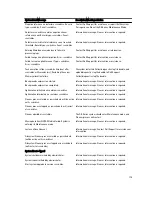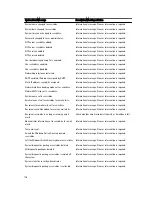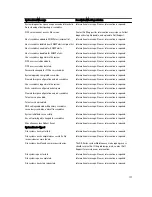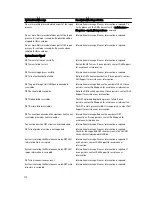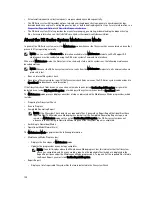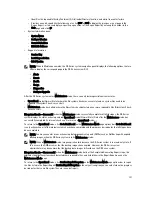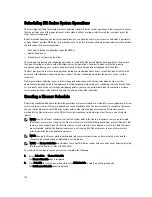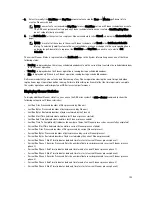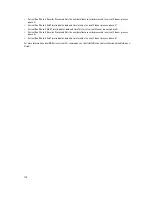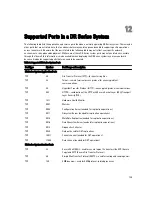System Event Message
Description/Meaning or Action
Snapshot <
variable
>
→
<
variable
> successfully
deleted.
Informational message. No user intervention is required.
Online data verification <
variable
> successfully.
Informational message. No user intervention is required.
Successfully <
variable
> system marker for <
variable
>. Informational message. No user intervention is required.
Successfully updated <
variable
> schedule.
Informational message. No user intervention is required.
System Event = Type 3
System is entering Maintenance mode.
Informational message. No user intervention is required.
Contact Dell Support for assistance or intervention.
System is entering Support mode.
Informational message. No user intervention is required.
Contact Dell Support for assistance or intervention.
Failure—OFS client initialization failure.
Contact Dell Support for assistance or intervention.
Failure—mtab initialization failure for container if
<
variable
>.
Contact Dell Support for assistance or intervention.
Failure—cannot initialize node mtab.
Contact Dell Support for assistance or intervention.
Failure retrieving configuration for container ID
<
variable
>.
Contact Dell Support for assistance or intervention.
Failure deleting container ID <
variable
>.
Contact Dell Support for assistance or intervention.
Failure stopping container ID <
variable
>.
Contact Dell Support for assistance or intervention.
Failure adding connection <
variable
> for container ID
<
variable
>.
Contact Dell Support for assistance or intervention.
Failure deleting connection <
variable
> for container ID
<
variable
>.
Contact Dell Support for assistance or intervention.
Replication started as per schedule, will be active until
<
variable
>.
Informational message. No user intervention is required.
Replication stopped as per schedule, will restart at
<
variable
>.
Informational message. No user intervention is required.
Container replay failed for container <
variable
>.
Informational message. No user intervention is required.
Contact Dell Support for assistance or intervention.
Failure—Name Space subsystem initialization failed.
Informational message. No user intervention is required.
Contact Dell Support for assistance or intervention.
Inconsistencies were found in the Name Space.
Please schedule a filesystem consistency check using the DR
Series system CLI maintenance --filesystem --start_scan
command.
System entering Maintenance mode—Name Space
log replay failed.
Contact Dell Support for assistance or intervention.
System entering Maintenance Mode—Name Space
transaction failure.
Contact Dell Support for assistance or intervention.
Failure—failed to commit Name Space transaction.
Contact Dell Support for assistance or intervention.
170
Summary of Contents for DR series
Page 1: ...Dell DR Series System Administrator Guide ...
Page 10: ...10 ...
Page 34: ...34 ...
Page 138: ...138 ...
Page 160: ...160 ...