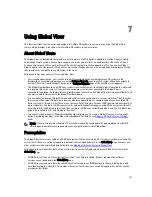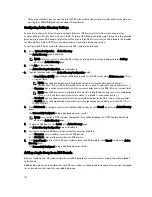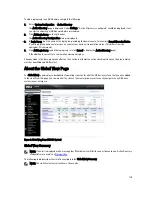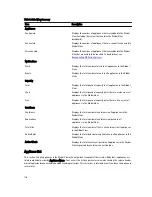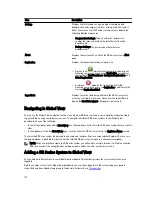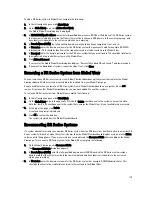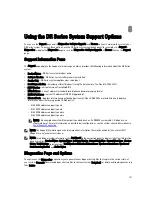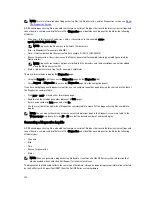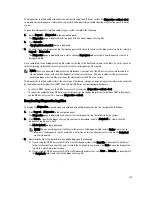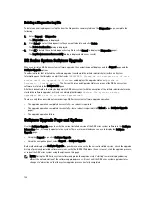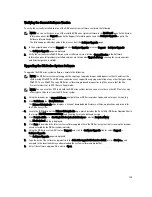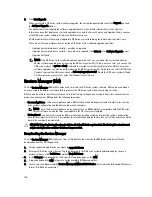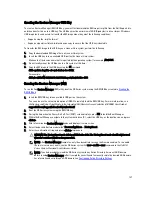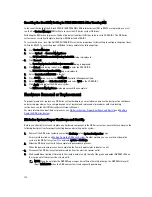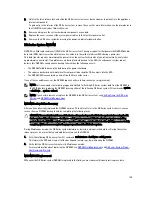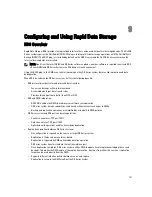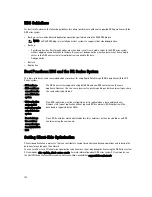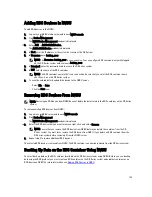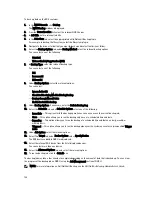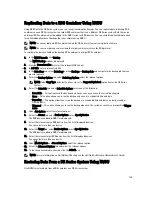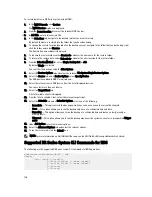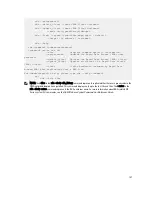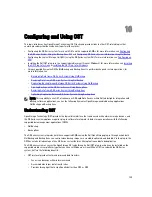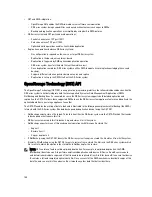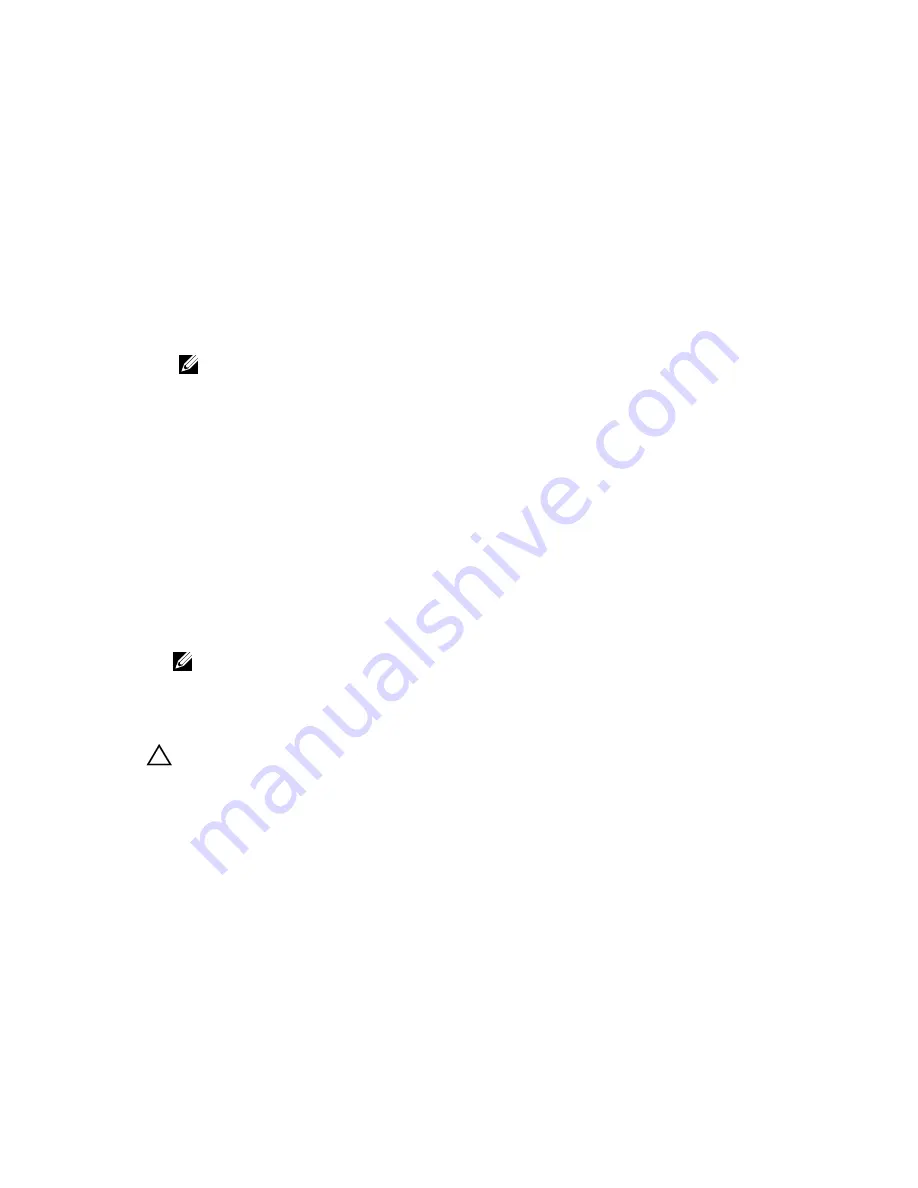
9.
Click Start Upgrade.
When you initiate a DR Series system software upgrade, the navigation panel displays only the Support page and
the Software Upgrade option.
The administrator that initiated the software upgrade (known as the initiator administrator) sees a System
Information pane that displays an alert and upgrade status, and the Current Version and Upgrade History versions
of the DR Series system software listed in the Software Info pane.
All other administrators that may be logged into DR Series system (excluding the initiator administrator), only.
There are only three possible outcomes during a DR Series system software upgrade operation:
– Upgrade has completed successfully—no reboot is required.
– Upgrade has completed successfully—but a reboot is required (click Reboot in the Software Upgrade page).
– Upgrade has failed.
NOTE: If the DR Series system software upgrade operation fails, you can reboot the system and attempt
another software upgrade operation using the DR Series system GUI. If this is unsuccessful, you can use the
DR Series system CLI system --show command to view the current System State status. DR Series system
software upgrades can also be performed using the DR Series system CLI. For details, see the
Dell DR Series
System Command Line Reference Guide
at dell.com/support/manuals/. If both the DR Series system GUI and
CLI attempts are unsuccessful, contact Dell Support for assistance.
Restore Manager (RM)
The Dell Restore Manager (RM) utility can be used to restore the DR Series system software. RM can be used when a
non-recoverable hardware or software failure prevents the DR Series system from functioning correctly.
RM can also be used to reset the system back to its initial factory settings when moving it from a test environment to a
production environment. RM supports the following two modes:
•
Recover Appliance—in Recover Appliance mode, RM reinstalls the operating system and attempts to recover the
prior system configuration and the data residing in the containers.
NOTE: To use the Recover Appliance mode, you must use an RM build that is compatible with the DR Series
system software version that was running before the OS reset was attempted.
•
Factory Reset—in a Factory Reset mode, RM reinstalls the operating system and resets the system configuration
back to the original factory state. It is important to note that when doing a factory reset, all of the containers and the
data in the containers gets deleted.
CAUTION: Using the Factory Reset mode deletes all of the DR Series system data. The Factory Reset mode must
only be used when the container data is no longer needed.
Downloading the Restore Manager
The Dell Restore Manager (RM) utility runs from a USB boot key that contains the RM image, which must first be
downloaded from the Dell Support site.
1.
Using a supported web browser, navigate to support.dell.com.
2.
Enter your DR Series system Service Tag to be directed to the DR Series system download page (or choose a
product category, click Get Drivers and then View All Drivers).
3.
In the Category drop-down list on the Drivers & Downloads page, select IDM.
4.
If required, expand the IDM category to list the available IDM download files.
5.
Locate, select, and download the Restore Manager (RM) for DR4000 Series file (listed in the following RM filename
format, "DR-RM-x.x.x.xxxxx.img").
126
Summary of Contents for DR series
Page 1: ...Dell DR Series System Administrator Guide ...
Page 10: ...10 ...
Page 34: ...34 ...
Page 138: ...138 ...
Page 160: ...160 ...