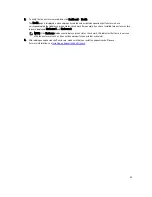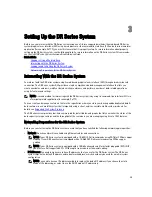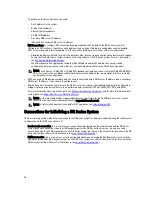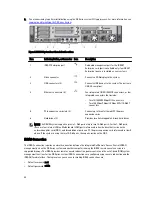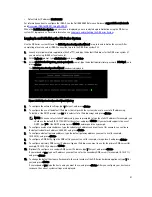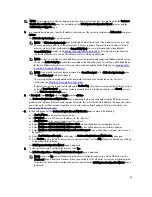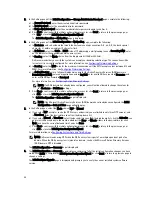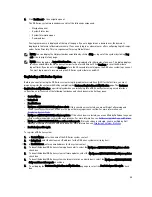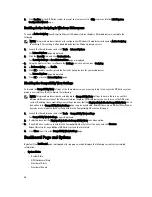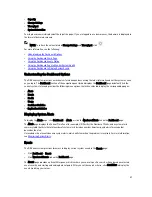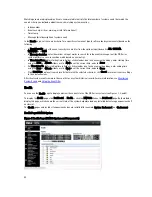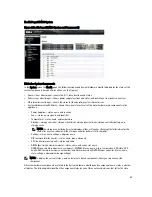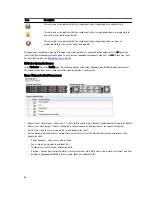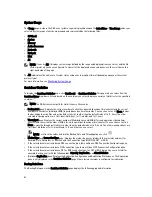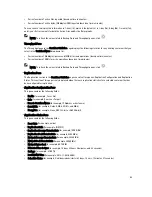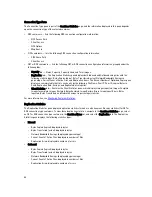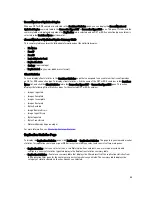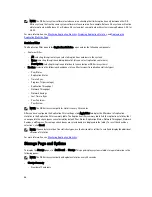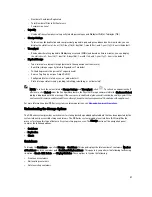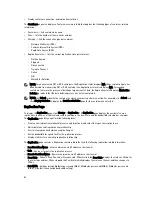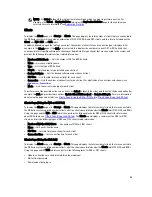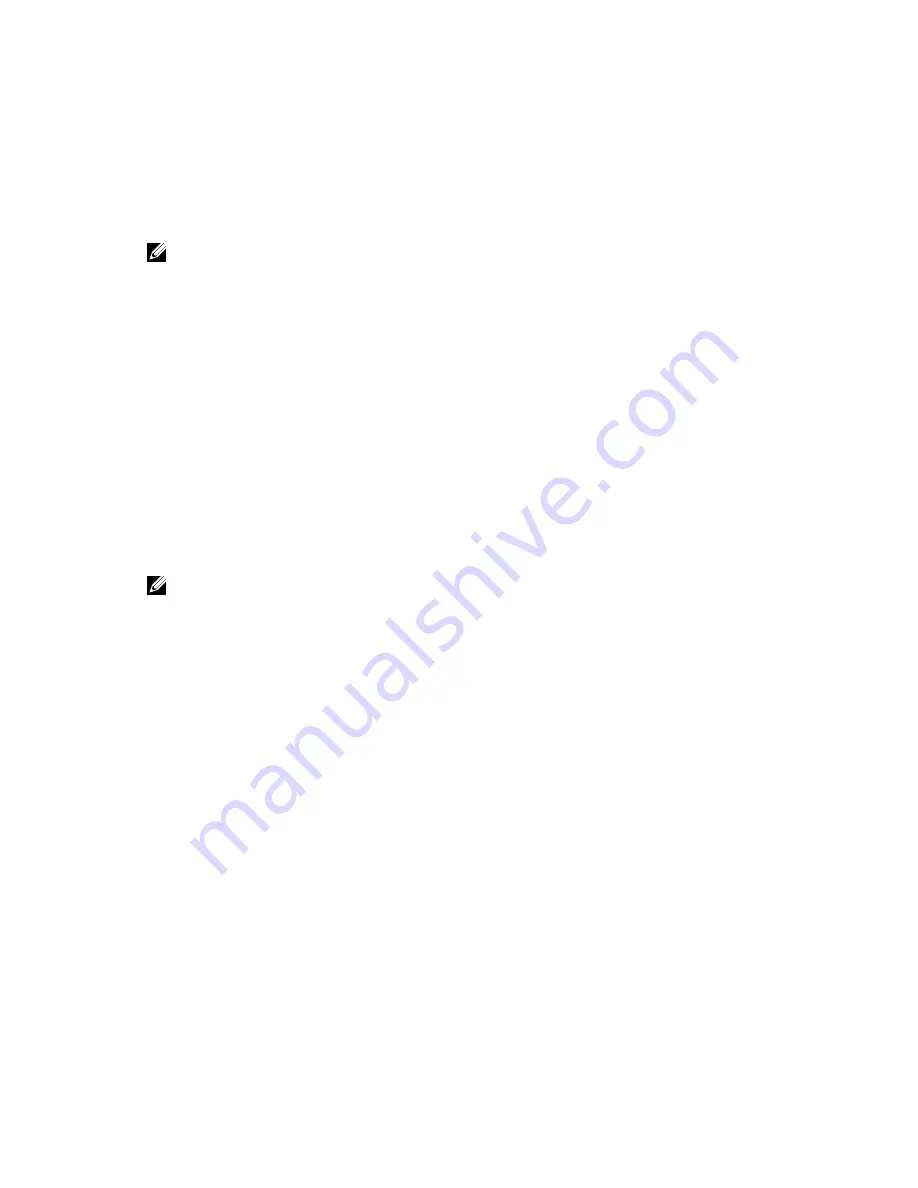
8.
Click Confirm for the DR Series system to accept your values (or click Skip) to proceed to the Initial System
Configuration Wizard page.
Enabling Active Scripting in Windows IE Browsers
To enable Active Scripting (JavaScript) in Microsoft Windows Internet Explorer (IE) web browsers, complete the
following:
NOTE: This procedure describes how to configure your Windows IE web browser to enable Active Scripting
(JavaScript). This setting is often disabled by default on Windows-based servers
1.
Launch the IE web browser, and click Tools
→
Internet Options.
The Internet Options page is displayed.
2.
Click the Security tab, and click Custom level....
The Security Settings — Local Intranet Zone page is displayed.
3.
Using the right scroll bar, scroll down the Settings choices until you reach Scripting.
4.
In Active scripting, click Enable.
5.
Click OK to enable JavaScript and the Active Scripting feature for your web browser.
The Internet Options page is displayed.
6.
Click OK to close the Internet Options page.
Disabling the Compatibility View Settings
To disable the Compatibility View settings of the IE web browser you are using to log in to access the DR Series system
graphic user interface (GUI), complete the following:
NOTE: This procedure describes how to disable the Compatibility View settings to ensure there is no conflict
between different versions of the Microsoft Internet Explorer (IE) web browser you use to access the DR Series
system. Disabling the compatibility view settings requires that the Display all websites in Compatibility View check
box option in the Compatibility View Settings page remains unselected, and that there are no DR Series systems or
domains associated with these systems listed in the Compatibility View list on this page.
1.
Launch the IE web browser, and click Tools
→
Compatibility View settings.
The Compatibility View Settings page is displayed.
2.
If selected, deselect the Display all websites in Compatibility View check box option.
3.
If any DR Series systems are listed in the Compatibility View list, select the entry and click Remove.
Repeat this step for any additional DR Series systems that are listed.
4.
Click Close to exit from the Compatibility View Settings page.
Dashboard Page and Options
By default, the Dashboard page is displayed after logging on, which displays the following current system-related
information:
•
System Status
– System State
– HW (Hardware) State
– Number of Alerts
– Number of Events
46
Summary of Contents for DR series
Page 1: ...Dell DR Series System Administrator Guide ...
Page 10: ...10 ...
Page 34: ...34 ...
Page 138: ...138 ...
Page 160: ...160 ...