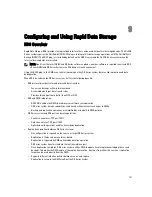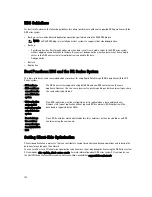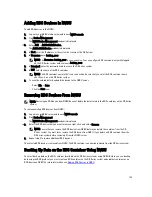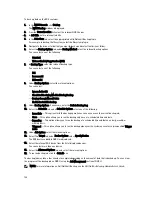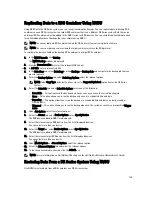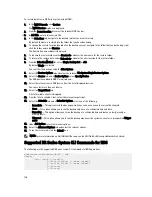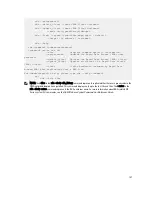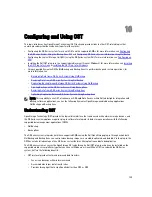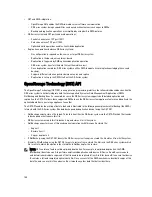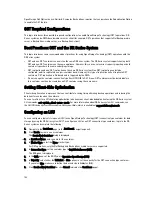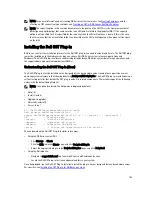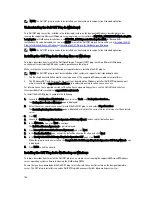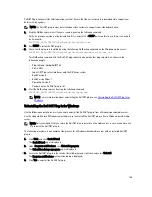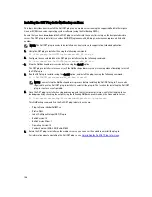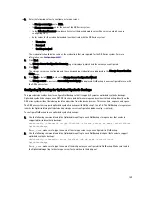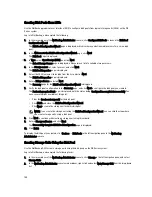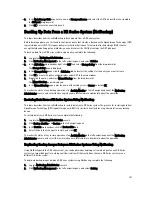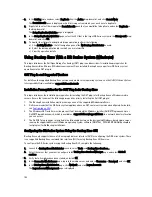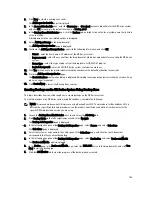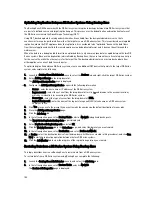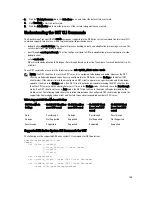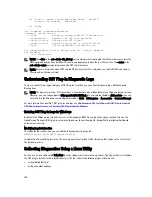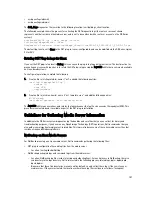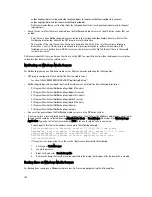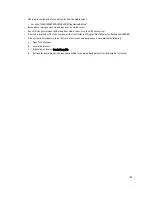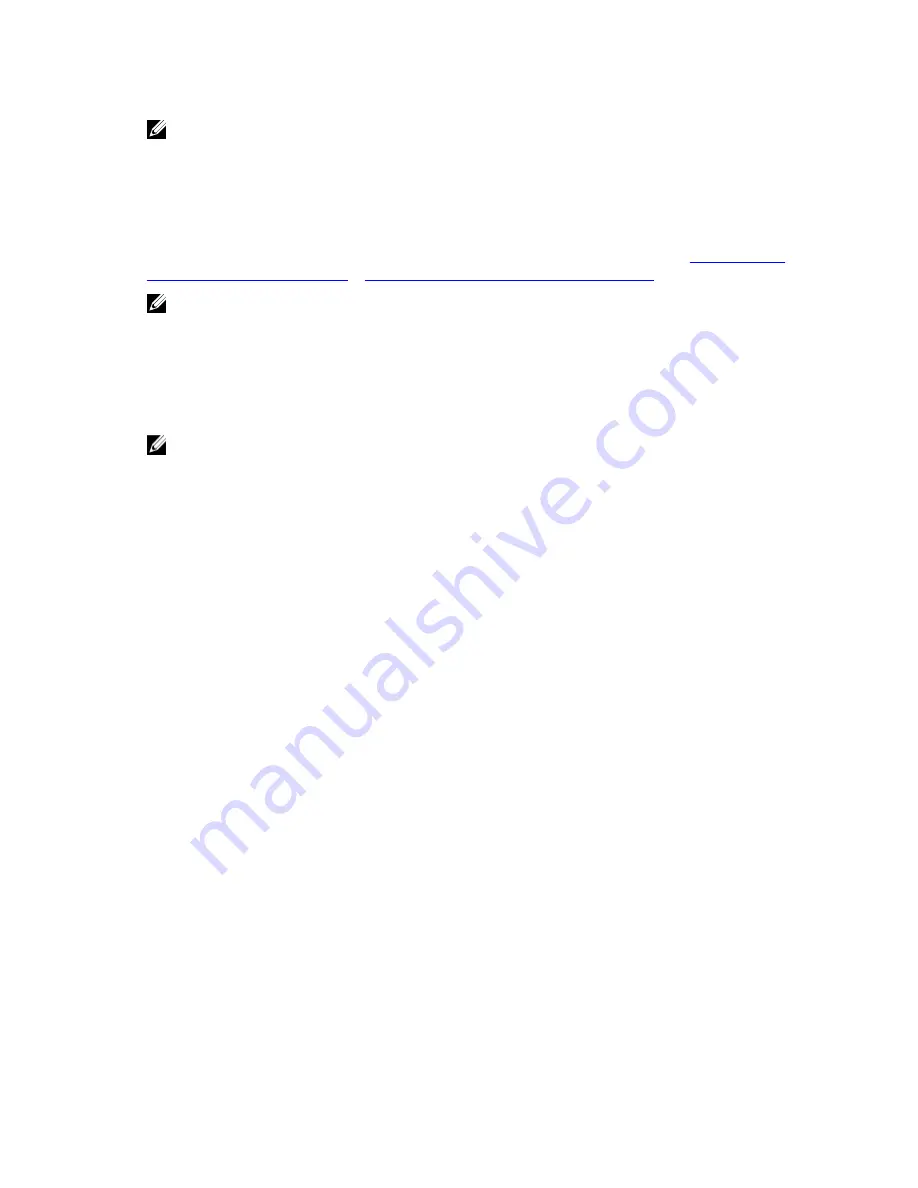
NOTE: The Dell OST plug-in needs to be installed on client systems to support client-side deduplication.
Understanding the Dell OST Plug-In (Windows)
This Dell OST plug-in must be installed in the following directory on the designated Windows-based media server
running the supported Microsoft Windows server operating system software: $INSTALL_PATH\VERITAS\Netbackup\bin
\ost-plug-ins for NetBackup installations, and $INSTALL_PATH\Symantec\Backup Exec\bin\ for Backup Exec
installations. Once downloaded, you can use SETUP to install the Dell OST plug-in. For specifics, see
Installing the OST
Plug-In for Backup Exec on Windows
or
Installing the OST Plug-In for NetBackup on Windows
.
NOTE: The Dell OST plug-in needs to be installed on client systems to support client-side deduplication.
Installing the OST Plug-In for Backup Exec on Windows
This topic describes how to install the Dell OpenStorage Transport (OST) plug-in within a Microsoft Windows
environment for performing DR Series system operations via the plug-in.
Make sure that you meet all of the following prerequisites before installing the OST plug-in:
NOTE: The Dell OST plug-in must be installed on client systems to support client-side deduplication.
1.
The Backup Exec installation must be running on one of the supported Windows media server platforms.
2.
The Windows OST installer must be present. If not, download the Windows installer (DellOSTPlugin-xxxxx.msi),
which is available at support.dell.com/drivers, to a network directory location you can access.
For information on the supported versions of Backup Exec and operating systems, see the
Dell DR Series System
Interoperability Guide
, available at support.dell.com/manuals.
To install the Dell OST plug-in, complete the following:
1.
Launch the Backup Exec Administrator console, select Tools, and Backup Exec Services....
The Backup Exec Services Manager page is displayed.
2.
Select the server on which you want to install the Dell OST plug-in, and select Stop all services.
The Restarting Backup Exec Services page is displayed, which lists the current status of services for the selected
server.
3.
Click OK.
4.
Launch the Dell Storage Plug-In for Symantec OST Setup Wizard (and accept all default values).
5.
In the Welcome page, click Next to continue.
The End-User License Agreement page is displayed.
6.
Click I accept the terms in the License Agreement, and click Next.
7.
In the Destination Folder page, accept the default destination location, and click Next.
8.
In the Ready to Install Dell Storage Plug-In for Symantec OST page, click Install.
When the plug-in has been installed, the Completed the Dell Storage Plug-In for Symantec OST Setup Wizard page
is displayed.
9.
Click Finish to exit the wizard.
Installing the OST Plug-In for NetBackup on Windows
This topic describes how to install the Dell OST plug-in on a media server running the supported Microsoft Windows
server operating system software (and using the NetBackup DMA).
Ensure that you have downloaded the Dell OST plug-in installer into the correct directory on the designated media
server. The OST plug-in installer is saved as DellOSTPlugin64–xxxxx.msi (for 64–bit operating systems), or
144
Summary of Contents for DR series
Page 1: ...Dell DR Series System Administrator Guide ...
Page 10: ...10 ...
Page 34: ...34 ...
Page 138: ...138 ...
Page 160: ...160 ...