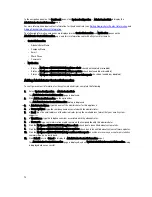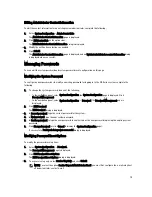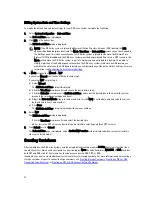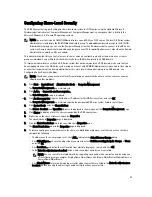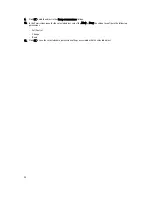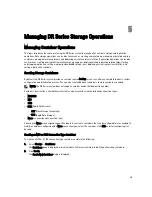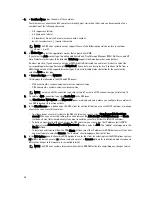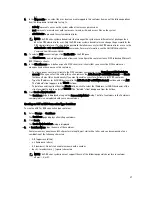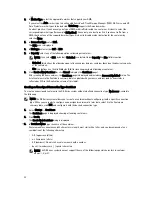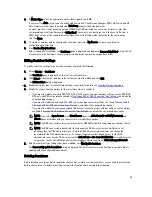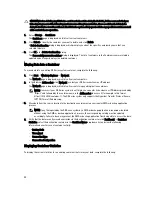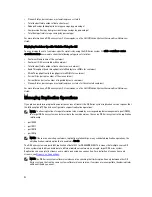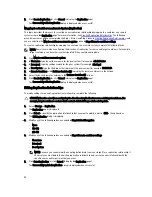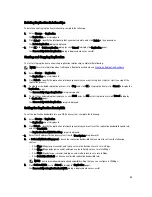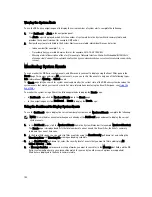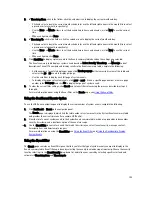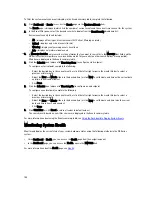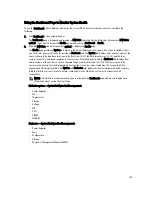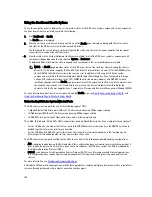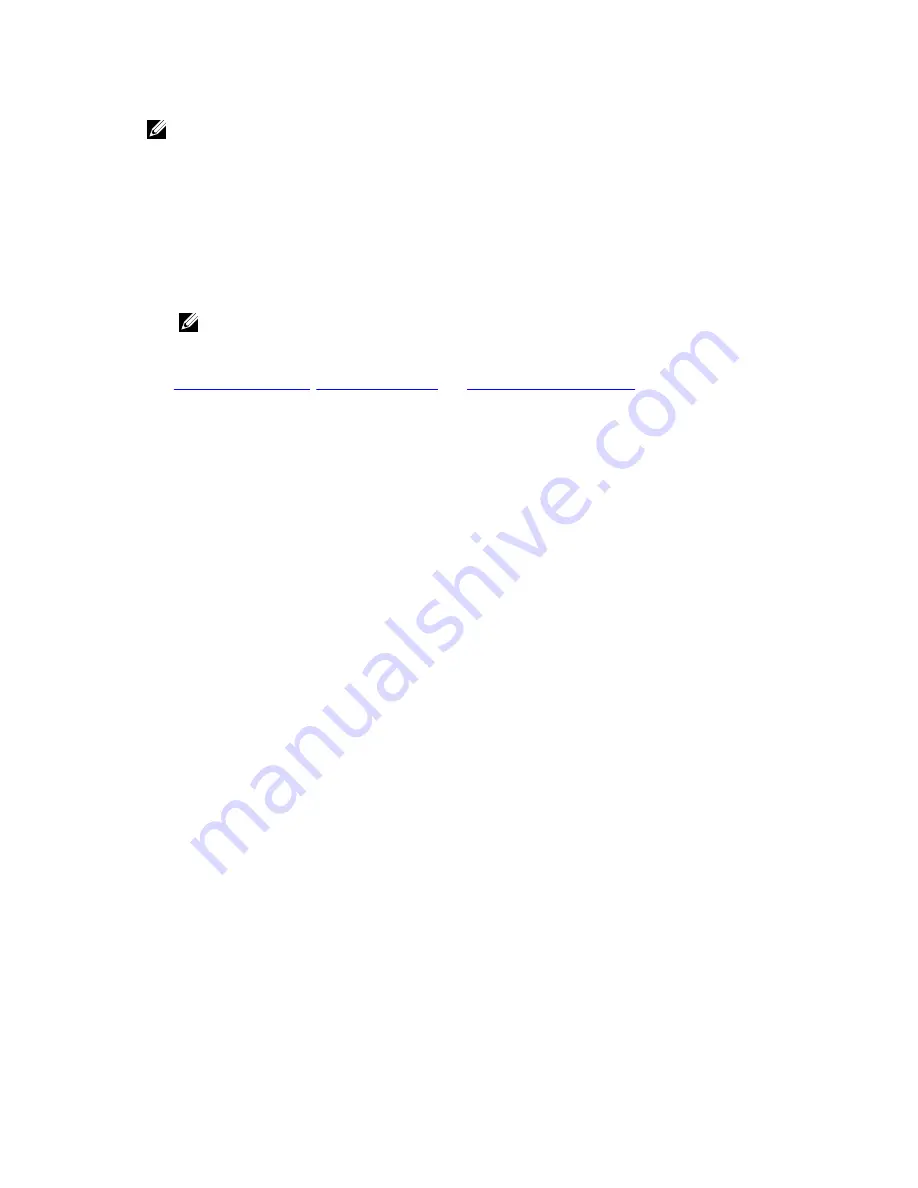
NOTE: An alternate method to display statistics for any current container is to select that container by name in the
Container Name drop-down list in the Container Statistics page (Dashboard
→
Container Statistics).
1.
Select Storage
→
Containers.
The Containers page is displayed, and the Containers summary table lists all of the current containers in the
system.
2.
Click Select to identify the container to display, and click Display Statistics in the options bar.
The Container Statistics page is displayed which shows the current backup data (number of active files and active
bytes ingested in the Backup Data pane), and read and write throughput (in the Throughput pane). The system polls
for and updates the displayed statistics every 30 seconds.
NOTE: To display statistics for another container, select that container by name in the Container Name drop-
down list.
This page also displays the marker type and connection type for the selected container. For more information, see
Container Statistics Page
,
Connection Type Pane
, and
Monitoring Container Statistics
.
In addition, you can also display the set of system statistics by using the DR Series system CLI stats --system
command to show the following categories of system statistics:
– Capacity Used (system capacity used in Gibibytes or GiBs)
– Capacity Free (system capacity free in GiBs)
– Read Throughput (read throughput rate in Mebibytes or MiB/s)
– Write Throughput (write throughput rate in MiB/s)
– Current Files (current number of files in system)
– Current Bytes (current number of ingested bytes in system)
– Post Dedupe Bytes (number of bytes after deduplication)
– Post Compression Bytes (number of bytes after compression)
– Compression Status (current compression status)
– Cleaner Status (current space reclamation process status)
– Total Inodes (total number of data structures)
– Dedupe Savings (deduplication storage savings by percentage)
– Compression Savings (compression storage savings by percentage)
– Total Savings (total storage savings by percentage)
Displaying DR Series System Statistics Using the CLI
An alternate method for checking the current DR Series system statistics is using the DR Series system CLI stats --
system command to show the following categories of system statistics:
•
Capacity Used (system capacity used in Gibibytes or GiBs)
•
Capacity Free (system capacity free in GiBs)
•
Read Throughput (read throughput rate in Mebibytes or MiB/s)
•
Write Throughput (write throughput rate in MiB/s)
•
Current Files (current number of files in system)
•
Current Bytes (current number of ingested bytes in system)
•
Post Dedupe Bytes (number of bytes after deduplication)
•
Post Compression Bytes (number of bytes after compression)
•
Compression Status (current compression status)
91
Summary of Contents for DR series
Page 1: ...Dell DR Series System Administrator Guide ...
Page 10: ...10 ...
Page 34: ...34 ...
Page 138: ...138 ...
Page 160: ...160 ...