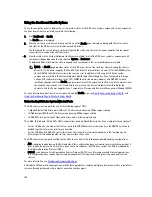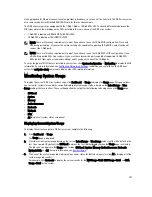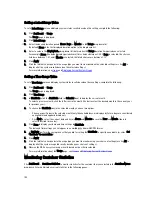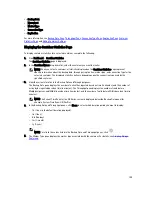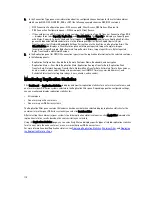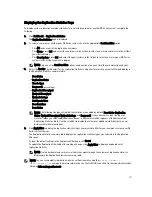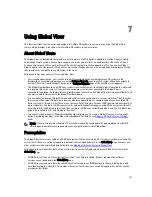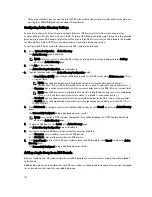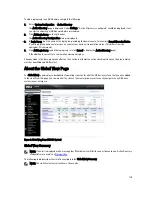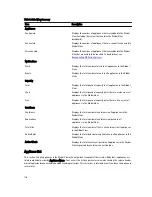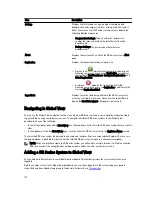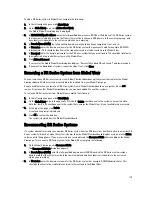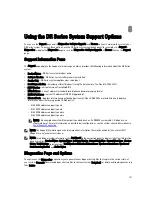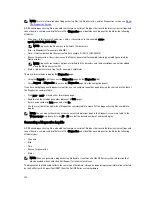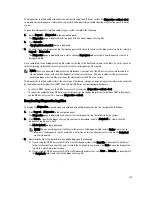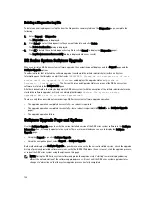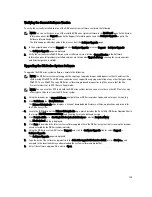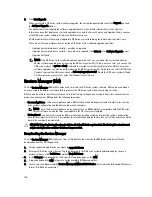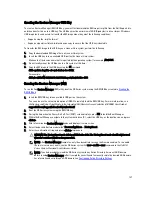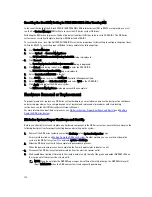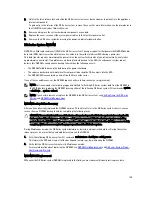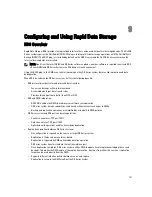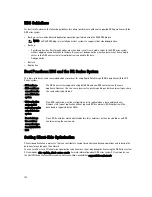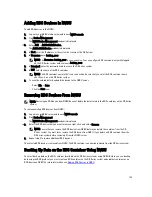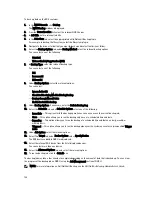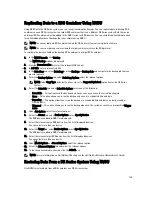4.
In Password, enter the domain password for the DR Series system. This should be identical to the credentials used
in all other systems in the Global View.
5.
Click Reconnect.
The DR Series system attempts to reconnect only those DR Series systems that are currently disconnected.
The Reconnect DR Units Report is displayed, indicating whether the reconnection was successful or unsuccessful. If the
reconnect action is successful, the Status of the connected DR Series system displays a green icon. However, if there
are unresolved underlying issues such as issues with the network connection, issues with a WAN connection, or issues
with the DR Series system that prevent a good connection, then the Reconnect DR Units Report indicates failure.
Using the Reconnect Report
The Reconnect DR Units Report provides information about your most recent attempt to reconnect DR Series systems.
The link to access the Reconnect DR Units Report is only enabled after you attempt to reconnect DR Series systems. To
view the Reconnect DR Units Report, complete the following:
1.
On the Global View page, click Reconnect Report.
The Reconnect DR Units Report is displayed. If all DR Series systems were successfully reconnected the last time
you clicked Reconnect Units, then the report indicates that all DR Series systems were successfully connected.
However, if the reconnect failed, then the Reconnect DR Units Report displays the FQDNs of the disconnected DR
Series systems with a message indicating the issue. For example, the message No route to host indicates that the
system was unable to ping the DR Series system from the current location because either the system is down, or
the router is unable to route traffic to the system.
2.
After you review the Reconnect DR Units Report, click Close to return to the Global View page.
120
Summary of Contents for DR series
Page 1: ...Dell DR Series System Administrator Guide ...
Page 10: ...10 ...
Page 34: ...34 ...
Page 138: ...138 ...
Page 160: ...160 ...