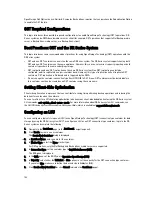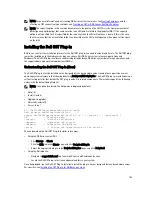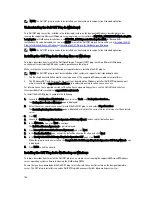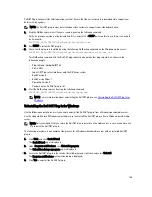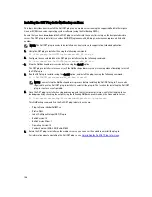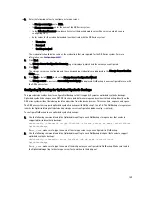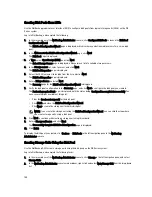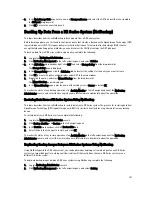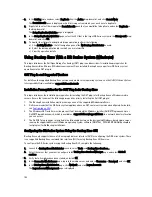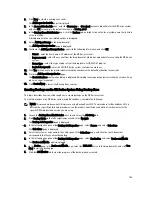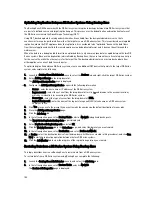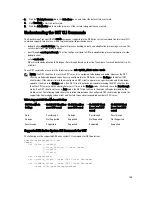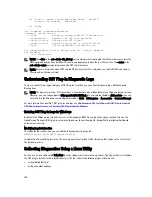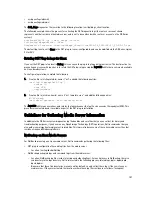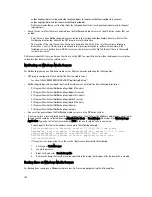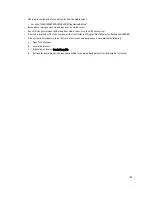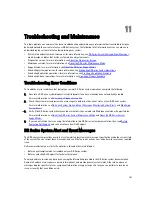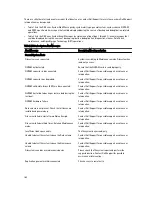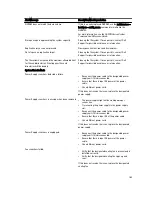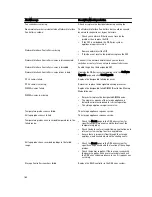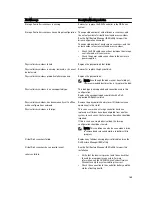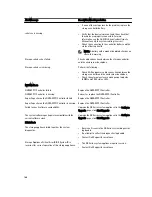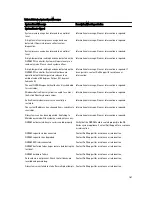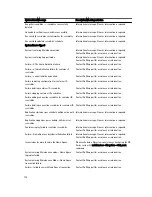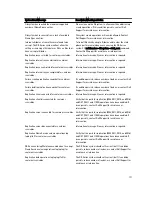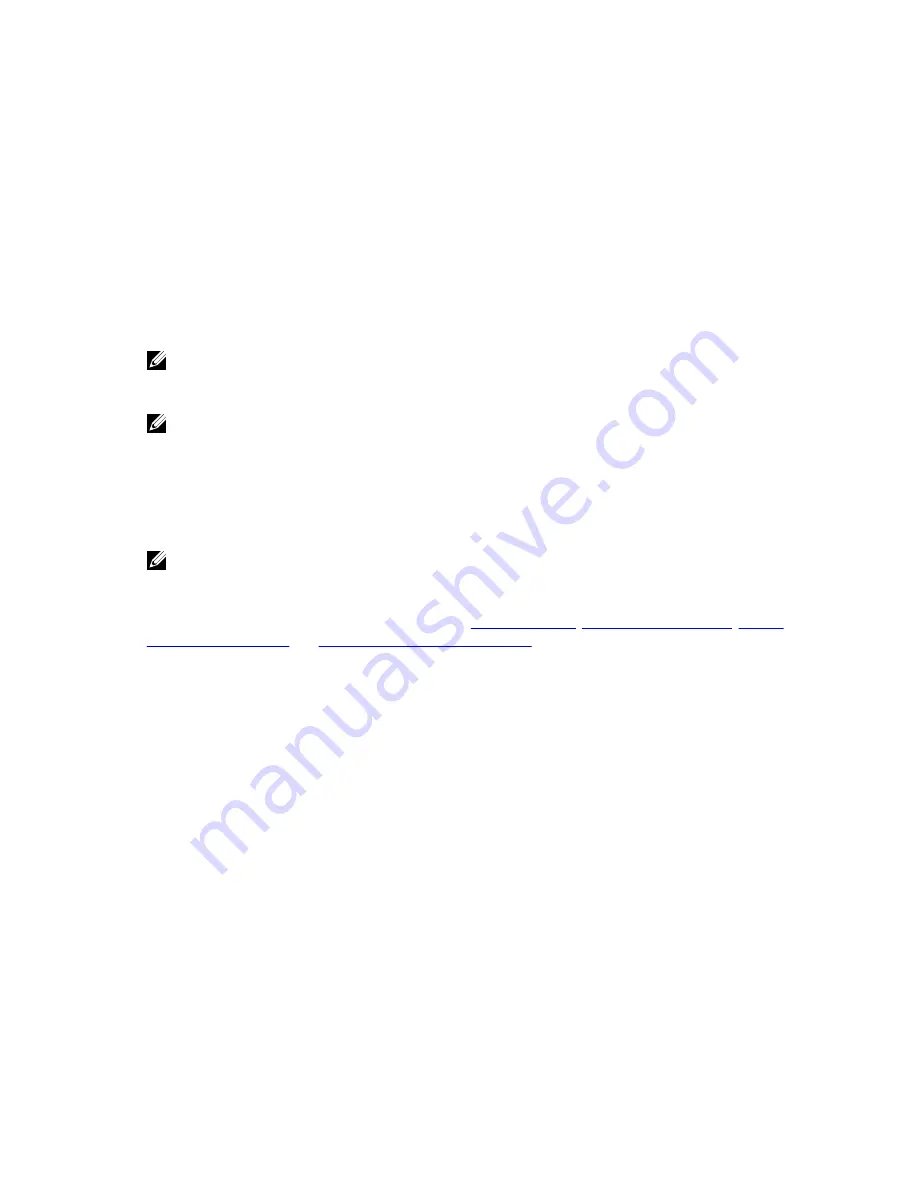
ost --limit --speed <<num><kbps|mbps|gbps> | default>
--target <ip address | hostname>
ost --help
ost <command> <command-arguments>
<command> can be one of:
--show Displays command specific information.
--setpassword Updates the OST user password.
--delete_client Deletes the OST client.
--update_client Updates attributes of the OST client.
--limit Limits bandwidth consumed by ost.
For command-specific help, please type ost --help <command>
For example:
ost --help show
NOTE: The --files in the ost --show --file_history command represents replicated files that were processed via the
DMA optimized duplication operation. This command displays only up to the last 10 such files. The --name in the
ost --show --name command represents the OST container name.
NOTE: For more information about OST-related DR Series system CLI commands, see the
Dell DR Series System
Command Line Reference Guide
.
Understanding OST Plug-In Diagnostic Logs
There are currently two supported types of OST plug-ins for which you can collect diagnostic logs: NetBackup and
Backup Exec.
NOTE: The directory location, C:\ProgramData, is considered to be a hidden directory on Windows-based systems.
However, you can copy and paste C:\ProgramData\Dell\DR\log\ into your Internet Explorer Address bar or you can
enter this into the Windows command prompt window (Start
→
All Programs
→
Accessories
→
Command Prompt).
For more information about OST, OST plug-ins and logs, see
Understanding OST
,
Installing a Dell OST Plug-In
,
Rotating
OST Plug-In Logs for Linux
, and
Rotating OST Plug-In Logs for Windows
.
Rotating OST Plug-In Logs for Windows
By default, the Windows log rotation size is set at 10 megabytes (MB). Once a log file has been reached this size, the
OpenStorage Transport (OST) plug-in automatically renames the existing log file, libstspiDell.log to libstspiDell.log.old,
and creates a new log.
Modifying Log Rotation Size
To modify the log rotation size, you can edit the following registry key value:
HKLM\Software\Dell\OST\LogRotationSize
Immediately after modifying this value, the new rotation size value takes effect (meaning that you do not have to restart
the backup process).
Collecting Diagnostics Using a Linux Utility
You can use a Linux utility called Dell_diags to collect diagnostics from Linux-only clients. This Linux utility is installed by
the OST plug-in installer in the /opt/Dell directory. The tool collects the following types of information:
•
var/log/libstspiDell.log.*
•
usr/openv/netbackup/logs
156
Summary of Contents for DR series
Page 1: ...Dell DR Series System Administrator Guide ...
Page 10: ...10 ...
Page 34: ...34 ...
Page 138: ...138 ...
Page 160: ...160 ...