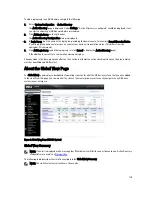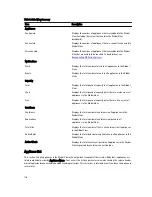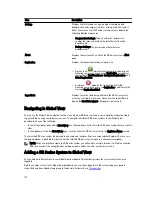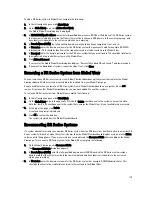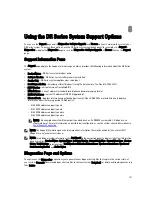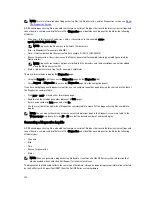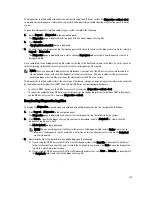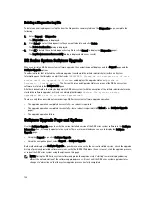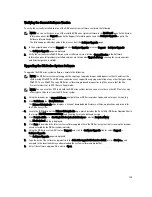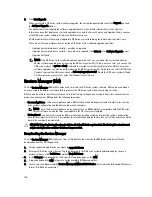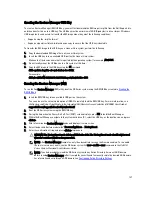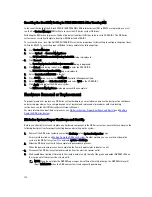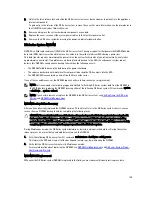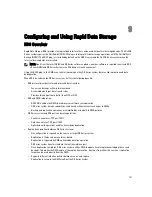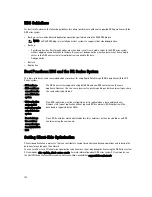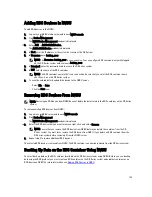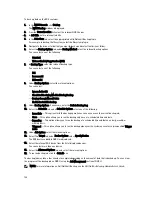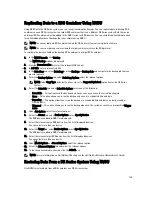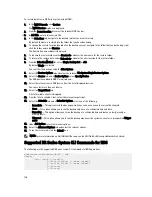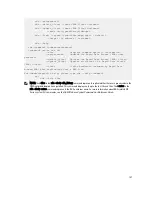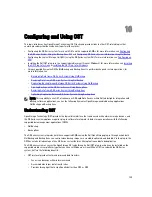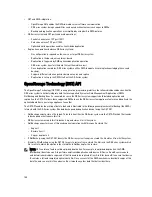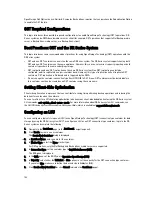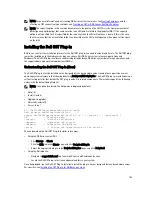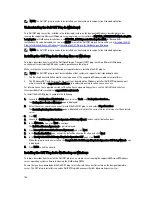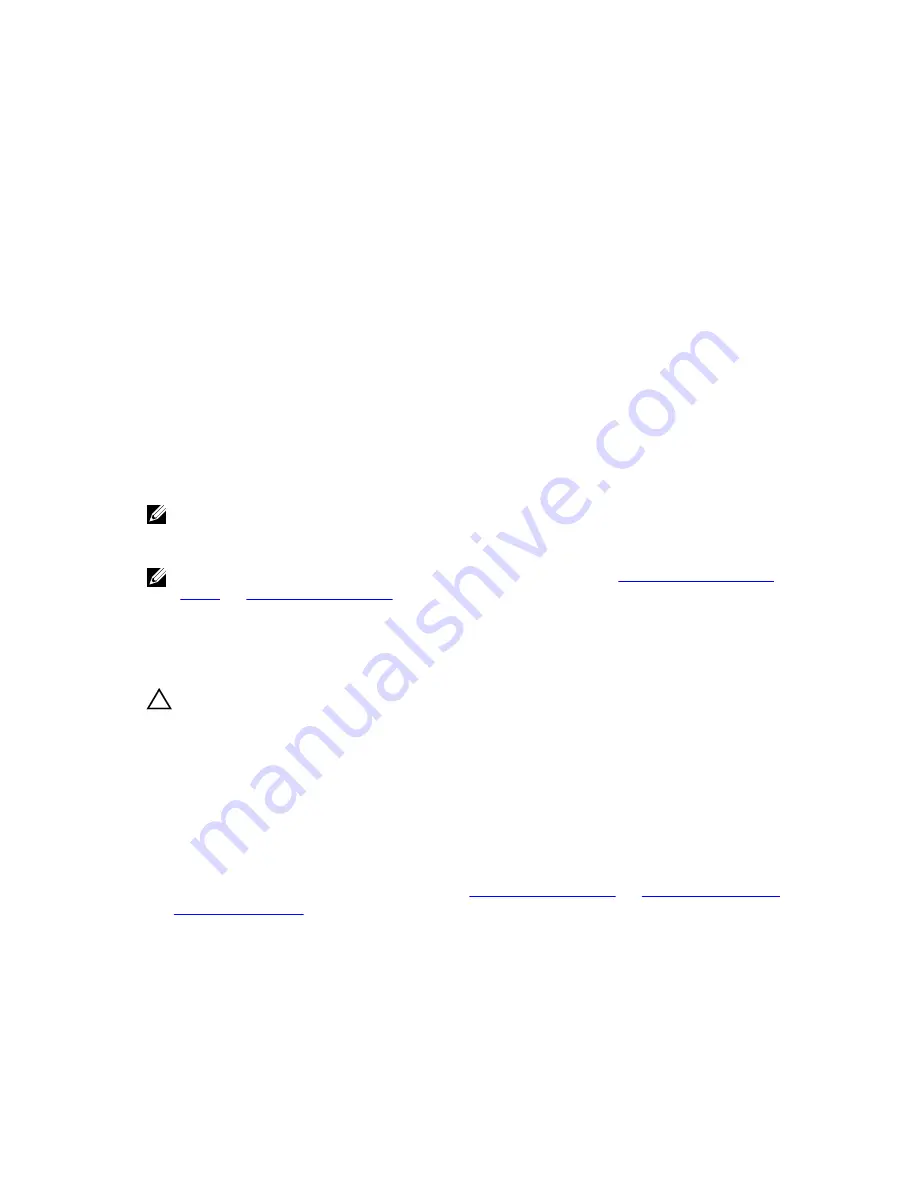
5.
Unlatch the latch release lock and slide the DR Series system cover back and away to gain entry to the appliance
internal components.
To gain entry to the interior of the DR Series system, remove the cover. For more information, see the procedures in
the
Dell DR Series System Owner’s Manual
.
6.
Remove and replace the system hardware components as needed.
7.
Replace the cover, reconnect the system power cables to the electrical power outlet.
8.
Power on the DR Series system by pressing the power-on indicator/power button.
DR Series System NVRAM
NVRAM is a field replaceable unit (FRU) in the DR Series system. The super capacitor that powers the NVRAM double-
data rate (DDR) memory must be able to move its contents to the solid-state drive (SSD) during a power loss.
This data transfer requires maintaining the power to run the system for 3 minutes of operation (normally, it only takes
approximately one minute). If a problem occurs during the data backup to the SSD, the subsequent system reboot
detects this. NVRAM can experience backup failure when the following occurs:
•
The NVRAM failed to backup the data during the power shutdown
•
The super capacitor did not maintain sufficient power to backup the DDR contents into the SSD.
•
The NVRAM/SSD encountered an end-of-line (EOL) or another error.
If any of these conditions occur, the NVRAM requires either a failure recovery or a replacement.
NOTE: Dell recommends the following supported method for flushing DR Series system data from the NVRAM to
the RAID6 before replacing the NVRAM by using either of the following DR Series system CLI commands: system
--shutdown or system --reboot.
NOTE: If you need to remove or replace the NVRAM in the DR Series system, see
Shutting Down the DR Series
System
and
NVRAM Field Replacement
.
NVRAM Backup Failure Recovery
After you have physically replaced the NVRAM card in a PCIe x4 (or x8) slot in the DR Series system chassis, you can
recover from an NVRAM backup failure by completing the following tasks:
CAUTION: You must wait a minimum of 20 minutes after powering on the DR Series system before using the DR
Series system CLI maintenance --hardware --reinit_nvram command. This 20–minute post power-on waiting
period allows the NVRAM card, the super capacitor calibration, and all solid state drive (SSD) processes to fully
complete, which are necessary for the proper operation of the DR Series system.
During Maintenance mode, the DR Series system determines, detects, and repairs the data loss. During the system
reboot process, it ensures that no valuable data remains on the NVRAM.
1.
Enter the following DR Series system CLI command: maintenance --hardware --reinit_nvram.
This formats the SSD and clears all of the backup and restore logs, by reinitializing the NVRAM.
2.
Verify that the DR Series system enters its Maintenance mode.
For more information about replacing the NVRAM, see
NVRAM Field Replacement
and
DR Series System: Proper
Shut Down and Start Up
.
NVRAM Field Replacement
Whenever the DR Series system NVRAM is replaced in the field, you must observe this best practice procedure:
129
Summary of Contents for DR series
Page 1: ...Dell DR Series System Administrator Guide ...
Page 10: ...10 ...
Page 34: ...34 ...
Page 138: ...138 ...
Page 160: ...160 ...