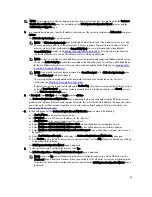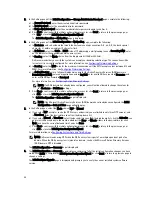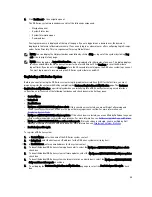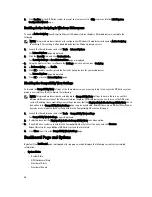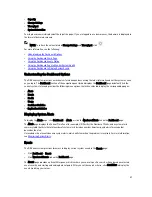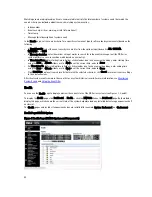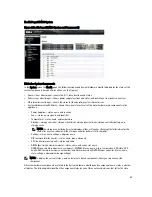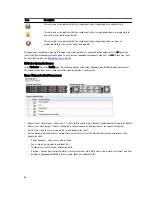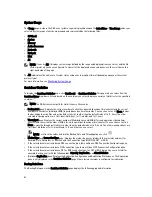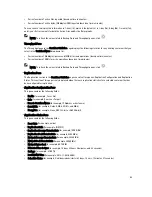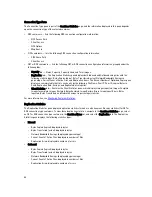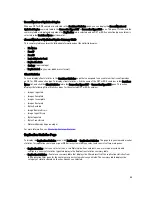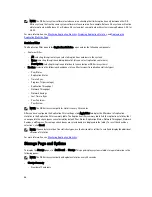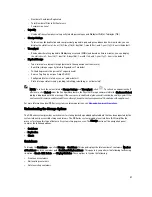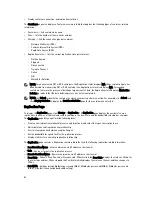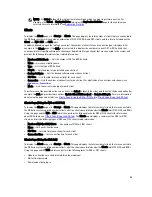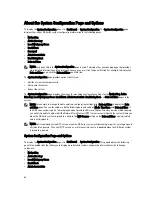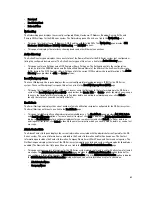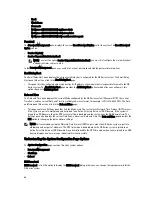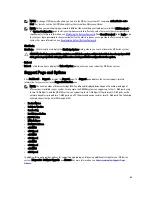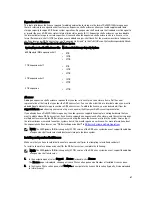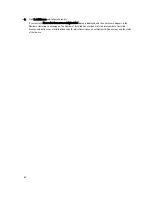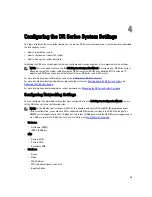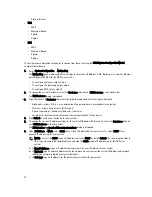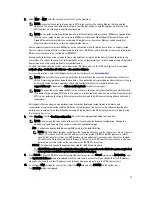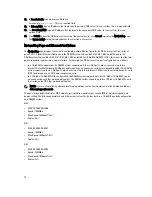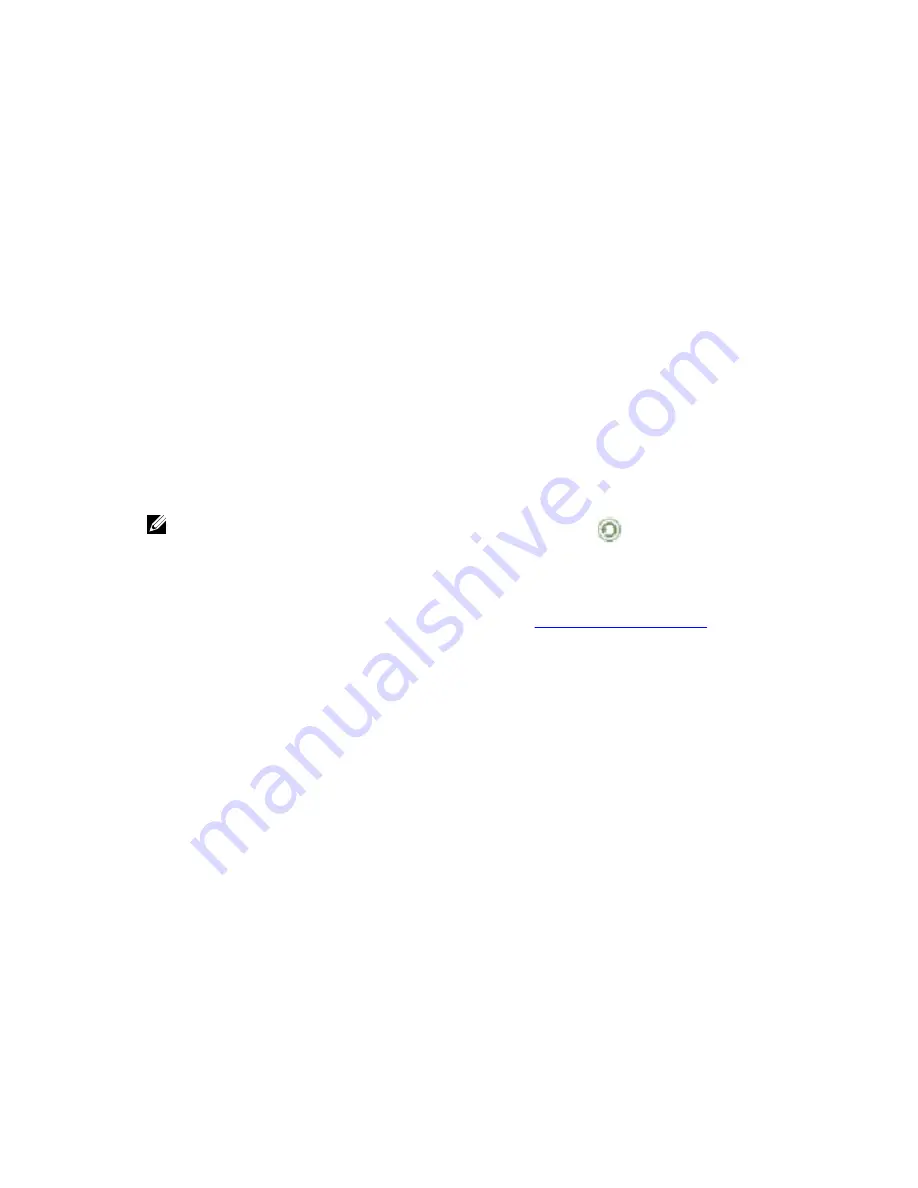
– Number of Containers Replicated
– Total Number of Files in All Containers
– Compression Level
•
Capacity:
– Used and free system physical capacity in both percentages and Gibibytes (GiB) or Tebibytes (TiB)
•
Storage Savings:
– Total savings (deduplication and compression) graphed in percentages and based on time in minutes; you can
display the statistics in 1–hour (1h), 1–day (1d), 5–day (5d), 1–month (1m), and 1–year (1y); 1–hour is the default.
•
Throughput:
– Read and write rates graphed in Mebibytes per second (MiB/s) and based on time in minutes; you can display
the statistics in 1–hour (1h), 1–day (1d), 5–days (5d), 1–month (1m), and 1–year (1y); 1–hour is the default.
•
Physical Storage:
– Type: internal or external storage (external is the expansion shelf enclosure)
– Raw Size (storage capacity listed in Gigabytes or Terabytes)
– % Used (represents the percent of capacity used)
– Service Tag (tag is a unique 7–digit Dell ID)
– Configured (status is listed as yes, no, add, or detect)
– State (storage status is ready, reading, initializing, rebuilding, or not detected)
NOTE: To refresh the values listed in Storage Savings and Throughput , click
. To refresh an expansion shelf
enclosure, click Detect under the Configured column in the Physical Storage summary table (the Enclosure Detect
dialog is displayed with this message:
If the enclosure is undetected, please wait five minutes and try again. If the
enclosure still remains undetected after an attempt, keep the enclosure powered On and reboot the appliance
).
For more information about DR Series system container operations, see
Managing Container Operations
.
Understanding the Storage Options
The DR Series system provides a mechanism for storing backed up and deduplicated data that has been ingested by the
system into easily accessible storage containers. The DR Series system graphical user interface (GUI) simplifies the
process for storing this type of data via its system storage processes. The Storage section of the navigation panel
contains the following options:
•
Containers
•
Replication
•
Clients
Containers
To display the Containers page, click Storage
→
Containers. This page displays the total number of containers (Number
of Containers) and the container path (Container Path: /containers). This page lets you perform the following tasks using
its options: Create, Edit, Delete, and Display Statistics. These options let you do the following:
•
Create new containers
•
Edit existing containers
•
Delete existing containers
57
Summary of Contents for DR series
Page 1: ...Dell DR Series System Administrator Guide ...
Page 10: ...10 ...
Page 34: ...34 ...
Page 138: ...138 ...
Page 160: ...160 ...