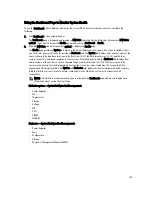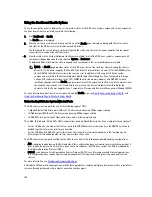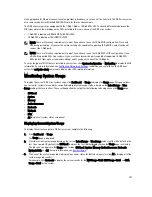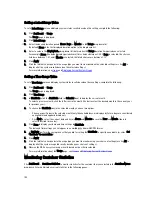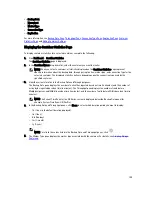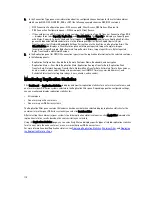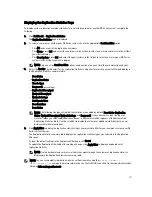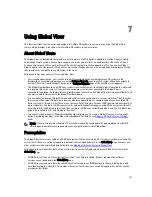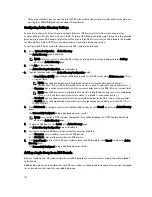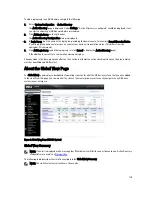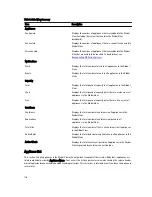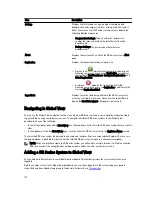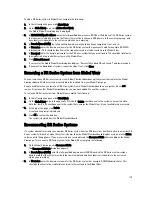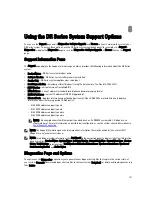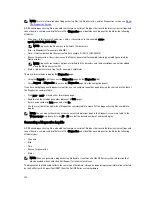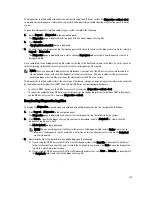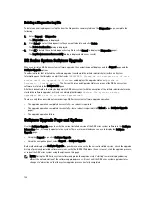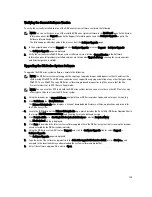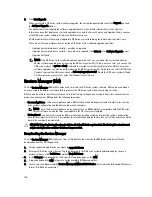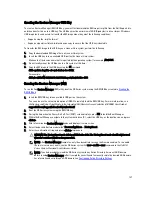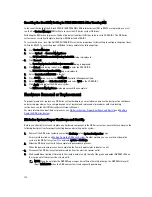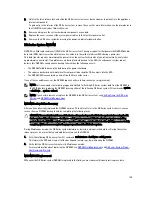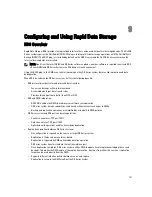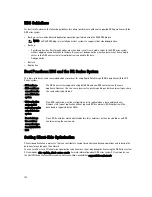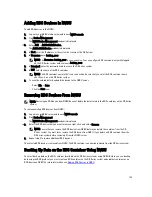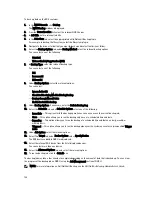To add a DR Series system to Global View, complete the following:
1.
In the left navigation pane, click Global View.
2.
On the Global View page, click Add to Global View.
The Add to Global View dialog box is displayed.
3.
In DR Unit FQDN or IP address, enter the fully-qualified domain name (FQDN) or IP address of the DR Series system
that you want to add. Keep in mind that the system must be in the same ADS domain, in the same login group, and
have identical credentials to the system on which you are working.
4.
In Domain Name (FQDN), the fully-qualified domain name should be already completed. If not, enter it.
5.
In Username, enter the domain username for the DR Series system that you want to add. For example, DOMAIN
\administrator. This should be identical to the credentials used in all other systems in the Global View.
6.
In Password, enter the domain password for the DR Series system that you want to add. This should be identical to
the credentials used in all other systems in the Global View.
7.
Click Add and Connect.
If successful, the Add to Global View dialog box displays “Successfully added DR unit: [name]” and remains open.
8.
If you want to add additional systems, repeat the steps. If not, click Close.
Removing a DR Series System from Global View
You can remove any DR Series system from your Global View dashboard except the system that contains the Global
View dashboard. All other systems are available to be removed from your Global View page.
Keep in mind that when you remove a DR Series system from a Global View dashboard on one system, it does not
remove it from any other Global View dashboards you may have added it to on other systems.
To remove a DR Series system from Global View, complete the following:
1.
In the left navigation pane, click Global View.
2.
On the Global View page, in the appliance list, click the Delete checkbox next to the system you want to delete.
Note that there is no checkbox next to the system that contains the Global View; it is not available to be removed.
3.
At the top of the page, click Delete.
A confirmation prompt is displayed.
4.
Click OK to confirm the deletion.
The system is deleted from the Global View dashboard.
Reconnecting DR Series Systems
If a system administrator removes a member DR Series system from the ADS domain or if authentication to a member DR
Series system fails (such as when the system is down), then the Global View dashboard displays a red icon in the Status
column next to the appliance. If one or more red icons are displayed, the Reconnect Units link is enabled on the Global
View page. To reconnect a DR Series system to the Global View, complete the following:
1.
On the Global View page, click Reconnect Units.
The Reconnect DR Units dialog box appears.
2.
In Domain Name (FQDN), enter the fully-qualified domain name (FQDN) in which the DR Series system resides.
Keep in mind that the system must be in the same login group and have identical credentials to the system on
which you are working.
3.
In Username, enter the domain username for the DR Series system. For example, DOMAIN\administrator. This
should be identical to the credentials used in all other systems in the Global View.
119
Summary of Contents for DR series
Page 1: ...Dell DR Series System Administrator Guide ...
Page 10: ...10 ...
Page 34: ...34 ...
Page 138: ...138 ...
Page 160: ...160 ...