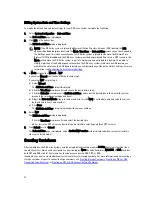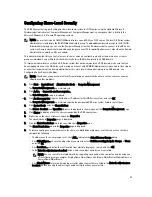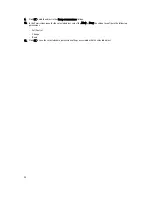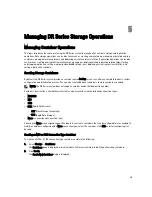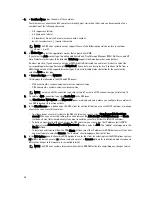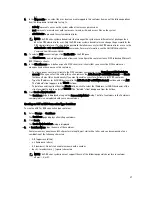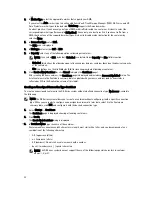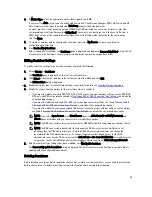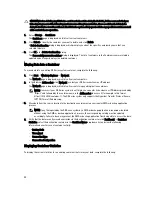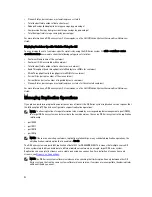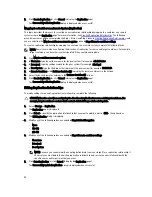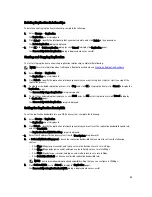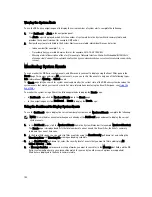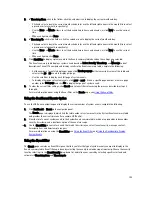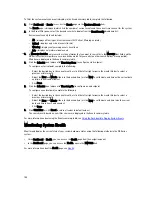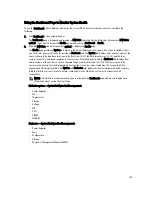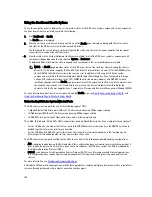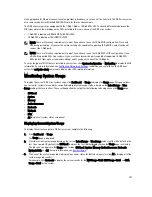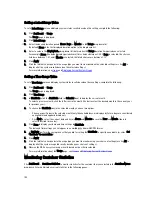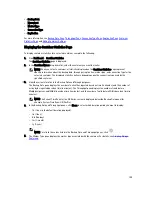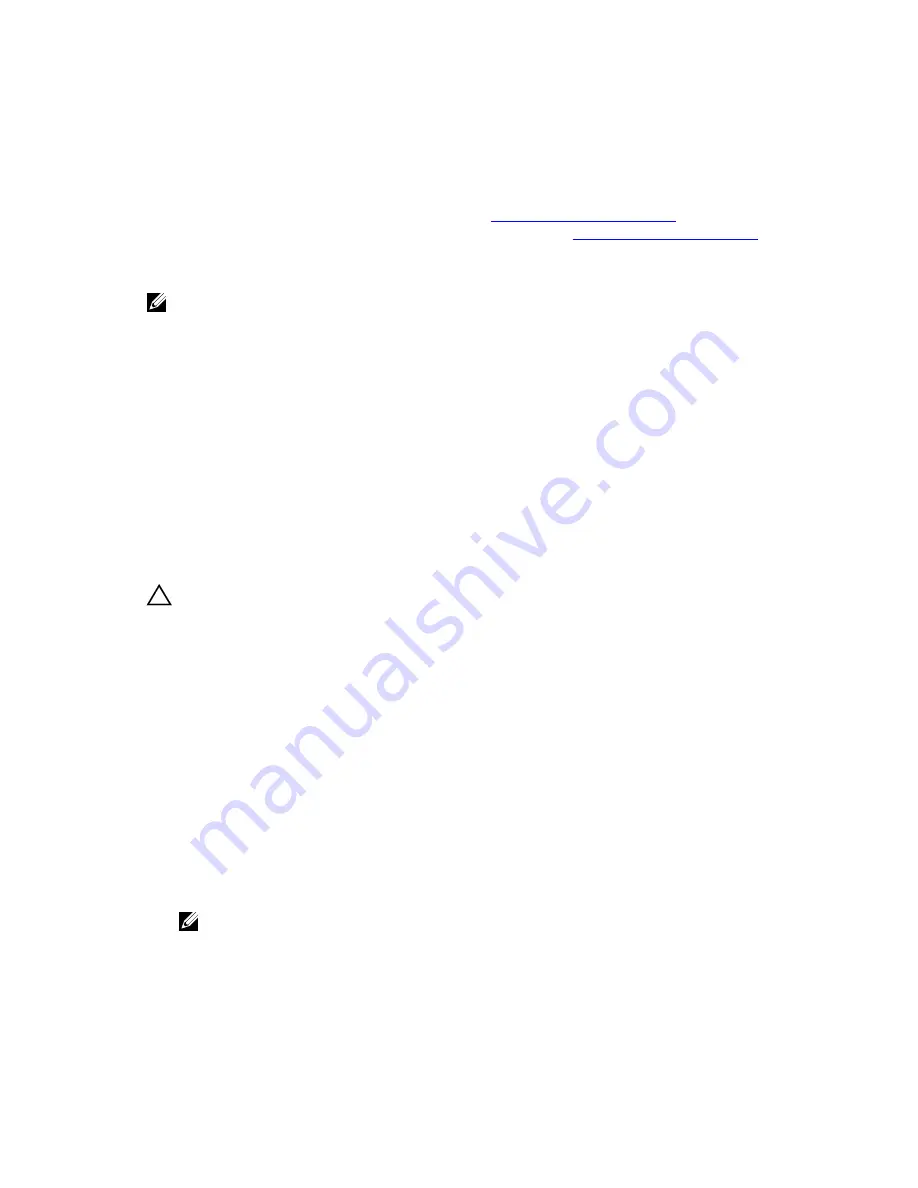
5.
Click Create Replication (or click Cancel to display the Replication page).
The Successfully added replication dialog is displayed when successful.
Mapping to a Container on a Remote System (Replication)
This topic describes the process for creating a new replication relationship by mapping to a container on a remote
system using in the Replication page. For more information, see
Creating Replication Relationships
. The following
procedure assumes you have completed the Step 1, Step 2, and Step 3 tasks in
Creating Replication Relationships
, and
you are selecting the Map to container on a remote system option in Step: 4 Remote container settings.
To create a replication relationship by mapping to a container on a remote system, complete the following tasks:
NOTE: Exercise care when configuring the direction of replication for source and target containers. For example,
target containers can have their contents deleted if they contain existing data.
1.
Click Map to container on remote system.
2.
In Username, type the valid user name for the peer system (for example, administrator).
3.
In Password, type the valid password for the peer system (for example, St0r@ge!).
4.
In Peer System, type the IP address that represents the peer system (for example, 10.10.10.10).
5.
In Remote Container, click Retrieve Container(s) to display the remote containers in the list box.
6.
Select the desired remote container in the Retrieve Container(s) list box.
7.
Click Create Replication (or click Cancel to display the Replication page).
The Successfully added replication dialog is displayed when successful.
Editing Replication Relationships
To modify settings for an existing replication relationship, complete the following:
CAUTION: Exercise care when configuring the direction of replication for source and target containers. For
example, target containers can have their contents deleted if they contain existing data.
1.
Select Storage
→
Replication.
The Replication page is displayed.
2.
Click Select to identify the replication relationship that you want to modify, and click Edit in the options bar.
The Edit Replication dialog is displayed.
3.
Modify any of the following values as needed in Step 2: Select Encryption:
– None
– 128–bit
– 256–bit
4.
Modify any of the following values as needed in Step 4: Remote container settings:
– Username
– Password
– Peer System
NOTE: Because you cannot modify an existing defined role (source or target) for a replication relationship, if
necessary you must delete the existing replication relationship, and recreate a new relationship with the
specific source and target roles that you want.
5.
Click Save Replication (or click Cancel to display the Replication page).
The Successfully updated replication dialog is displayed when successful.
94
Summary of Contents for DR series
Page 1: ...Dell DR Series System Administrator Guide ...
Page 10: ...10 ...
Page 34: ...34 ...
Page 138: ...138 ...
Page 160: ...160 ...