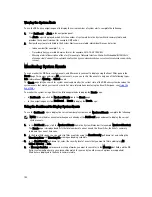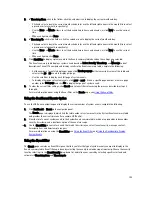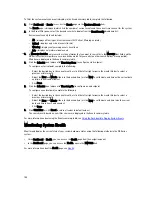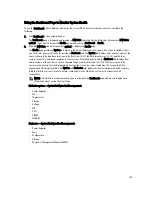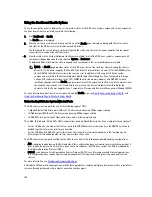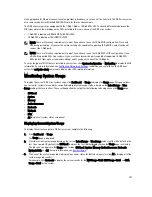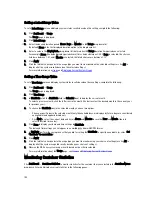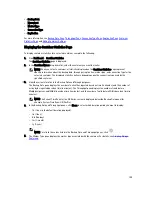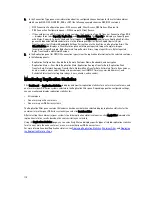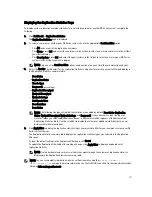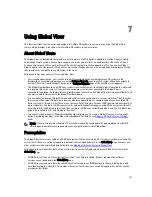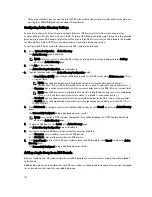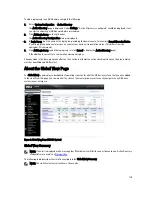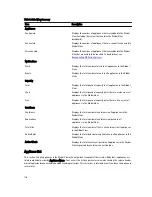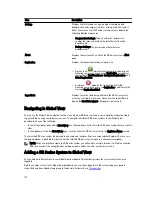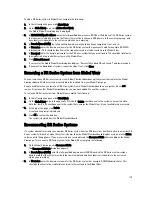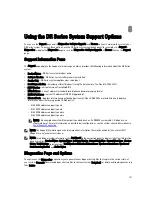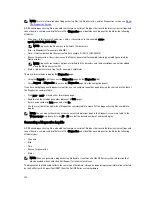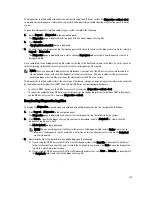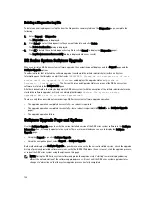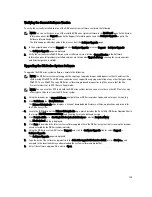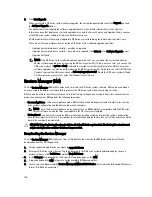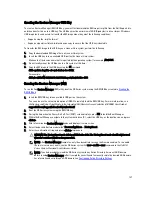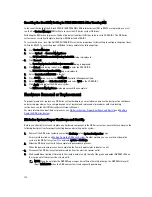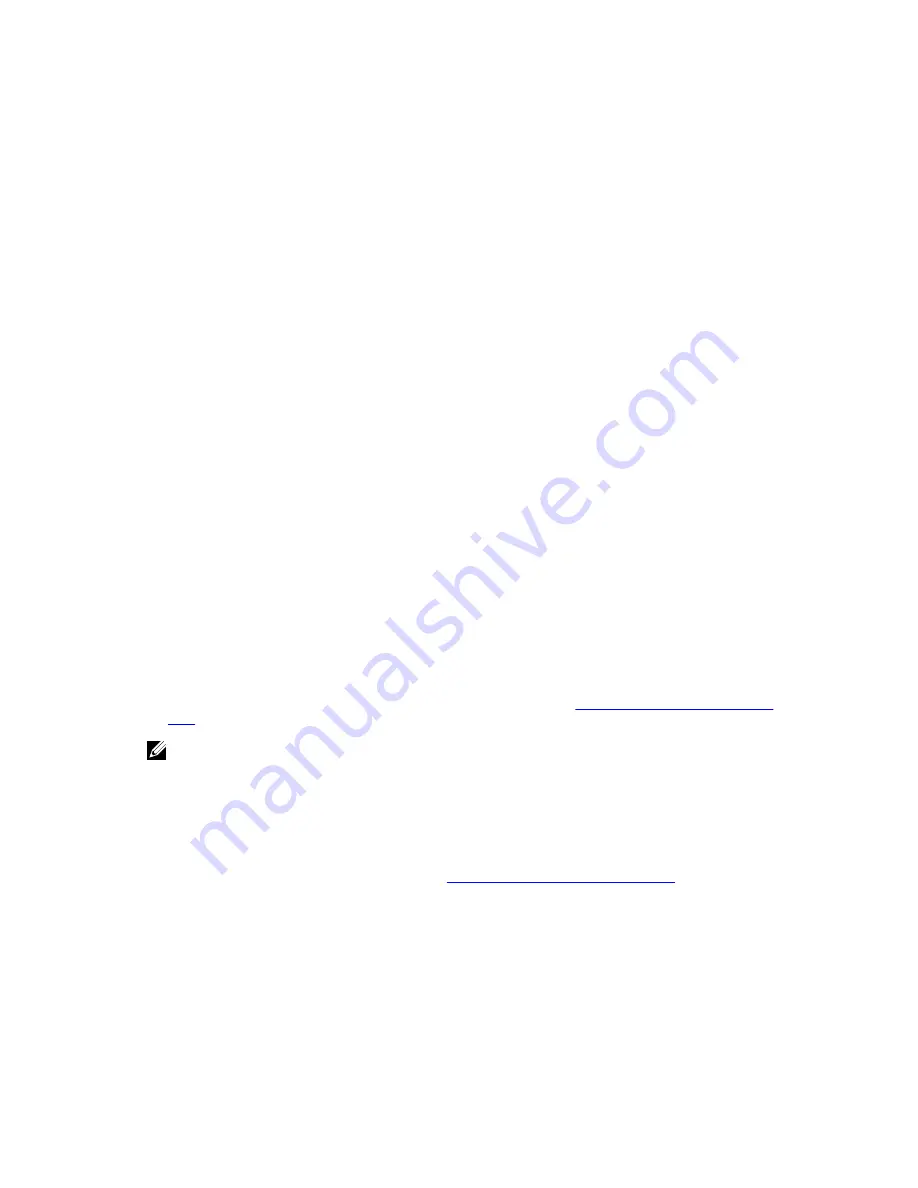
7
Using Global View
This topic describes how to monitor and navigate to multiple DR systems in your enterprise using the Global View
feature, which provides a real-time view of multiple DR systems in your enterprise.
About Global Views
The Global View is a dashboard that provides a holistic picture of all DR Systems added to it, making it easy to monitor
and manage remote systems. For example, suppose you are an administrator in a headquarters office with a DR unit.
You have three branch offices, each with two DR units that replicate to the headquarters office. You can use Global
View to monitor all of the branch office units (as well as your headquarters unit) on a single page. A drop-down list and
links provide easy navigation to any DR system in the view.
Following are tips and constraints for using Global View:
•
For streamlined navigation, your location in the GUI is saved when you navigate between DR systems in the
dashboard. For example, suppose you are on the Software Upgrade page in one DR system. When you navigate to
another DR system from the Global View page, the Software Upgrade page of the new DR system appears.
•
The Global View dashboard on a DR Series system is local to that system; the Global View information is maintained
in a physical file on the system. If the machine goes down or is otherwise unavailable, the Global View is
unavailable. In addition, if a factory refresh is performed on the machine, the Global View information will be lost and
you must re-add the machines to the Global View dashboard.
•
You can define an identical Global View on another DR system in your domain to serve as a backup if the DR system
that contains the original Global View is down or otherwise unavailable. For example, suppose you have three DR
Series systems: A, B, and C. All of these are on the same Active Directory Services (ADS) domain and have identical
login credentials. You log in to DR Series system A, and on its Global View page, you add DR Series systems B and C
(resulting in A, B, and C being in the view). Then you log in to DR Series system B and add A and C to its Global View
page (also resulting in A, B, and C being in the view).
•
You cannot import or export a Global View dashboard configuration. To create a Global View, you must manually
define it by adding machines to the Global View dashboard. For details, see
Adding a DR Series System to Global
View
.
NOTE: If you are using Internet Explorer 10, it is recommended that you disable the pop-up blocker to allow DR
units to open in new browser windows when you navigate to them within Global View.
Prerequisites
The Global View feature is available on all DR Series systems that have version 3.0.0.1 (or newer) software installed. The
system to which you are currently logged in is automatically included by default in the Global View page; however, any
other systems must be explicitly added. For details, see
Adding a DR Series System to Global View
.
Following are the prerequisites that must be met in order to successfully add and view your DR Series systems in the
Global View page.
•
All DR Series systems must have the same version of 3.x software installed. Systems running older software
versions cannot be added to the Global View page.
•
All DR Series systems must be in the same Active Directory Services (ADS) domain, in the same login group, and
have identical login credentials. This includes the system to which you are currently logged in. For details, see the
procedures that follow.
113
Summary of Contents for DR series
Page 1: ...Dell DR Series System Administrator Guide ...
Page 10: ...10 ...
Page 34: ...34 ...
Page 138: ...138 ...
Page 160: ...160 ...