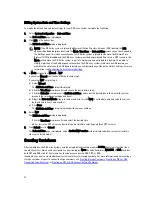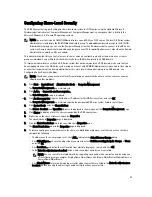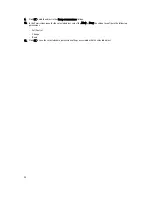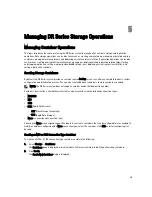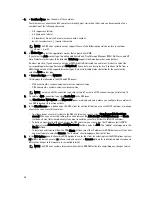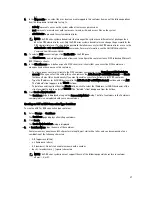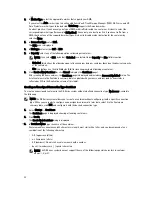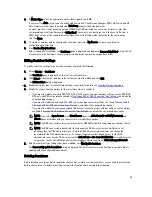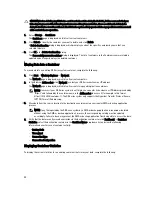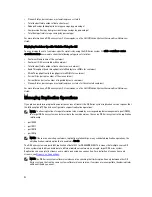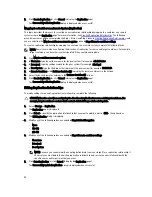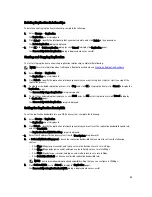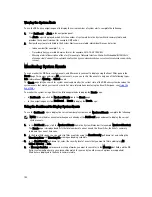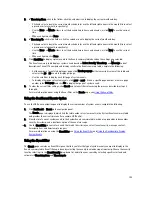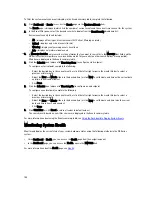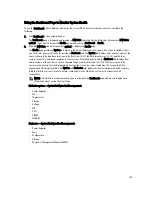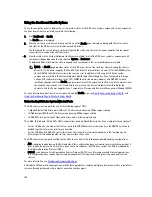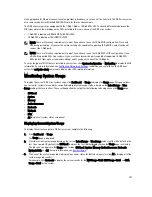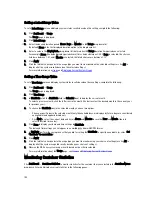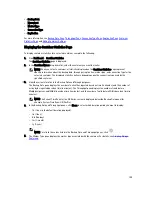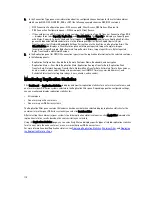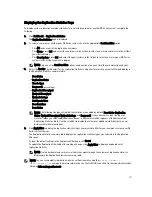Displaying Replication Statistics
To display the statistics for an existing replication relationship, complete the following:
1.
Select Storage
→
Replication.
The Replication page is displayed.
2.
Click Select to identify the replication relationship for which you want to display replication statistics, and click
Display Statistics to display the Replication Statistics page, which contains:
– Replication Filter—the Container Filter section in this pane lets you select one or more replication containers,
or all of the replication containers, one or more peer DR Series systems. The Headers section lets you select
any of ten statistics type check boxes that you choose to display in the Replication Statistics summary table (by
default, five check boxes are selected: Peer Status, Replication Status, Network Throughput, Network Savings,
and Progress %).
– Replication Statistics Summary—this pane displays the filtered statistics results based on the check box(es)
you selected in the Replication Filter pane, and based on your container or peer system choices listed under
the corresponding table column. Depending upon the number of check boxes you select, you may need to use
the horizontal scroll bar to display all of the statistics columns.
3.
In the Replication Filter pane, select any of the following Container Filter choices for which you want to display your
choice of replication statistics:
– Click All—this displays replication statistics for all of the currently configured containers on the system.
– Click Name, and select an individual container in the Name drop-down list—this displays replication statistics
for a single container. To display more than one container, click Ctrl in the Name drop-down list, and select any
additional containers you want to include.
– Click Peer System, and select an individual peer DR Series system in the Peer System list box—this displays
replication statistics for a single peer system. To display more than one peer system, click Ctrl in the Peer
System list box, and select any additional peer systems you want to include.
4.
In the Replication Filter pane, select from the following Headers check boxes that you want to filter and display in
the Replication statistics summary table for the selected container(s):
– Peer Status—indicates the current peer status (Insync, Paused, or Replicating).
– Replication Status—indicates the current replication status (Offline, Online, Disconnected, Trying to Connect,
or Stopped).
– Time to Sync—indicates the time until system synchronization (in days/hours/minutes/seconds).
– Progress (%)—indicates the current replication progress by percentage.
– Replication Throughput—indicates the current replication throughput by percentage (%).
– Network Throughput—indicates the current network throughput by percentage.
– Network Savings—indicates the current network savings using replication by percentage.
– Last Time in Sync—indicates the last time system synchronization occurred.
– Peer Container—indicates the peer container in the replication relationship.
– Peer System—indicates the IP address of the peer system in the replication relationship.
For more information, see
Displaying the Statistics: Replication Page
.
Creating a Replication Schedule
Replication schedules can only be set on individual replication-enabled source containers. To create a Replication
schedule on a replication-enabled source container, complete the following:
96
Summary of Contents for DR series
Page 1: ...Dell DR Series System Administrator Guide ...
Page 10: ...10 ...
Page 34: ...34 ...
Page 138: ...138 ...
Page 160: ...160 ...