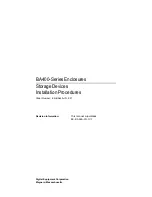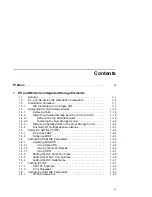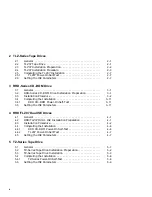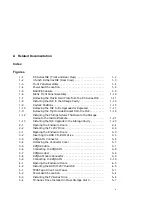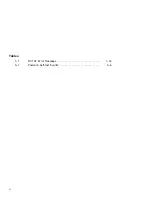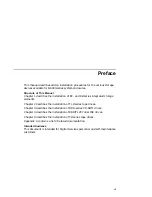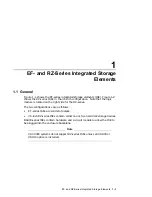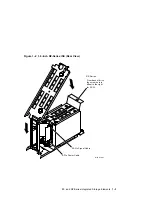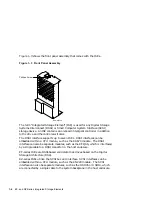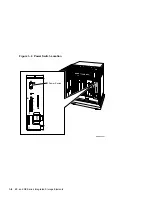Reviews:
No comments
Related manuals for BA400 Series

ISK 100
Brand: ANTEK Pages: 11

Dual Bay External HDD Enclosure NexStar MX
Brand: Vantec Pages: 26

A299
Brand: Midtronics Pages: 2

vega VB318MP
Brand: hager Pages: 4

VEC-1290KC
Brand: Vectronics Pages: 4

COSHH Cranelift Drum Store
Brand: Conquip Pages: 6

Gaming X II Series
Brand: Xigmatek Pages: 14

Multi Hard Disk Box 2.5
Brand: Sandberg Pages: 24

V2 S
Brand: Thermaltake Pages: 11

Urban T21
Brand: Thermaltake Pages: 12

S300 TG
Brand: Thermaltake Pages: 14

Level 10 GTS
Brand: Thermaltake Pages: 16

AWO 200PU
Brand: Pulsar Pages: 4

SmartRack SR12UBFFD
Brand: Tripp Lite Pages: 24

DataPort SecureDock
Brand: CRU Pages: 2

TQE-2280B
Brand: TOOQ Pages: 30

IBC-SW
Brand: Eaton Pages: 68

5901969425291
Brand: Genesis Pages: 14