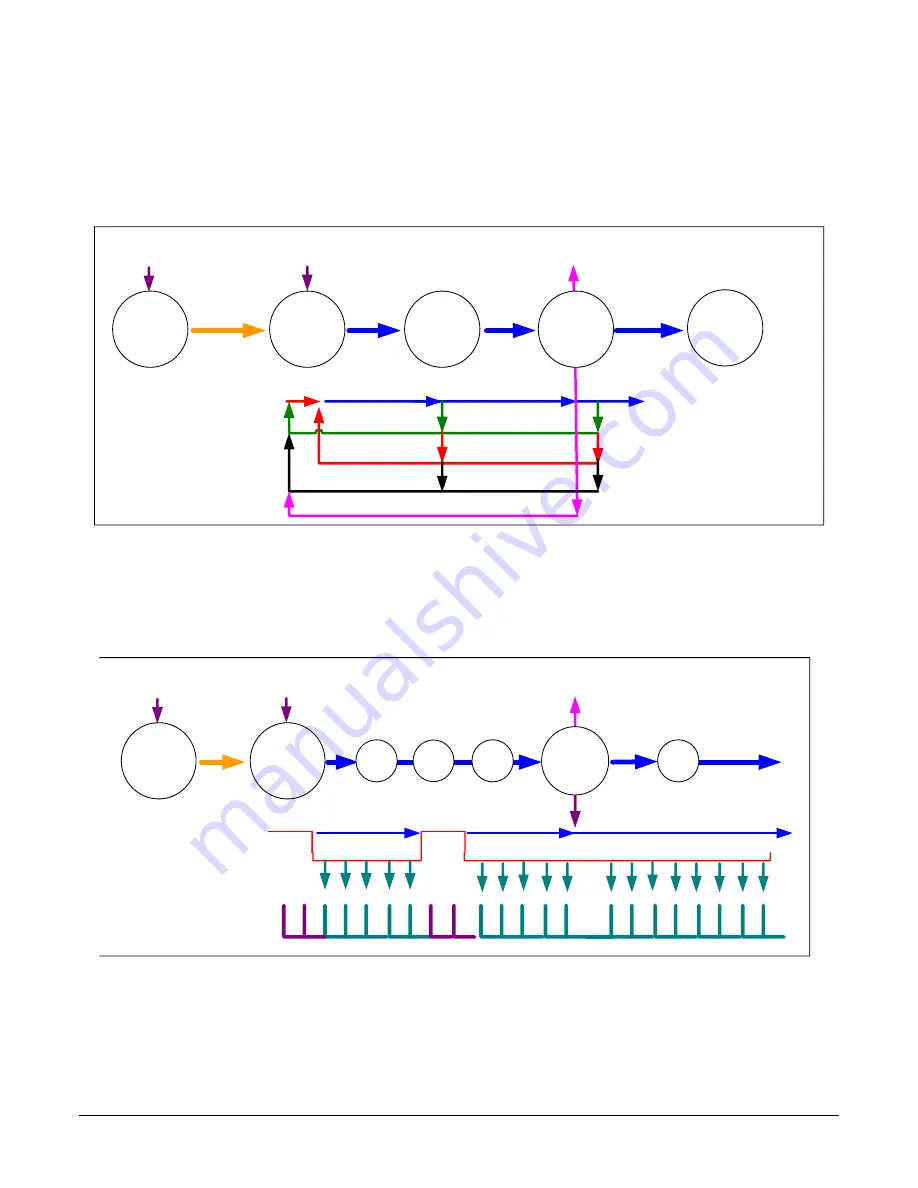
Linea2 5GigE Series Camera
Operational Reference
•
73
•
counterResetSource
must be set to
CounterEnd
. When the counterValue feature reaches the
counterDuration value, an event is generated and the counter is reset to 00, then continues.
Example: CounterStartSource = EVENT and Signal (Edge Base)
Countermode = OFF
Counter is
IDLE
Counter
Overflow
CounterEnd Event Generated
Counter is
Active
CounterStartSource = EVENT
or
Signal (Edge Base )
Counter
Trigger Wait
Counter is incrementing
Countermode = Active
CounterResetSource = OFF
CounterResetSource = Event
Counter Reset CMD
Counter
Completed
CounterResetSource = CounterEnd (Itself)
CounterStartSource = EVENT and Signal (Edge Base )
CounterResetSource = Event (Itself)
0
Figure 51: Example: CounterStartSource = EVENT and Signal (Edge Base)
Example: CounterStartSource = Signal (Level Base) Example 1
Countermode = OFF
Counter is
IDLE
CounterEnd Event Generated
CounterStartSource =
Signal (Level Base )
Counter
Trigger Wait
Counter Register
Countermode = Active
Counter
Completed
CounterResetSource =
CounterEnd (Itself)
CounterStartSource = Signal (Level Base ) Example 1
Wait
Active
Active
CounterTriggerActivation =
LevelLow
Counter STATUS
0
10
6
5
0
9
Tick in
CounterEventSource
Active
1
1
Figure 52: Example
–
CounterStartSource = Signal (Level Base)
















































