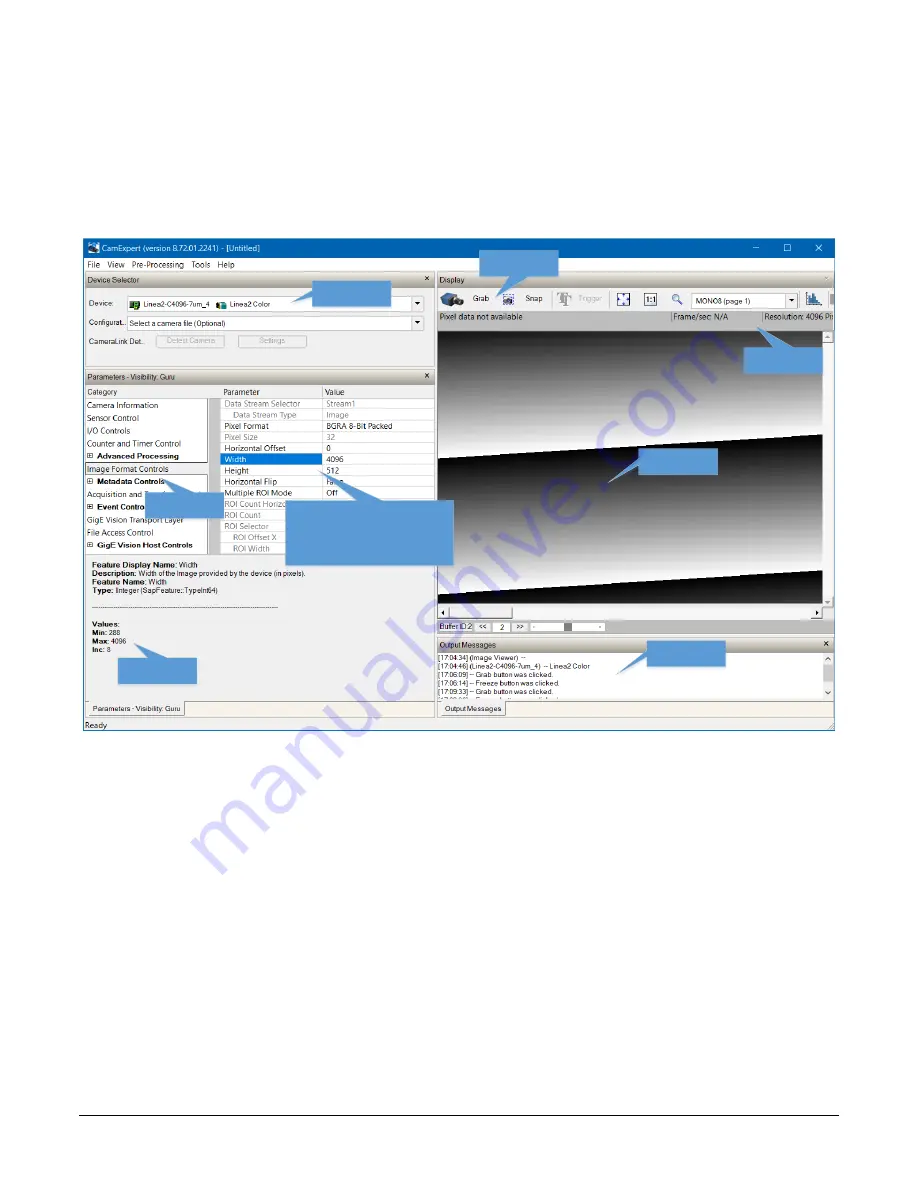
Linea2 5GigE Series Camera
Linea2 5GigE Camera Quick Start
•
23
CamExpert Panes
Various areas of the CamExpert tool are described in the figure below. GigE Vision device
Categories and Parameter features are displayed as per the device’s XML description file. The
number of parameters shown is dependent on the View mode selected (Beginner, Expert, Guru
–
see description below).
Device Selector
Feature
Categories
Acquisition
Display
Message
Window
CamExpert
Control Buttons
Feature Values
Quick Guide
Feature List
In Black: user can change
In Gray: read-only status
Features may become active
dependent on other feature settings.
Acquisition
Information
Figure 11: CamExpert Graphical User Interface (GUI)
•
Device Selector pane
: View and select from any installed GigE Vision or Sapera acquisition
device. After a device is selected, CamExpert will only present parameters applicable to that
device. Optionally select a camera file included with the Sapera installation or saved by the
user.
•
Parameters pane
: Allows viewing or changing all acquisition parameters supported by the
acquisition device. CamExpert displays parameters only if those parameters are supported by
the installed device.
•
Display pane
: Provides a live or single frame acquisition display. Frame buffer parameters are
shown in an information bar above the image window.
•
Control buttons
: The Display pane includes CamExpert control buttons. These are:















































