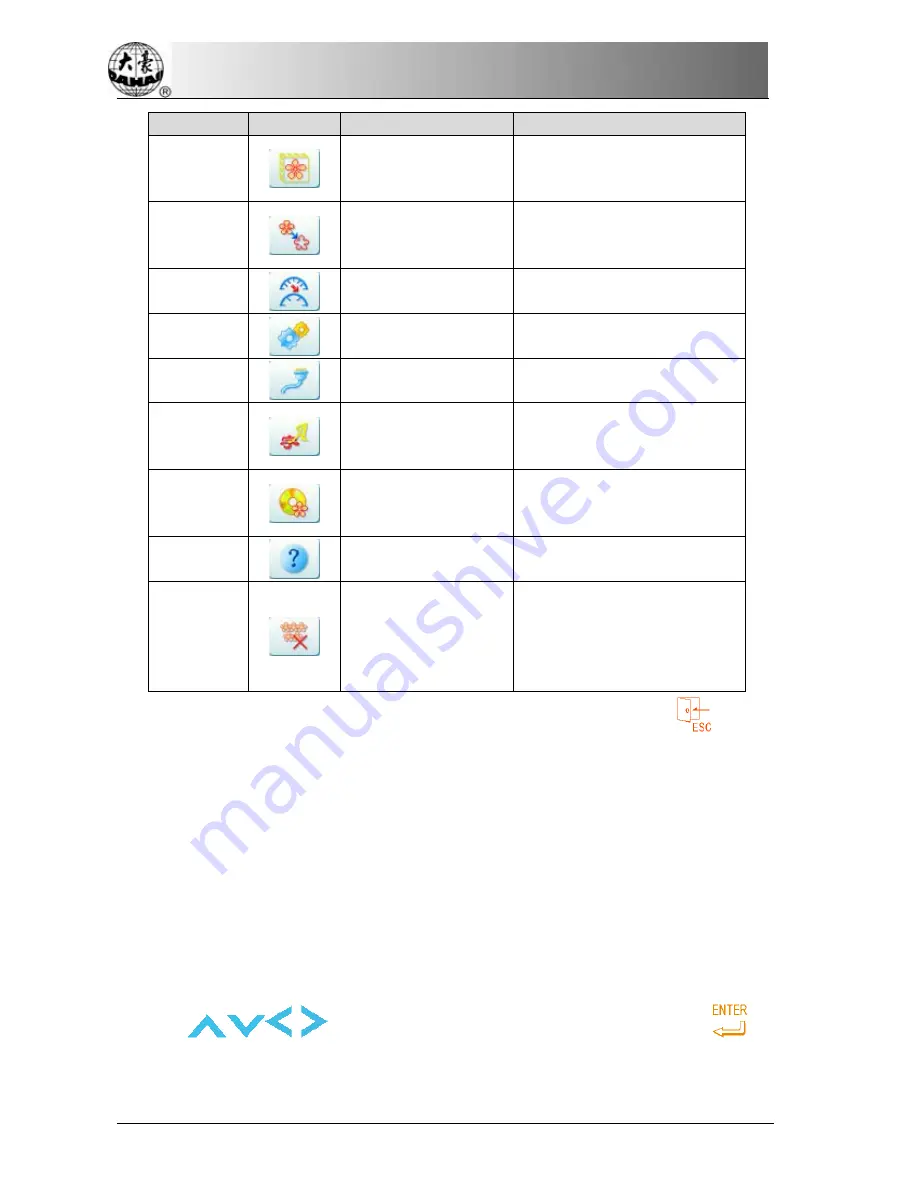
Chapter 4 Memory Design Management
Number
Icon
Name
Description
19
Frame and make
design
Press this key to the interface
for creating design with frame
motion
20
Create outline from
design
Press this key to the interface
for creating outline design from
normal design
21
Copy design with
varied stitch length
Copy design according to the
set stitch length.
22
Design parameters
operation
Press this key to set parameter
of design
23
Input design from PC
Press this key to the interface
for input design from PC
24
Monogramming
operation
Press this key to go to
Monogramming interface,
please refer to chapter 9
25
Sequin Edition
Press this key to go to sequin
edition interface
26
help
Display the Hints of design
management interface
27
Delete all designs
Press this key to delete all
memory designs. After clearing
the entire patterns, the system
will add No.100 Punching
Pattern in the memory.
See the following specifications for each operation. Press the key “
” to go
back to the memory design management menu.
4-2
Select object
Before any operation on designs, you must select the target designs. You can
select one design at each time or select several targets in one time to raise
efficiency.
1.
Select one object
Press “
” to move icon to the object and then press “
”to
select it. The icon and words of the selected target appears in the blue squares.
40 BECS- D16 computerized embroidery machine owner’s manual
Summary of Contents for BECS-D16
Page 2: ......






























