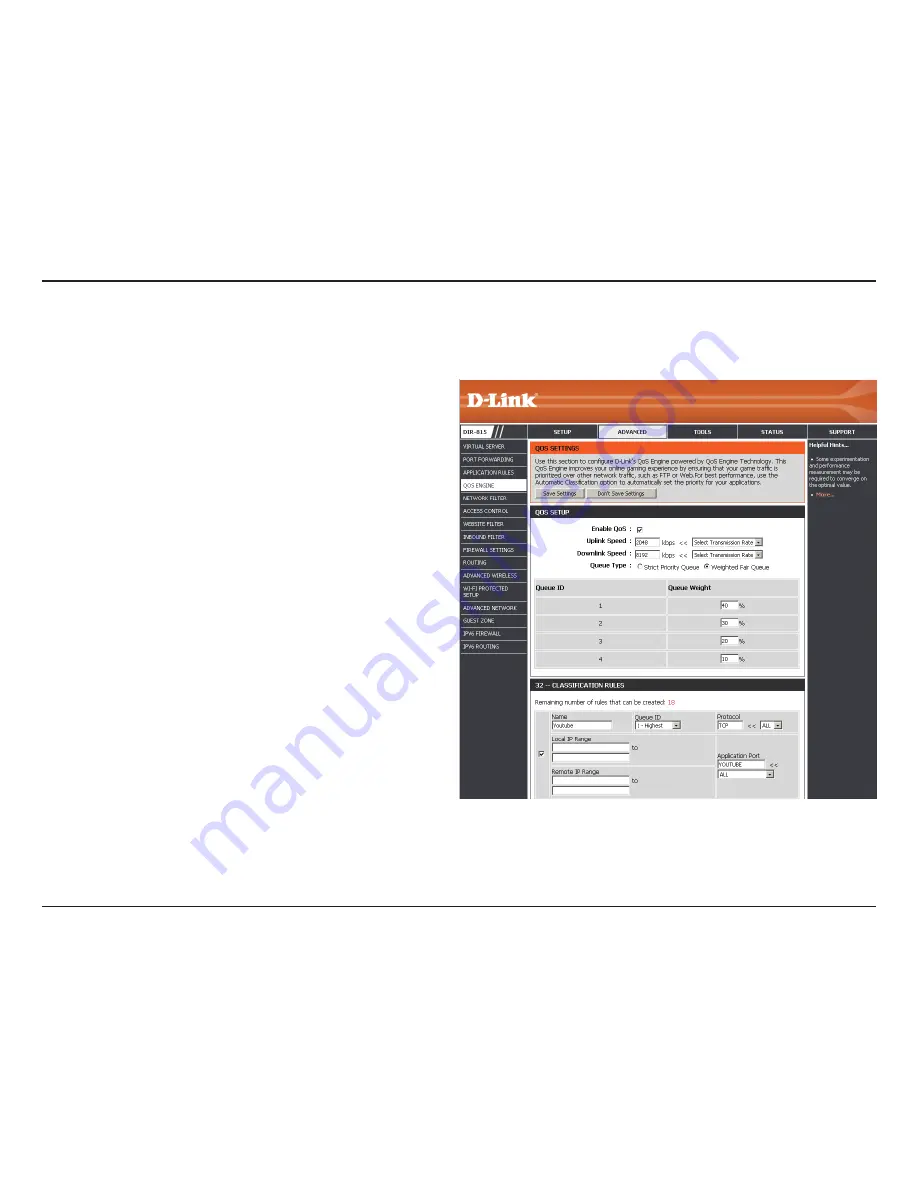
71
D-Link DIR-815 User Manual
Section 3 - Configuration
QoS Engine
This option is disabled by default. Enable this option for
better performance and experience with online games
and other interactive applications, such as VoIP.
Enter an uplink speed or select the transmission uplink
speed from the drop-down menu.
Enter a downlink speed or select the transmission
downlink speed from the drop-down menu.
Select either
Strict.Priority.Queue
(fixed) or
Weighted.
Fair.Queue
(percentage).
Check to enabled your classification rule.
Enter a name for your classification rule.
Select the queue ID (priority) from the drop-down
menu.
Specify a single local IP by entering the IP in the top
box or enter a range of IPs (first IP of the range in the
top box and the last IP of the range in the bottom one).
Specify a single remote IP by entering the IP in the top
box or enter a range of IPs (first IP of the range in the
top box and the last IP of the range in the bottom one).
Use the Protocol drop-down menu to select the traffic type.
Select the application service from drop-down menu or input application service directly.
Enable QoS:
Upload Speed:
Download Speed:
Queue:
Enable:
Name:
Queue ID:
Local IP Range:
Remote IP Range:
Protocol:
Application Port:
The QoS Engine option helps improve your network gaming performance by prioritizing applications. By default the QoS
Engine settings are disabled and application priority is not classified automatically.
Summary of Contents for Wireless N
Page 1: ......
Page 111: ...106 D Link DIR 815 User Manual Section 3 Configuration Support ...






























